What are the two aspects to LDAP Integration?
Data Population
Data formatting
Authorization
Authentication
LDAP (Lightweight Directory Access Protocol) Integrationin ServiceNow enables organizations to connect theircorporate directory services (such as Microsoft Active Directory)with their ServiceNow instance. This integration helps manageuser authentication and data synchronizationefficiently.
There aretwo key aspectsof LDAP Integration in ServiceNow:
Authentication
LDAP is commonly used foruser authentication, allowing users to log in to ServiceNow using theircorporate credentials.
Instead of storing passwords in ServiceNow, authentication requests are sent to theLDAP serverto verify the user's identity.
This helps in maintainingcentralized identity managementacross the organization.
Data Population
LDAP can be used toimport user and group informationinto ServiceNow.
This process is known asdata synchronization, where attributes such asusernames, email addresses, department details, roles, and group membershipsare pulled from LDAP and stored in ServiceNow.
This ensures that user information in ServiceNow isalways up-to-datewith the organization's directory.
B. Data Formatting–
While ServiceNow does process data from LDAP, "Data Formatting" isnotan aspect of LDAP integration.
Formatting refers to structuring or modifying data but is not a core function of LDAP integration.
C. Authorization–
Authorizationdetermines what a user can doafter authentication, such as assigning roles and permissions.
While ServiceNow can use LDAPgroupsto assign roles, the integration itselffocuses on Authentication and Data Populationrather than defining permissions within ServiceNow.
ServiceNow Docs: LDAP Integration
ServiceNow CSA Official Training Guide (LDAP Integration & User Authentication)
Why the Other Options Are Incorrect?References from Certified System Administrator (CSA) Documentation:This confirms that the two main aspects of LDAP Integration in ServiceNow areAuthentication and Data Population.
Which one of the following statements best describes the purpose of an Update Set?
An Update Set allows administrators to group a series of changes into a named set and then move this set as a unit to other systems
By default, an Update Set includes customizations, Business Rules, and homepages
An Update Set is a group of customizations that is moved from Production to Development
By default, the changes included in an Update Set are visible only in the instance to which they are applied
AnUpdate Setin ServiceNow is a mechanism thattracks and packages customizations and configuration changesso they can be transferred between instances (e.g., fromDevelopmenttoTestorProduction).
It is primarily used ininstance migrationandchange management, ensuring that changes made in one environment can beapplied consistentlyin another.
Tracks Customizations– Records changes to system configurations, such as Business Rules, Client Scripts, UI Policies, and Workflows.
Facilitates Deployment– Enables controlled migration of changes from one ServiceNow instance to another.
Reduces Manual Effort– Instead of manually reconfiguring settings in different environments, administrators can package updates into asingle unit.
Version Control– Ensures that onlyintended changesare moved between instances.
Key Features of Update Sets:
Why the Correct Answer is A:A. An Update Set allows administrators to group a series of changes into a named set and then move this set as a unit to other systems(Correct)
This accurately describes the primary function of anUpdate Set.
Administratorsgroupmultiple changes into anUpdate Set, export it, and apply it to another instance.
Example Workflow:
Admin makes configuration changes(e.g., modifies a Business Rule, updates a Workflow).
Update Set captures those changesin a structured format.
The Update Set is exportedfrom the Development instance.
The Update Set is importedinto the Testing/Production instance and applied.
Why the Other Options Are Incorrect:B. By default, an Update Set includes customizations, Business Rules, and homepages(Incorrect)
Update Setsdo include customizations and Business Rules, but theydo notinclude homepages by default.
Dashboards and homepagesrequire a separate process usingsys_portal_page and sys_ui_page tables.
C. An Update Set is a group of customizations that is moved from Production to Development(Incorrect)
Update Sets are typically movedfrom Development to Test/Production, not the other way around.
Best practice is to make changes inDevelopment, test them inTest/UAT, and then deploy them toProduction.
D. By default, the changes included in an Update Set are visible only in the instance to which they are applied(Incorrect)
This is misleading becausean Update Set can be exported and applied to multiple instances.
Once an Update Set isimported and committed, its changes become active in that instance.
Best Practices for Using Update Sets:✔Always preview an Update Set before committing itto ensure it contains the correct changes.
✔Use Named Update Sets, not the default "Default Update Set," to track changes effectively.
✔Ensure all related changes are included(e.g., dependencies such as script includes and tables).
✔Test Update Sets in a sub-production instancebefore applying them inProduction.
When working on a form, what is the difference between Insert and Update operations?
Insert creates a new record and Update saves changes, both remain on the form
Insert creates a new record and Update saves changes, both exit the form
Insert saves changes and exits the form, Update saves changes and remains on the form
Insert saves changes and remains on the form, Update saves changes and exits the form
InServiceNow, when working with forms (such as Incident, Change, or Task forms), users can perform different actions tosave records. The two key operations in this context areInsertandUpdate.
Creates a new record in the database.
Saves the record and exits the form(returns to the list view or the previous screen).
The form is cleared after inserting the record.
It doesnotmodify an existing record; instead, it generates anew record with a new unique sys_id.
Example:
A user creates a newIncident, fills in details, and clicksInsert.
The systemsaves the new Incident and exitsto the list view.
Saves changes to an existing record.
Remains on the form after saving.
It doesnot create a new record; itmodifies the existing recordin place.
Example:
A user opens an existing Incident, changes the Priority, and clicksUpdate.
The systemsaves the changes but keeps the user on the form.
1. Insert Operation (Correct Description in Option C)2. Update Operation (Correct Description in Option C)
Why the Other Options Are Incorrect:A. Insert creates a new record and Update saves changes, both remain on the form (Incorrect)
Insert does not remain on the form; it exits after creating a new record.
B. Insert creates a new record and Update saves changes, both exit the form (Incorrect)
Update does not exit the form; it remains on the form after saving.
D. Insert saves changes and remains on the form, Update saves changes and exits the form (Incorrect)
Insert exitsafter creating a new record.
Update remains on the form, not exits.
Insert and Stay: This is avariation of Insert, whichcreates a new record but keeps the form openfor additional edits.
Submit vs. Insert:
Submitis typically used when submitting a form for workflow processing (e.g., Service Catalog Requests).
Insertexplicitly saves a record as a new entry.
Additional Notes:
Example Scenario in Incident Management:Action
Result
Click "Insert"
Creates anewIncident andexitsthe form.
Click "Update"
Saves changes to theexistingrecord andstays on the form.
What defines conditions that are evaluated against users to determine which users can create, read, write, and retire knowledge articles.
User conditions
User info
User Criteria
User permissions
In ServiceNow,User Criteriadefine conditions that determinewhich userscancreate, read, write, and retireknowledge articles in aKnowledge Base (KB). User Criteria help enforceaccess controland ensure that only authorized users can interact with specific knowledge bases.
Control who canread, contribute, edit, or retireknowledge articles.
Based onroles, groups, departments, locations, or custom conditions.
Applied at theKnowledge Base level, affecting all articles within that KB.
Can be combined using"Must match all"or"Match any"logic.
Example 1: Restricting Read Access
A knowledge base for IT Support should be accessibleonly to IT employees.
User Criteria:Department = IT, OR Role = itil
Only IT employees or ITIL users can read articles in this KB.
Example 2: Controlling Who Can Contribute
OnlyHR staffshould be allowed to create or update HR-related knowledge articles.
User Criteria:Group = HR Team, OR Role = knowledge_manager
Only HR Team members and Knowledge Managers can contribute.
User Criteriais the official term in ServiceNow for defining access control conditions for knowledge articles.
It allows precise control over who canread, create, write, or retirearticles.
It is a feature within theKnowledge Management application.
A. User Conditions – Incorrect
No such concept exists in ServiceNow. User Criteria, not "User Conditions," determine knowledge article access.
B. User Info – Incorrect
"User Info" refers to details stored in thesys_usertable (e.g., name, email) but does not define knowledge permissions.
D. User Permissions – Incorrect
While permissions exist in ServiceNow (via roles and ACLs),User Criteriaspecifically manageKnowledge Baseaccess.
ServiceNow Docs: User Criteria for Knowledge Management
ServiceNow CSA Study Guide – Knowledge Management Permissions
ServiceNow Product Documentation: Configuring Knowledge Base Access
Key Features of User Criteria:Examples of User Criteria:Why "C. User Criteria" is the Correct Answer?Explanation of Incorrect Options:References from Certified System Administrator (CSA) Documentation:
Which one of the following statements is a recommendation from ServiceNow about Update Sets?
Avoid using the Default Update set as an Update Set for moving customizations from instance to instance
Before moving customizations from instance to instance with Update Sets, ensure that both instances are different versions
Use the Baseline Update Set to store the contents of items after they are changed the first time
Once an Update Set is closed as “Complete”, change it back to “In Progress” until it is applied to another instance
Update Setsin ServiceNow are used tocapture customizations and configurationsmade in an instance, allowing these changes to be moved between instances (e.g., from development to test or production). ServiceNow provides best practices to ensure smooth migration and avoid issues with missing or conflicting updates.
What is an Update Set?
AnUpdate Setis a collection of customizations (e.g., changes to forms, scripts, workflows, business rules) that can be moved from one instance to another.
Ittracks changesin a controlled way, preventing accidental loss of configurations.
Why Avoid Using the Default Update Set?
TheDefault Update Setis automatically used when no other update set is selected.
It captures changesbut should never be used for instance-to-instance migrationsbecause:
Itcannot be exported.
It contains system changes that arenot logically grouped.
It can causeinconsistencies and missing dependencieswhen moving updates.
Instead, administrators shouldcreate a named Update Setfor specific development work.
Understanding Update Sets in ServiceNow:
Why Answer "A" is Correct:✔️"Avoid using the Default Update Set as an Update Set for moving customizations from instance to instance."
This follows ServiceNow’sbest practicesfor managing Update Sets.
Using theDefault Update Setcan lead tomissing updates, conflicts, and untracked changes, making migrations unreliable.
Why the Other Answers Are Incorrect:B. "Before moving customizations from instance to instance with Update Sets, ensure that both instances are different versions."
Incorrectbecause ServiceNowrecommends that instances be on the same versionbefore applying Update Sets.
If instances are ondifferent versions, the Update Set may includeincompatible changes, causing failures.
C. "Use the Baseline Update Set to store the contents of items after they are changed the first time."
Incorrectbecause there is no such thing as a "Baseline Update Set" in ServiceNow.
ServiceNowdoes not automatically create a backup of original configurations—administrators should manually create an Update Set before making changes.
D. "Once an Update Set is closed as 'Complete,' change it back to 'In Progress' until it is applied to another instance."
Incorrectbecausea completed Update Set should not be reopened.
Once markedComplete, an Update Set isready for export and migration. Reopening it can causedata integrity issuesand confusion in version control.
ServiceNow CSA Study Guide – Update Sets & Configuration Management
ServiceNow Docs: Best Practices for Update Sets(ServiceNow Documentation)
ServiceNow Docs: Moving Customizations with Update Sets
References from the Certified System Administrator (CSA) Documentation:
Knowledge articles within a knowledge base are grouped by category.
True
False
InServiceNow, knowledge articles within aKnowledge Base (KB)aregrouped by categoriesto help users easily find and navigate relevant information.
Hierarchical Structure:
Categories can haveparent-child relationships, allowing forsubcategories.
Example:
Key Features of Knowledge Article Categorization:nginx
CopyEdit
ITSupport
├── Hardware
│ ├── Laptops
│ ├── Printers
├── Software
│ ├── Windows
│ ├── MacOS
Improved Search & Filtering:
Users can filter knowledge articlesby categoryin the Service Portal, Knowledge Management homepage, or in the Global Search.
Permissions & Visibility Control:
Categories can havespecific user criteriato restrict access to certain articles based on roles or groups.
Article Organization & Management:
Knowledge managers canreassign articlesto different categories if needed.
Knowledge Base (KB) articlesare always assigned to acategoryfor structured organization.
Without categories, articles would be unstructured and difficult to locate.
Knowledge Management Overview
Knowledge Management in ServiceNow
Creating and Managing Knowledge Categories
Knowledge Base Categories
Why the Answer is True?References from ServiceNow CSA Documentation:Final Verification:Answer is 100% correct and aligned with official ServiceNow Certified System Administrator (CSA) documentation.
Which type of interface enables you to display multiple performance analytics, reporting and other widgets on a single screen?
Form
List
Dashboard
Timeline
ADashboardin ServiceNow is an interface that allows users to display multiplePerformance Analytics (PA) widgets, reports, and other visual elementsin a single, consolidated view.
Provides asingle-screenview of critical data, improvingvisibilityinto key metrics.
Can includereports, Performance Analytics indicators, lists, and interactive filters.
Allows users tocustomize layoutsand adjust widgets based on roles and permissions.
Useful forexecutive summaries, ITSM performance tracking, and real-time operational monitoring.
A. Form–
A Form is used todisplay and input data for a single recordin a table (e.g., an incident, change request, or user record).
It does not provide a multi-widget interface.
B. List–
A List displaysmultiple records from a tablein a tabular format but does not support widgets or Performance Analytics.
D. Timeline–
The Timeline visualization is used for showingtime-based data, such as Change Requests over time, but does not provide multiple reporting widgets in a single interface.
ServiceNow Docs: Dashboards
ServiceNow CSA Official Training Guide (Reporting & Dashboards)
Key Features of a ServiceNow Dashboard:Why the Other Options Are Incorrect?References from Certified System Administrator (CSA) Documentation:
What is a Dictionary Override?
A Dictionary Override is an incoming customer update in an Update Set which applies to the same objects as a newer local customer update
A Dictionary Override is the addition, modification, or removal of anything that could have an effect on IT services
A Dictionary Override is a task within a workflow that requests an action before the workflow can continue
A Dictionary Override sets field properties in extended tables
InServiceNow, aDictionary Overrideallows an administrator tocustomize the properties of a fieldin achild tablewithout modifying the field in the parent table.
This is particularly useful intable inheritance scenarios, where a child tableinherits fields from a parent tablebut needs different behavior for certain fields.
Modify field properties(e.g.,mandatory,read-only,default value) inextended tables.
Preserve inheritancewhile allowing exceptions for specific child tables.
Avoid modifying the original dictionary definitionof a field at the parent table level.
Key Functions of Dictionary Overrides:Example of Dictionary Override in Action:Consider theTask Table (task), which is aparent tablefor many modules likeIncident, Change, and Problem.
TheTask Tablehas apriorityfield.
If theIncident Table (incident)needs to override thepriorityfield tomake it mandatory, an administrator can create aDictionary Overridefor thepriorityfield in theincidenttable.
Thepriorityfield in other child tables (e.g.,change_request,problem) remainsunaffected.
(A) A Dictionary Override is an incoming customer update in an Update Set which applies to the same objects as a newer local customer update – Incorrect
This definition describesUpdate Set Collisions, not Dictionary Overrides.
Update Set Collisions occur whenan update set applies changes to an object that has been modified locally.
(B) A Dictionary Override is the addition, modification, or removal of anything that could have an effect on IT services – Incorrect
This describesChange Management in ITSM, which tracks changes to IT services.
Dictionary Overrides specificallymodify field propertiesin extended tables.
(C) A Dictionary Override is a task within a workflow that requests an action before the workflow can continue – Incorrect
This describesApproval Actions in Workflows, not Dictionary Overrides.
Workflow approvalspauseexecution until an action is completed, but Dictionary Overrides donotfunction this way.
(D) A Dictionary Override sets field properties in extended tables – Correct
This is the correct definition.
Dictionary Overrides allow admins tocustomize field behavior in child tableswhile maintaining inheritance from parent tables.
Explanation of Each Option:
Use Dictionary Overrides sparinglyto avoid unnecessary complexity.
Always test changes in a sub-production environmentbefore applying them in production.
Document overrides properlyto help future administrators understand why an override was applied.
Use the "Dictionary Entry" (sys_dictionary) tableto view and manage dictionary overrides.
Additional Notes & Best Practices:
ServiceNow Docs: Dictionary Overrides Overview
ServiceNow Community: Best Practices for Dictionary Overrides
References from Certified System Administrator (CSA) Documentation:
Which of the following statement describes the purpose of an Order Guide?
Order Guides restrict the number of items in an order to only one item per request
Order Guide provide a list of guidelines for Administrators on how to set up item variables
Order Guide provide the ability to order multiple, related items as one request
Order Guides take the user directly to the checkout without prompting for information
InServiceNow Service Catalog, anOrder Guideis a feature that allows users toorder multiple, related catalog items in a single request, simplifying the ordering process.
Helps usersrequest multiple items togetherinstead of submitting separate requests.
Ensures that related items are grouped logically (e.g., when onboarding a new employee, an Order Guide can include a laptop, software licenses, and access to required applications).
Usesvariables and rulesto pre-fill certain values and guide users through the ordering process.
Reduces the number of individual requests and makes fulfillment more efficient.
Purpose of an Order Guide:
(A) Order Guides restrict the number of items in an order to only one item per request – Incorrect
This isnot truebecause Order Guides allow users to requestmultiple itemsat once.
Asingle request (REQ#) is generatedthat contains multiple Requested Items (RITMs).
(B) Order Guides provide a list of guidelines for Administrators on how to set up item variables – Incorrect
Order Guides are forusers, not just administrators.
Theydo not provide setup guidelines; instead, they simplify ordering for end-users.
(C) Order Guides provide the ability to order multiple, related items as one request – Correct
This is theprimary functionof an Order Guide.
Instead of placing separate orders for different catalog items, a user can add allrelateditems to asingle request.
Example:Employee Onboarding Order Guide
Laptop
Email account
VPN access
Software (e.g., Microsoft Office, Adobe Suite)
(D) Order Guides take the user directly to the checkout without prompting for information – Incorrect
Order Guidescan include user prompts(variables, conditions) before checkout.
Users may be asked for specific detailsbeforesubmitting the request (e.g., laptop specifications, software preferences).
Explanation of Each Option:
Use dynamic variables: Order Guides can ask questions that determine which items should be included in the request.
Improve user experience: Order Guides streamline ordering, ensuring users request all necessary items without forgetting anything.
Enhance fulfillment efficiency: Since multiple items are grouped in one request, IT and fulfillment teams can process them together, reducing delays.
Example Use Cases:
New Hire Onboarding(laptop, software, security badge, phone)
Office Setup Request(desk, chair, monitor, accessories)
Additional Notes & Best Practices:
ServiceNow Docs: Order Guides Overview
ServiceNow Community: How to Configure an Order Guide
References from Certified System Administrator (CSA) Documentation:
Which tool is used to have conversations with logged-in users in real-time?
Connect Chat
Now Messenger
User Presence
Comments
Connect Chatis the real-time messaging tool in ServiceNow that allows logged-in users to communicate instantly within the platform. It provideslive, interactive conversationsbetween users, which is particularly useful for collaboration in IT Service Management (ITSM), HR, and other ServiceNow modules.
Primary Functionality:
Enablesreal-time conversationswithin ServiceNow.
Allows communication betweenindividual users, groups, and support teams.
Can be integrated into variousServiceNow applications(e.g., Incident Management, HR Service Delivery).
Where to Access It:
Users can accessConnect Chatfrom theConnect Sidebar(a chat window on the right side of the screen).
Available under:All → Connect Chat.
Key Features:
Supportsone-on-one and group conversations.
Integrates withwork notes and commentson ServiceNow records.
Providesnotifications and presence indicatorsto show who is online.
Understanding Connect Chat:
B. Now Messenger– Incorrect.
No such tool calledNow Messengerexists in ServiceNow.
C. User Presence– Incorrect.
User Presenceallows users to seewho is onlinein the system but does not provide chat functionality.
D. Comments– Incorrect.
Commentsare used to provideasynchronous updateson records but do not enablereal-time communication.
Explanation of Incorrect Answers:
ServiceNow Product Documentation → Connect Chat
ServiceNow CSA Study Guide → Collaboration Tools in ServiceNow
ServiceNow Knowledge Base → Connect Chat vs. User Presence
References from Certified System Administrator (CSA) Documentation:
Which are states that you can make a field on a form using UI Policy?
read-only
write-only
Necessary
Mandatory
Empty
Hidden
InServiceNow,UI Policiesallow administrators todynamically control form fieldsbased on conditions without using scripts. With UI Policies, you can change thebehaviorof a field by making it:
Read-only→ The user canviewthe field butcannot edit it.
Mandatory→ The field becomesrequired, and the usermustfill it out before submitting the form.
Hidden→ The field isremoved from visibilityon the form.
Explanation of Each Option:A. Read-only–Correct
A UI Policy can make a fieldread-only, meaning users canseethe field butcannot modifyits value.
Example: A field likeRequest Number (REQ0001)is typicallyread-onlyafter submission.
B. Write-only–Incorrect
ServiceNowdoes nothave a "write-only" field setting in UI Policies.
If a field iseditable, users canboth read and write; if it’s hidden or read-only, writing is not possible.
C. Necessary–Incorrect
There isno "Necessary"field state in ServiceNow UI Policies.
If the intent is to make a field required, the correct term is"Mandatory".
D. Mandatory–Correct
UI Policies can make a fieldmandatory, requiring the user toenter a valuebefore submitting the form.
Example: AnIncident Descriptionfield might be mandatory before an incident is submitted.
E. Empty–Incorrect
UI Policiescannot directly enforce an "empty" state. However, adefault valuecould be cleared using aclient script, but this isnot a UI Policy feature.
F. Hidden–Correct
UI Policies canhide a field, making it invisible on the form.
Example: A"Manager Approval"field may be hiddenuntila certain condition (e.g., request cost > $1000) is met.
Final Answer:Read-only
Mandatory
Hidden
ServiceNow Docs – UI Policies and UI Policy
ServiceNow Learning – Form Configuration & UI Policies
ServiceNow Developer Portal – Controlling Form Behavior with UI Policies
References from Certified System Administrator (CSA) Documentation:
Which are valid Service Now User Authentication Methods? (Choose three.)
XML feed
Local database
LDAP
SSO
FTP authentication
ServiceNow supports multiple authentication methods to verify user identities before granting access to an instance. The three valid authentication methods from the given options are:
Local Database Authentication
This is the default authentication method used in ServiceNow.
User credentials (username and password) are stored in the ServiceNow database.
Authentication is handled directly by ServiceNow without relying on external identity providers.
This is useful for small implementations or instances where external authentication is not required.
LDAP (Lightweight Directory Access Protocol)
LDAP allows ServiceNow to integrate withcorporate directory services, such as Microsoft Active Directory, to authenticate users.
Users authenticate using theircorporate credentials, reducing the need to maintain separate user accounts in ServiceNow.
ServiceNow connects to an LDAP server and verifies credentials without storing passwords in the ServiceNow database.
SSO (Single Sign-On)
Single Sign-On enables users to log into ServiceNow using an external identity provider (IdP).
ServiceNow supports various SSO protocols, including:
SAML 2.0 (Security Assertion Markup Language)
OAuth 2.0
OpenID Connect
Kerberos
This allows users to authenticate once and gain access to multiple applications, improving security and user experience.
A. XML feed–
XML feeds are used for data exchange,not authentication.
ServiceNow can consume XML feeds for integrations but does not use XML feeds to authenticate users.
E. FTP authentication–
FTP (File Transfer Protocol) is used for transferring files between systems and isnot a valid authentication methodin ServiceNow.
ServiceNow Docs: User Authentication
ServiceNow CSA Official Training Guide (User Authentication & Security)
Why the Other Options Are Incorrect?References from Certified System Administrator (CSA) Documentation:These references confirm thatLocal Database, LDAP, and SSOare valid authentication methods in ServiceNow.
Which statement is true about business rules?
A business rule must run before a database action occurs
A business rule can be a piece of Javascript
A business rule must not run before a database action occurs
A business rule monitors fields on a form
Abusiness rulein ServiceNow is a server-side script written inJavaScriptthat executes when a record is inserted, updated, deleted, or queried. Business rules allow for automation and enforcement of business logic without requiring manual intervention.
Business rules arenot tied to formsbut instead runon the server-sidewhen a database operation occurs. They can be configured to execute:
Beforea record is saved (Before Business Rule)
Aftera record is saved (After Business Rule)
Asynchronously(Async Business Rule)
Before a query is run on the database(Query Business Rule)
Explanation of the Correct Answer:B. A business rule can be a piece of JavaScript(Correct)
Business rules are written inJavaScript, allowing administrators to define custom logic that executes on the server.
These scripts can modify data, enforce rules, validate fields, or trigger other workflows.
Example JavaScript snippet for a business rule:
if(current.state=='3'&& current.priority!='1') {
current.priority='1';
gs.addInfoMessage("Priority set to High because state is Resolved.");
}
This rule ensures that if an incident's state is changed toResolved, its priority is automatically set to High.
Why the Other Options Are Incorrect:A. A business rule must run before a database action occurs (Incorrect)
Business rulescan run before a database action occurs, but they can also executeafterorasynchronously.
Business rules have four execution types:
Before– Runs before the record is inserted/updated in the database.
After– Runs after the record is committed to the database.
Async– Runs in the background after the transaction completes.
Query– Runs before data is returned to a user (modifies query results).
C. A business rule must not run before a database action occurs (Incorrect)
This is false because some business rulesdo run beforea database action (e.g., aBefore Business Rulecan validate data before saving).
D. A business rule monitors fields on a form (Incorrect)
Business rulesdo not monitor form fields directly. Instead, they execute based on database operations.
If real-time monitoring of form fields is needed,Client Scripts(not Business Rules) are used for this purpose.
Automaticallyassigning prioritybased on ticket severity.
Preventing updates to certain records if a condition is not met.
Sending email notifications when a record changes.
Modifying data before it is saved to enforce business policies.
Example Use Cases for Business Rules:
What are the main UI component(s) of the ServiceNow Platform?
Banner Navigator
Banner Frame
Application Frame
Application Navigator
Content Menu
Content Frame
Themain UI components of the ServiceNow platformare designed to provide a structured and user-friendly experience for interacting with the system. These core UI elements include:
Banner Frame– Displays key information such as the logo, user profile, settings, and global search.
Application Navigator– Provides access to different modules and applications within ServiceNow.
Content Frame– Displays the main content area where users interact with forms, lists, and dashboards.
A. Banner Navigator– Incorrect terminology; the correct term isBanner Frame.
C. Application Frame– No such UI component exists in ServiceNow.
E. Content Menu– This is not a primary UI component; the correct term isContent Frame.
Why Other Options Are Incorrect:
ServiceNow Documentation:User Interface Overview
CSA Exam Guide:CoversBanner Frame, Application Navigator, and Content Frameas the three primary UI components.
Reference from CSA Documentation:Thus, the correct answer is:
B. Banner Frame, D. Application Navigator, F. Content Frame
ServiceNow uses what term to describe all the data saved within a particular form?
Fields
Form
Record
Lists
InServiceNow, aRecordrepresents all thedata saved within a particular form. Each record corresponds to a single entry in atableand contains multiplefieldsstoring different pieces of information.
ARecordis asingle instanceof data stored in a ServiceNowtable.
When a user fills out and submits aform, arecord is createdor updated in the respective table.
Each record has a uniqueSys ID(a 32-character identifier).
Example:
AnIncidentrecord contains fields such asNumber,Caller,Short Description, andPriority.
AChange Requestrecord contains fields likeChange Number,Requested By, andAssignment Group.
A. Fields
Fieldsare individualdata pointswithin a record.
Example: TheCallerandPriorityfields in anIncidentrecord.
B. Form
AFormis auser interfaceto enter and display data, but it does not store data itself.
It is just a way tointeract with records.
D. Lists
AListdisplaysmultiple recordsfrom a table, but each row in a list represents asingle record.
Lists are used for filtering, sorting, and searching records but do not represent a single data entry.
Key Concepts:Why Other Options Are Incorrect?
ServiceNow Data Model - Records and Tables
Understanding Records and Forms
Forms vs. Records vs. Fields
ServiceNow Forms and Records
References from ServiceNow CSA Documentation:Final Verification:Answer is 100% correct and aligned with official ServiceNow Certified System Administrator (CSA) documentation.
How are Workflows moved between instances?
Workflows are moved using Update Sets
Workflows are moved using Transform Maps
Workflows are moved using Application Sets
Workflows cannot be moved between instances
Workflows inServiceNoware typically moved between instances usingUpdate Sets. Update Sets serve as a mechanism for capturing customizations and migrating them across different environments, such asDevelopment (Dev) → Test → Production (Prod).
Recording Customizations:
When a workflow is modified or created, its changes are recorded in an Update Set if theUpdate Set is active.
Capturing Related Records:
Workflows consist of multiple components (e.g., activities, conditions, transitions).
Update Sets capture theWorkflow Versionand associatedWorkflow Activities.
Exporting and Importing:
The Update Set containing the workflow is exported from the source instance (e.g., Dev).
It is then imported into the target instance (e.g., Test or Prod).
Commit the Update Set:
After import, the Update Set must be reviewed and committed to apply the changes in the target instance.
B. Workflows are moved using Transform Maps
Incorrect: Transform Maps are used forimporting and mapping datafrom external sources into ServiceNow tables, not for migrating configurations like workflows.
C. Workflows are moved using Application Sets
Incorrect: There is no such thing as "Application Sets" in ServiceNow. However,Applications (Scoped Apps)can be moved usingApplication Repositories (App Repo)orUpdate Sets, but this is different from standard Workflow migration.
D. Workflows cannot be moved between instances
Incorrect: Workflowscanbe moved usingUpdate Sets, and in scoped applications, they can also be packaged with the application.
How Update Sets Work for Workflows?Why Other Options Are Incorrect?
ServiceNow Product Documentation - Update Sets
Update Sets Overview
Moving Customizations Using Update Sets
ServiceNow Workflows
Workflow Management
References from ServiceNow CSA Documentation:
The baseline Service Catalog homepage contains links to which of the following components?
Record Producers, Order Guides, and Catalog Items
Order Guides, Item Variables, and Workflows
Order Guides, Catalog Items, and Workflows
Record Producers, Order Guides, and Item Variables
TheService Catalogis a core feature in ServiceNow that provides users with a structured interface to request services and products. Thebaseline Service Catalog homepageincludes links to key components that help users navigate and submit requests efficiently. These components are:
Record Producers– These are forms that allow users to create records in tables other than the Request table (e.g., submitting an incident or a change request).
Order Guides– These help users request multiple related items in a single submission, streamlining complex orders.
Catalog Items– These are the individual products or services users can request, such as software installations, hardware requests, or access requests.
Option B: "Order Guides, Item Variables, and Workflows"– Incorrect, becauseItem VariablesandWorkflowsare not direct links on the Service Catalog homepage. Item Variables are attributes of Catalog Items, and Workflows handle backend processing but are not listed as a navigational component.
Option C: "Order Guides, Catalog Items, and Workflows"– Incorrect, because Workflows are not directly linked from the homepage.
Option D: "Record Producers, Order Guides, and Item Variables"– Incorrect, because Item Variables are part of Catalog Items but not a distinct link on the homepage.
ServiceNow Product Documentation - Service Catalog Overview
ServiceNow CSA Study Guide - Service Catalog Fundamentals
ServiceNow Docs: Service Catalog Components
Explanation of Incorrect Options:References from Certified System Administrator (CSA) Documentation:
A REQ number in the Service Catalog represents…
the order number.
the stage.
the task to complete.
the individual item in the order.
In theServiceNow Service Catalog, aREQ numberrepresents aRequest (REQ) record, which functions as anorder numberfor a service request. When a user submits a request through the Service Catalog, the system generates aRequest (REQ) record, which tracks the overall order.
REQ (Request Record) – The Order Number
This is theparent recordthat represents the entire order/request submitted by the user.
It contains key details such as the requester, the total cost, approval status, and the overall request state.
Example:REQ0010023
RITM (Requested Item) – The Individual Catalog Item
Each item requested within a REQ has its ownRequested Item (RITM) record.
The RITM tracks the fulfillment of a specific item within the order.
Example:RITM0010456(a single laptop ordered in a request)
TASK (Catalog Task) – The Actions to Complete the Request
Catalog Tasks (TASK) are created under an RITM to handle specific fulfillment steps.
Multiple tasks can exist under a single RITM, assigned to different fulfillment teams.
Example:TASK0013456(a task assigned to IT Support to configure the laptop)
Breakdown of the Service Catalog Request Structure:
Why the Other Options Are Incorrect:B. The stage (Incorrect)
Thestageof a request is part of the request lifecycle (e.g., Approval, Fulfillment, Completed), but it is not represented by theREQ number.
C. The task to complete (Incorrect)
Atask to completeis represented by aCatalog Task (TASK), not theREQ number.
Tasks are specific actions assigned to fulfill an item request.
D. The individual item in the order (Incorrect)
Anindividual itemin a Service Catalog request is represented by aRequested Item (RITM), not theREQ number.
Example Scenario:A user submits a request for anew laptop and a software license:
REQ0012345→ Tracks the overall request (Order Number)
RITM0016789→ Laptop Request
TASK0018901→ IT configures the laptop
RITM0016790→ Software License Request
TASK0018902→ IT assigns the software license
Which of the following statements is true when a new table is created by extending another table?
The new table archives the parent table and assumed its roles in the database
The new table inherits all of the Business Rules, Client Scripts, and UI Policies of the parent table, but none of the existing fields
The new table inherits all of the fields of the parent table and can also contain new fields unique to itself
The new table inherits all of the fields, but does not inherit Access Control rules, Client Scripts, and UI Policies of the parent table
When a new table is created inServiceNowby extending another table, it followstable inheritanceprinciples. This means the newly created table (child table) receives all the fields from its parent table. Additionally, the new table can includecustom fieldsthat are unique to itself.
Here’s how inheritance works in ServiceNow when a table is extended:
Fields Inheritance:
The child table automatically inherits all fields from its parent table.
These inherited fieldscannot be removedfrom the child table but can be modified or overridden.
The child table can also have additionalcustom fieldsthat do not exist in the parent table.
Business Rules, Client Scripts, and UI Policies:
Unlike fields, these components arenot automatically inherited.
However, they can still affect the child tableif they are defined on the parent table using conditions that include the child table.
To apply them specifically to the child table, they need to beexplicitly definedfor the new table.
Access Control Rules (ACLs):
ACLs are not automatically inherited.
Each table in ServiceNow has its own set ofAccess Control Rules, which must be explicitly configured for the child table if different permissions are required.
Database Structure:
The child table creates aone-to-one relationshipwith the parent table, meaningall fields in the parent are available in the child table.
The new table is stored as a separate entity but references the parent table’s structure.
The child tableinherits all fieldsfrom the parent table.
The child table can also have its owncustom fields.
Business Rules, Client Scripts, UI Policies, and ACLs arenot automatically inherited, meaning options B and D are incorrect.
The tabledoes not archivethe parent table (making option A incorrect).
ServiceNow Product Documentation – Table
ServiceNow Fundamentals – Table Relationships
ServiceNow Developer Portal – Extending Tables
ServiceNow Best Practices – Access Controls & Security Rules
Why Option C is Correct?References from Certified System Administrator (CSA) Documentation:
What is a way that you can mark a knowledge article for review?
Flag article
Review
Bookmark
On Hold
In ServiceNow, knowledge articles can bemarked for reviewusing the"Flag article"feature. This allows users toindicate issuessuch as outdated content, incorrect information, or necessary updates.
Users can flag an articleif they believe it needs review or corrections.
The flagged article appears in theKnowledge Management Dashboard, where knowledge managers can track flagged articles.
Knowledge managers or owners canreview flagged articlesand make necessary updates or retire them if needed.
How the "Flag Article" Feature Works:
B. Review→ No such option exists in ServiceNow for marking an article for review. However, knowledge managers can schedule article reviews manually.
C. Bookmark→ Used tosavefrequently accessed articles for personal reference but does not indicate that the article needs a review.
D. On Hold→ Applies to workflows or approvals but is not a method for marking an article for review.
Why Other Options Are Incorrect:
ServiceNow Documentation:Flagging a Knowledge Article
CSA Exam Guide:Covers theFlag Articlefunction as a key feature in Knowledge Management.
Reference from CSA Documentation:Thus, the correct answer is:
A. Flag article
Table Access Control rules are processed in the following order:
any table name (wildcard), parent table name, table name
table name, parent table name, any table name (wildcard)
parent table name, table name, any table name (wildcard)
any table name (wildcard), table name, parent table name
In ServiceNow,Table Access Control (ACL) rulesdefine the permissions for accessing records within a table. When a user attempts to access a record, ServiceNow processesACL rules in a specific orderto determine if the user has the necessary permissions.
Specific Table Name ACLs
ServiceNowfirst checks ACL rulesthat are defined for the exact table being accessed.
If there are multiple ACL rules for the same table, ServiceNow evaluates themfrom most specific to least specific(i.e., field-level ACLs before table-level ACLs).
Parent Table Name ACLs(If applicable)
If the table inherits from another table (e.g.,Incident inherits from Task), ServiceNownext checks ACL ruleson theparent table.
This ensures that inherited rules are properly applied.
Wildcard ACLs (*)(Any table)
If no explicit ACL rule is found for the table or its parent, ServiceNow checkswildcard ACL rules (*), which apply toall tables.
Wildcard ACLs act as alast resortwhen no table-specific rules exist.
Order of Processing ACL Rules:
(A) any table name (wildcard), parent table name, table name – Incorrect
Wildcard rules (*) areprocessed last, not first.
(B) table name, parent table name, any table name (wildcard) – Correct
This follows the correctprocessing order:
First:ACLs for the specific table
Second:ACLs for the parent table (if applicable)
Third:Wildcard ACLs (*)
(C) parent table name, table name, any table name (wildcard) – Incorrect
Parent table ACLs arechecked aftertable-specific ACLs, not before.
(D) any table name (wildcard), table name, parent table name – Incorrect
Wildcard ACLs (*) arealways processed last, so this order is incorrect.
Explanation of Each Option:
Field-level ACLs(column-specific) take precedence overtable-level ACLs.
If multiple ACL rules apply,all must evaluate totruefor access to be granted.
Explicit Deny:If an ACL rule explicitlydenies access, the user is denied, even if another ACL grants access.
Always Test ACLs:Use the "Security Debugging" feature (/sys_security_acl_list.do) to verify how ACLs are applied.
Additional Notes & Best Practices:
ServiceNow Docs: How Access Control Rules Work
ServiceNow Community: Understanding ACL Processing Order
References from Certified System Administrator (CSA) Documentation:
Which group of permissions is used to control Application and Module access?
Access Control Rules
UI Policies
Roles
Assignment Rules
InServiceNow,Rolesare used to control access toApplications and Moduleswithin the platform. ARoleis a set of permissions that define what actions a user can perform and which records they can access.
Grant Access to Applications and Modules:
If a userdoes not have the required role, theycannot see or accessan application/module.
Control Record-Level and Field-Level Access:
SomeAccess Control Rules (ACLs)depend on roles topermit or restrictdata visibility.
Assign Multiple Roles to a User:
A user can havemultiple rolesbased on job responsibilities.
Example Roles in ServiceNow:
admin– Full access to all system features.
itil– Can manage incidents, problems, and changes.
catalog_admin– Manages the Service Catalog.
asset– Manages assets and CI records.
Key Functions of Roles in Access Control:
Navigate to:All → Users and Groups → Users
Open a user record
Scroll to the Roles related list
Click Edit and add roles
How to Assign Roles to Users:
A. Access Control Rules– Incorrect.
Access Control Rules (ACLs)definerecord-level and field-levelsecurity, but they donot control access to applications and modulesdirectly.
B. UI Policies– Incorrect.
UI Policiescontrol the visibility and behavior of form fields,not module or application access.
D. Assignment Rules– Incorrect.
Assignment Rulesautomatically assigntasks(e.g., Incidents, Requests) to groups or users, but theydo not control access.
Explanation of Incorrect Answers:
ServiceNow Product Documentation → Roles and Permissions
ServiceNow CSA Study Guide → User and Role Management
ServiceNow Knowledge Base → Controlling Access to Applications and Modules
References from Certified System Administrator (CSA) Documentation:
Which term refers to application menus and modules which you may want to access quickly and often?
Breadcrumb
Favorite
Tag
Bookmark
In ServiceNow,Favoritesallow users to quickly accessapplication menus and modulesthat they frequently use. By marking an application menu or module as a favorite, it appears under theFavorites tab in the Application Navigator, making navigation faster and more efficient.
(A) Breadcrumb – Incorrect
Breadcrumbs in ServiceNow show thenavigation pathwithin a list view or form.
They help users filter data quickly but donotstore shortcuts for quick access.
(B) Favorite – Correct
TheFavorite featurein ServiceNow allows users to save frequently used menus and modules for quick access.
Users canadd, remove, and reorderfavorites for better personalization.
Located in theApplication Navigator, favorites appear at the top for easy access.
Favorites can include forms, records, reports, or dashboards.
(C) Tag – Incorrect
Tagsare used toorganize and categorize records(e.g., incidents, problems, change requests).
Tags help users group related records but donotcreate direct menu shortcuts.
(D) Bookmark – Incorrect
ServiceNow doesnotuse the term "Bookmark" for quick access to menus and modules.
While users can bookmark URLs in a web browser, this is different from ServiceNow’s built-inFavoritesfeature.
Explanation of Each Option:
Users cancustomize Favoritesby renaming them or selecting an icon for better visibility.
Admins canpre-configure favoritesfor users based on roles to improve productivity.
Favorites improveuser efficiencyby reducing the number of clicks needed to reach frequently used items.
ServiceNow Docs: Using Favorites in the Application Navigator
ServiceNow Community: Personalizing the Application Navigator with Favorites
Additional Notes & Best Practices:References from Certified System Administrator (CSA) Documentation:
Which one of the following modules can be used to view field settings for a table?
Tables & Columns
Access Control
Columns and Fields
Tables and Fields
In ServiceNow,Tables & Columnsis the module that allows administrators to view and managefield settingsfor a table. This module provides a list of tables in the system along with details about theircolumns (fields), data types, and attributes.
Displaysall fields (columns)within a selected table.
Showsdata types, attributes, and configurationsof each field.
Allows admins toadd, modify, or removefields.
Provides details onrelationships between tables(e.g., reference fields, one-to-many relationships).
Navigate to:System Definition > Tables & Columns
Select a table to view itsfield settings.
B. Access Control – Incorrect
This module managessecurity rules (ACLs)for accessing records but does not display table field settings.
C. Columns and Fields – Incorrect
No such module exists in ServiceNow.
D. Tables and Fields – Incorrect
The correct module name is"Tables & Columns", not "Tables and Fields".
ServiceNow Docs: System Definition – Tables & Columns
ServiceNow CSA Study Guide – Table Administration
ServiceNow Product Documentation: Managing Fields in a Table
Key Features of the "Tables & Columns" Module:How to Access Tables & Columns in ServiceNow:Explanation of Incorrect Options:References from Certified System Administrator (CSA) Documentation:
A User is stored in which table?
User [sys_user]
User [ sys_user_group]
User [ syst_user_profile]
User [user_profile]
In ServiceNow, user records are stored in theUser [sys_user]table. This table contains all user-related data, including usernames, email addresses, roles, department affiliations, and more.
User ID(user_name) – Unique identifier for the user.
First Name & Last Name(first_name,last_name) – User’s full name.
Email(email) – The user’s email address.
Department(department) – The department to which the user belongs.
Roles(roles) – List of assigned roles that determine access permissions.
Active(active) – Indicates whether the user account is active or inactive.
B. User [sys_user_group]– Incorrect. This table storesgroups, not individual users.
C. User [syst_user_profile]– Incorrect. This table does not exist in ServiceNow.
D. User [user_profile]– Incorrect. There is no such table in ServiceNow.
ServiceNow Docs: User Administration – sys_user Table
ServiceNow CSA Study Guide – User and Group Administration
Key Fields in thesys_userTable:Explanation of Incorrect Options:References from Certified System Administrator (CSA) Documentation:
Which one of the following statements describes the contents of the Configuration Management Database (CMDB)?
The CMDB contains data about tangible and intangible business assets
The CMDB contains the Business Rules that direct the intangible, configurable assets used by a company
The CMDB archives all Service Management PaaS equipment metadata and usage statistics
The CMDB contains ITIL process data pertaining to configuration items
TheConfiguration Management Database (CMDB)in ServiceNow is a centralized repository that stores information aboutConfiguration Items (CIs), which can includeboth tangible and intangible business assets.
Tangible assets: Physical devices like servers, network components, and workstations.
Intangible assets: Software, applications, cloud services, licenses, and business services.
Relationships and Dependencies: CMDB maintains the relationships between CIs to help with impact analysis, change management, and troubleshooting.
What is Stored in the CMDB?CMDB plays a crucial role inIT Service Management (ITSM), ensuring that organizations haveaccurate and up-to-dateasset data for better decision-making.
(A) The CMDB contains data about tangible and intangible business assets – Correct
TheCMDB tracks and manages both physical (tangible) and virtual (intangible) assets.
Examples oftangible assets: Servers, routers, desktops, mobile devices.
Examples ofintangible assets: Cloud services, software applications, business services.
(B) The CMDB contains the Business Rules that direct the intangible, configurable assets used by a company – Incorrect
Business Rules are not stored in the CMDB.
Business Rules in ServiceNow are part of the platform’s automation framework and control system behavior but donotdefine configuration items.
(C) The CMDB archives all Service Management PaaS equipment metadata and usage statistics – Incorrect
TheCMDB does not function as an archive; it maintains real-time, active data about CIs.
Usage statistics are stored in performance analytics and reporting tools, not in the CMDB.
(D) The CMDB contains ITIL process data pertaining to configuration items – Incorrect
While CMDBsupports ITIL processes, it doesnot store ITIL process datadirectly.
ITIL process data (e.g., incident, problem, change records) is stored inITSM modules, not in the CMDB itself.
CMDBdoes contain CI relationshipsthatsupportITIL processes likeIncident, Problem, and Change Management.
Explanation of Each Option:
CI Classes & Hierarchy: ServiceNow CMDB uses a hierarchical structure with variousCI Classes(e.g.,cmdb_ci,cmdb_ci_server,cmdb_ci_database).
CMDB Health Dashboard: Ensures data accuracy withcompleteness, compliance, and correctnessmetrics.
Relationship Management: CIs in the CMDB are linked to show dependencies, which iscrucial for impact analysisin change and incident management.
Discovery & Service Mapping: ServiceNow’sDiscovery and Service Mappingtools helpautomate CI data collection.
Additional Notes & Best Practices:
ServiceNow Docs: CMDB Overview
ServiceNow Community: Best Practices for CMDB Data Accuracy
References from Certified System Administrator (CSA) Documentation:
Each knowledge bases can have unique lifecycle workflows, user criteria, category structures, and management assignments.
True
False
In ServiceNow, eachKnowledge Base (KB)can have unique configurations, includinglifecycle workflows, user criteria, category structures, and management assignments. This flexibility allows organizations to manage knowledge articles according to different business needs, departments, or service functions.
Each knowledge base can have a customworkflowthat defines how articles are created, reviewed, published, and retired.
Examples of workflow stages:Draft → Review → Published → Retired.
Workflows ensure proper governance and content accuracy before publishing.
ServiceNow allows administrators to defineUser Criteriato controlwho can read, create, or contributeto a knowledge base.
Example:
IT Knowledge Base is only accessible to users with theITIL role.
HR Knowledge Base is only available toHR employees.
Each knowledge base can have a uniquecategory hierarchyto organize articles efficiently.
Example:
IT KB Categories:Hardware, Software, Network.
HR KB Categories:Benefits, Policies, Payroll.
Different knowledge bases can have different owners or managers.
Example:
IT KB is managed byIT Support Team.
HR KB is managed byHR Admins.
ServiceNow allows multiple knowledge bases with distinct configurations.
Each knowledge base can haveits ownworkflow, user criteria, categories, and managers.
This ensuresflexibility and proper governancein knowledge management.
ServiceNow Docs: Knowledge Management Overview
ServiceNow CSA Study Guide – Knowledge Base Administration
ServiceNow Product Documentation: Configuring Knowledge Bases
Key Aspects of Knowledge Base Customization:1. Unique Lifecycle Workflows2. User Criteria (Access Control)3. Category Structures4. Management AssignmentsWhy "A. True" is the Correct Answer?References from Certified System Administrator (CSA) Documentation:
What is the path an Administrator could take to view the fulfillment stage task list for an order placed by a user?
RITM (Number)>REQ (Number)>PROCUREMENT (Number)
REQ (Number)>RITM (Number)>PROCUREMENT (Number)
REQ (Number)>RITM (Number)>TASK (Number)
FULFILLMENT (Number)>RITM (Number)>TASK (Number)
ServiceNow uses a hierarchical structure to manageService Catalog requests:
REQ (Request Record)
TheRequest (REQ#)is theparent recordthat represents the entire service request submitted by a user.
It groups all requested items and their associated tasks.
Found in thesc_requesttable.
RITM (Requested Item Record)
TheRequested Item (RITM#)is the specificcatalog itemordered by the user within a request.
A singleREQcan have multipleRITMsif the user ordered multiple items in a single request.
Found in thesc_req_itemtable.
TASK (Catalog Task Record)
TheTask (TASK#)is the individual fulfillment action required to complete the requested item.
A singleRITMcan have multipletasks, each assigned to different fulfillment teams.
Found in thesc_tasktable.
Why Answer "C" is Correct:✔️REQ (Number) > RITM (Number) > TASK (Number)
This is thecorrect pathbecause it follows theServiceNow fulfillment structure:
REQ (Request)– Tracks the entire request.
RITM (Requested Item)– Tracks individual items within the request.
TASK (Catalog Task)– Tracks the specific tasks needed to complete the requested item.
This path allows an administrator to drill down from the overallRequest (REQ#)to individualRequested Items (RITM#)and finally to theTasks (TASK#)assigned to fulfill those items.
Why the Other Answers Are Incorrect:A. RITM (Number) > REQ (Number) > PROCUREMENT (Number)
Incorrectbecause theREQ# (Request) comes firstbefore the RITM# (Requested Item).
Also,PROCUREMENT#is not always part of the fulfillment flow unless the item requires procurement (e.g., purchasing hardware).
B. REQ (Number) > RITM (Number) > PROCUREMENT (Number)
Incorrectbecausenot all requests involve procurement.
The last step should beTASK (sc_task), notPROCUREMENTunless it's a procurement-related request.
D. FULFILLMENT (Number) > RITM (Number) > TASK (Number)
Incorrectbecause"FULFILLMENT" is not a standard record typein ServiceNow.
The correct hierarchy starts withREQ# (sc_request), not "FULFILLMENT."
ServiceNow CSA Study Guide – Service Catalog & Request Fulfillment
ServiceNow Docs: Request Fulfillment Process(ServiceNow Documentation)
ServiceNow Tables & Data Model (sc_request, sc_req_item, sc_task)
References from the Certified System Administrator (CSA) Documentation:
UI Action can prompt that an Incident has been successfully submitted.
True
False
AUI Actionin ServiceNow can be configured toprompt or notify users when an action is completed, such as submitting an Incident. UI Actions are used to createbuttons, links, or context menu itemsthat trigger specific actions.
AUI Action(e.g., a "Submit" button on the Incident form) can be configured with asuccess messageusing thegs.addInfoMessage()function.
This message is displayed after the form submission to inform the user that theirIncident has been successfully submitted.
How UI Actions Can Prompt a Success Message:Example of a UI Action Script:javascript
CopyEdit
gs.addInfoMessage("The incident has been successfully submitted.");
This will display aconfirmation messageat the top of the page when an Incident is submitted.
Why "True" is the Correct Answer:UI Actions can display confirmation messages usinggs.addInfoMessage()or similar methods.
Why "False" is Incorrect:UI Actionscanbe used to provide user feedback, including success messages for actions like submitting an incident.
What is the platform name for the User table?
u_users
sys_users
x_users
sys_user
In ServiceNow, every table has a uniqueplatform name(also known as thedatabase nameorsys_id). The table that stores user records in ServiceNow is called"sys_user".
Table Name:sys_user
Purpose:Stores user records, including their roles, group memberships, and personal details.
Location in ServiceNow:You can access this table by navigating to:All → Users and Groups → Users
Key Fields in sys_user Table:
User ID (user_name)– Unique identifier for the user.
Name (name)– Full name of the user.
Email (email)– Email address of the user.
Roles (roles)– Defines user permissions in the system.
Active (active)– Indicates if the user is active in the system.
A. u_users– Incorrect. The prefixu_is typically used forcustom tablescreated by administrators. This is not a default system table.
B. sys_users– Incorrect. The correct name issys_user(singular), notsys_users. ServiceNow follows a singular naming convention for system tables.
C. x_users– Incorrect. The prefixx_is reserved forScoped Applicationscreated within an instance. The User table is a core system table, not a scoped one.
ServiceNow Product Documentation → User Administration → sys_user Table
ServiceNow Tables Reference → sys_user
ServiceNow CSA Study Guide → User and Data Administration
Understanding the sys_user Table:Explanation of Incorrect Answers:References from Certified System Administrator (CSA) Documentation:
Which of the following allows a user to edit field values in a list without opening the form?
Data Editor
Edit Menu
List Editor
Form Designer
n ServiceNow, theList Editorallows users to edit field values directly within a list without opening the record in a form. This feature is particularly useful for making quick modifications to multiple records without the need to open each one individually.
Users navigate to a list view of records (e.g., an incident list).
If a field is editable via the List Editor, clicking on it will allow inline editing.
After making changes, users can pressEnteror click outside the field to save.
Inline Editing:Users can modify fields directly from the list.
Multi-Row Editing:Certain fields support bulk updates.
Security Controls:Admins can control which fields are editable via List Editor through dictionary settings.
Audit and History Tracking:Changes made via List Editor are logged for tracking purposes.
A. Data Editor:No such term as "Data Editor" exists in ServiceNow.
B. Edit Menu:This does not refer to inline editing; instead, it's a general menu for editing options.
D. Form Designer:Used for configuring form layouts, not for inline editing.
ServiceNow Product Documentation → Lists and List Editing
ServiceNow CSA Exam Guide → Covers List Editor as a core feature of instance configuration.
How List Editor Works:Key Features of List Editor:Why Other Options Are Incorrect:Reference from CSA Documentation:This verifies thatList Editoris the correct answer.
From the User menu, which actions can a user select? (Choose three.)
Send Notifications
Log Out ServiceNow
Elevate Roles
Impersonate Users
Order from Service Catalog
Approve Records
TheUser Menuin ServiceNow is accessible from the top-right corner of the interface by clicking on the user’s avatar or name. This menu provides various options that allow users to manage their sessions, roles, and impersonation settings.
The three correct actions a user can select from the User Menu are:
TheLog Outoption allows users to end their session and securely exit ServiceNow.
It is an essential feature for security and session management.
Location:User Menu > Log Out
Users with appropriate privileges (such as administrators) canelevate their rolesto gain temporary access to higher permissions.
This is primarily used when a user needs elevated access (e.g.,security_admin) to perform specific administrative actions.
Location:User Menu > Elevate Roles
Example:
A system administrator can elevate their role tosecurity_adminto access security-related configurations.
TheImpersonate Userfeature allows an administrator to act as another user without needing their credentials.
This is useful for troubleshooting, testing permissions, and verifying user-specific configurations.
Location:User Menu > Impersonate User
Example:
An admin impersonating a regular user can verify that the correct permissions and UI settings are applied.
1. Log Out ServiceNow (Correct)2. Elevate Roles (Correct, for Admin Users)3. Impersonate Users (Correct, for Admin Users)
Why the Other Options Are Incorrect:A. Send Notifications (Incorrect)
The User Menudoes notinclude an option to send notifications.
Notifications (emails, push notifications, SMS) are managed through:
System Notification > Email > Notifications
Outbound SMS or Messaging Settings
E. Order from Service Catalog (Incorrect)
Users can order items from theService Catalog, butthis action is not available from the User Menu.
Instead, users access the Service Catalog through:
Self-Service > Service Catalog
Requests and Catalog Items pages
F. Approve Records (Incorrect)
Users canapprove recordsif they have approval roles (e.g.,approver), but this action is not directly available from theUser Menu.
Approvals are managed through:
My Approvalsin Self-Service
The Approvals module in theServiceNow application navigator
FILL IN THE BLANK
_______________ is a computer program running as a service; a physical computer dedicated to running one or more services, or a system running a database.
ServerAserveris acomputer program running as a service, aphysical machinededicated to executing services, or asystem running a database.Types of Servers in ServiceNow & IT Infrastructure:Application Server– Runs the ServiceNow application logic and processes user requests.Database Server– Stores and manages the ServiceNow database, where all records and configurations are maintained.Web Server– Handles HTTP/HTTPS requests and delivers web pages to users.InServiceNow’s cloud-based architecture, theserver infrastructureis maintained by ServiceNow and hosted inhighly secure data centersworldwide.References from Certified System Administrator (CSA) Documentation:ServiceNow Docs: Understanding ServiceNow Cloud
What is the purpose of a Related List?
To create a one-to-many relationship
To dot-walk to a core table
To present related fields
To present related records
ARelated Listin ServiceNow is used to display records from other tables that are related to the current record. It helps users view and manage associated records without navigating away from the main record they are working on.
Related Lists appear at the bottom of a form view.
They display records from tables that have a relationship (via reference fields, many-to-many relationships, or database joins) with the current table.
Users can add, remove, or modify related records directly from the Related List, depending on their permissions.
Key Features of Related Lists:Why "D. To present related records" is the correct answer?Related Lists show records from another table that have a relationship with the current record. For example:
AnIncidentrecord may have a Related List showing allTasksassociated with it.
AUserrecord may have a Related List displayingGroup Memberships.
AChange Requestrecord may have a Related List displaying all relatedCI (Configuration Items).
Option A: "To create a one-to-many relationship"– Incorrect. While Related Lists often display one-to-many relationships, they do not create them. Relationships are defined throughreference fields,many-to-many tables, ordatabase joins.
Option B: "To dot-walk to a core table"– Incorrect. Dot-walking allows users to access related fields from referenced records, but it is not the purpose of a Related List.
Option C: "To present related fields"– Incorrect. Related Lists display related records, not just individual fields. Related fields can be accessed using dot-walking or reference fields but are not the same as Related Lists.
ServiceNow Product Documentation - Related Lists
ServiceNow CSA Study Guide - Configuring Forms and Lists
ServiceNow Docs: Relationships in Tables
Explanation of Incorrect Options:References from Certified System Administrator (CSA) Documentation:
For Administrators creating new Service Catalog items, what is a characteristic they should know about Service Catalog variables?
Service Catalog variables can only be used in Record Producers
Service Catalog variables can only be used in Order Guides
Service Catalog variables cannot affect the order price
Service Catalog variables are global by default
Service Catalog variables in ServiceNow are used to capture user input when they request catalog items, record producers, or order guides. These variables help customize user interactions and drive automation within Service Catalog workflows.
Key Characteristics of Service Catalog Variables:
Global by Default:
When a Service Catalog variable is created, it isglobal by default, meaning it can beused across multiple catalog itemsunless scoped to a specific item.
This helps inreusabilityof variables across different catalog items, reducing redundancy.
However, administrators candisable the "Global" checkboxif they want the variable to be specific to one catalog item.
Types of Service Catalog Variables:
Variables can besingle-line text, choice lists, reference fields, checkbox, multi-line text, and more.
They allow administrators to collect structured data from users during item requests.
Reusability Across Catalog Items:
Global variables can be used across multiple catalog itemswithout creating duplicate variables.
This is useful when multiple items require the same type of user input (e.g., location, department).
Visibility and Dependency:
ServiceNow allowsUI policiesandcatalog client scriptsto control the behavior of these variables dynamically.
Admins can configurevisibility, mandatory status, or dependenciesbased on user selections.
Explanation of Other Options (Why They Are Incorrect):
Option A (Service Catalog variables can only be used in Record Producers) – Incorrect
While Service Catalog variablescanbe used in Record Producers, they arenot limitedto them.
Variables can also be used inCatalog Items, Order Guides, and Requested Items (RITM).
Option B (Service Catalog variables can only be used in Order Guides) – Incorrect
Service Catalog variablescanbe used in Order Guides, but they arenot restrictedto them.
Order Guides allow multiple items to be ordered together, but variables can be used independently in Catalog Items and Record Producers as well.
Option C (Service Catalog variables cannot affect the order price) – Incorrect
Service Catalog variablescan affect pricingthroughVariable Price Mapping.
If configured, variables (like dropdowns or checkboxes) can be linked to aprice adjustment, impacting the total cost of the request.
For example, selecting "Additional Storage" in a cloud server request could add extra costs dynamically.
Official Reference from ServiceNow Certified System Administrator (CSA) Documentation:
ServiceNow Documentation – Service Catalog Variables: ServiceNow Variables Guide
ServiceNow CSA Exam Guide: Covers Service Catalog fundamentals, including variable behavior and reusability.
What is the difference between UI Policy and UI Action?
UI Action can make fields read-only, mandatory, or hidden. while UI Policy can make a save button visible for appropriate users.
UI Policy can make fields read-only, mandatory, or hidden. while UI Action can make a save button visible for appropriate users.
UI Policies and UI Actionsare both part of theServiceNow user interface customizationbut serve different purposes.
Used todynamically change form field behaviorsbased on specific conditions.
Canmake fields read-only, mandatory, or hiddenwithout requiring scripts.
Runson the client-side (browser)to improve performance and responsiveness.
Example:
If theCategoryisHardware, theSerial Numberfield becomesmandatory.
Used tocreate buttons, links, and context menu actions.
Can executescriptsto perform specific actions when clicked.
Runs on theserver-side or client-sidedepending on configuration.
Example:
A"Save" buttonthat becomesvisible only to users with a specific role.
UI Policy(not UI Action) is responsible for making fieldsread-only, mandatory, or hidden.
UI Action(not UI Policy) is responsible for making aSave button visiblefor specific users.
ServiceNow Docs: UI Policy
ServiceNow Docs: UI Action
UI Policy:UI Action:Why Option A is Incorrect?References from Certified System Administrator (CSA) Documentation:
Which of the following concepts are associated with the ServiceNow CMDB? (Choose four.)
Service Processes
User Permissions
Tables and Fields
A Database
The Dependency View
TheConfiguration Management Database (CMDB)in ServiceNow is a centralized repository that stores information aboutConfiguration Items (CIs), their attributes, and relationships. It plays a crucial role in IT Service Management (ITSM), helping organizations track assets, dependencies, and service impacts.
Thefour correct concepts associated with the CMDBare:
The CMDB is structured usingtablesandfieldswithin the ServiceNow database.
Different tables store different types ofConfiguration Items (CIs)such as servers, applications, and network devices.
Example CMDB Tables:
cmdb_ci(Base CMDB Table)
cmdb_ci_server(Stores server-specific CIs)
cmdb_ci_database(Stores database-related CIs)
Each table hasfieldsthat store attributes (e.g.,Serial Number, IP Address, Location).
The CMDB is essentially adatabasethat holds detailed information about IT assets and their relationships.
It enables organizations to maintain an accurate inventory of IT infrastructure.
The database helps withincident management, change management, and asset tracking.
Dependency Viewprovides agraphical representationof how Configuration Items (CIs) are related.
This visualization helps IT teamsunderstand dependencies, impact analysis, and root cause analysis.
Example:
If adatabase servergoes down, theDependency Viewcan show which applications and services will be affected.
The CMDB supports variousIT Service Management (ITSM) processes, such as:
Incident Management(linking incidents to affected CIs)
Change Management(analyzing the impact of changes on CIs)
Problem Management(identifying root causes of recurring issues)
The CMDB ensures that these processes operate with accurate and updated asset data.
1. Tables and Fields (Correct)2. A Database (Correct)3. The Dependency View (Correct)4. Service Processes (Correct)
Why the Incorrect Option is Wrong:B. User Permissions (Incorrect)
Whileuser permissions(such as roles and access controls) exist in ServiceNow, they arenot a fundamental concept of the CMDB itself.
Permissions (likecmdb_readoradmin) controlwho can access and modify the CMDB, but they are notcore CMDB components.
AnIT administratorwants to checkwhich business services depend on a specific database serverbefore performing maintenance.
Using theCMDB Dependency View, they see that the database server is linked to anemail serviceand acustomer portal.
This insight helps them plan achange requestto notify impacted users before the server is taken offline.
Example Use Case:
What is the function of user impersonation?
Testing and visibility
Activate verbose logging
View custom perspectives
Unlock Application master list
InServiceNow,User Impersonationallows anadmin or a user with the appropriate roleto temporarily act as another userwithout needing their password. This is mainly used fortesting and visibility, helping administrators and developers verify user permissions, role-based access, and UI experiences.
Testing Permissions & Roles
Ensures thatusers have the correct access rights(e.g., verifying ITIL user permissions for incident management).
Helps testUI Policies, Business Rules, and ACLs (Access Control Rules)by viewing the system from the perspective of different roles.
Debugging & Troubleshooting
Identifies why a usercannot access certain records or modules.
Helps inresolving permission-related issueswithout affecting live users.
Experience Validation
Ensures userssee the correct menus, fields, and optionsbased on their assigned roles.
Useful when developingnew applications, workflows, or Service Catalog items.
Admins and authorized userscan impersonate by clicking on their name in the top-right corner and selectingImpersonate User.
Once impersonated, all actions are logged for security and compliance.
Primary Functions of User Impersonation:How to Use Impersonation:
(A) Testing and visibility – Correct
The primary function ofuser impersonationis totest and verify what different users can see and doin the system.
It helps withdebugging UI, role-based access, ACLs, and workflow execution.
(B) Activate verbose logging – Incorrect
Verbose loggingis used fordetailed debugging and performance monitoring, butimpersonation does not enable logging features.
(C) View custom perspectives – Incorrect
ServiceNow doesnotuse the term "custom perspectives" in the context of impersonation.
Impersonationshows what a specific user sees based on their roles, but it doesnot create custom perspectives.
(D) Unlock Application master list – Incorrect
There isno such featureas an "Application Master List" that requires impersonation to unlock.
Application access is controlled byroles and permissions, not impersonation.
Explanation of Each Option:
Never impersonate a user without permission, especially in production environments.
All impersonation actions are loggedin the system for security and auditing purposes.
Use impersonation in a sub-production (development or test) instancebefore making changes to production.
Admins should use impersonation instead of logging in with test user accountsto maintain security and accountability.
Additional Notes & Best Practices:
ServiceNow Docs: Impersonating Users
ServiceNow Community: Best Practices for User Impersonation
References from Certified System Administrator (CSA) Documentation:
Tables are made up of which of the following?
records
lists
forms.
fields
In ServiceNow,tablesare fundamental components of the platform's database structure. A table consists ofrecords (rows)andfields (columns)that store data.
Arecordis an individual entry in a table, similar to a row in a traditional database.
Each record represents a single entity (e.g., an incident, a user, a request).
Records are stored uniquely in the system and are identified by aSys ID(a globally unique identifier).
Afieldis an attribute of a record, like a column in a database.
Each field has a specificdata type(e.g., string, integer, date, reference).
Fields define what type of information can be stored in a record.
1. Records (Rows) – Correct Option2. Fields (Columns) – Correct OptionExample:TheIncident [incident]tableSys ID
Number
Short Description
Caller
State
123abc
INC001
System crash
John D
New
456def
INC002
Network issue
Jane S
Open
Records:INC001, INC002 (each row is a record).
Fields:Number, Short Description, Caller, State (each column is a field).
B. Lists – Incorrect
Listsare aviewof table data but are not a part of the table itself.
A list displays multiple records from a table but does not define the structure of a table.
C. Forms – Incorrect
Formsare user interfaces used to view or edit single records.
A form allows users to interact with the data stored in a table but is not part of the table structure itself.
ServiceNow Docs: Tables and Records
ServiceNow CSA Study Guide – Understanding Tables, Records, and Fields
ServiceNow Product Documentation: List and Form Views
Explanation of Incorrect Options:References from Certified System Administrator (CSA) Documentation:
What is the Import Set Table?
A table where data will be placed, post-transformation
A table that determines relationships
A staging area for imported records
A repository for Update Set information
InServiceNow, anImport Set Tableis atemporary staging areawhere raw data is storedbefore it is transformed and moved into a target table. It is primarily used indata import processesto ensure data integrity and allow transformation before committing data to production tables.
Stores incoming data from external sources(e.g., CSV files, Excel files, APIs, LDAP, etc.).
Acts as a temporary staging areabefore records are mapped and transformed into atarget table(e.g.,incident,cmdb_ci,problem).
Allows validation and error handlingbefore final data migration.
Uses Transform Mapsto determine how fields in the import set relate to fields in the target table.
Key Functions of an Import Set Table:
Data is importedinto anImport Set Tablefrom an external source.
TheImport Set Table temporarily stores the datawithout affecting existing records.
ATransform Mapis applied to move and modify the data before inserting it into the correct table.
Once transformation is complete, the data is transferred to thetarget table, and the Import Set Table can be cleared.
Example Workflow of an Import Set:
(A) A table where data will be placed, post-transformation – Incorrect
Thetarget table(e.g.,incident,cmdb_ci,problem) holds the dataaftertransformation.
TheImport Set Table is only a temporary staging areabefore transformation occurs.
(B) A table that determines relationships – Incorrect
Relationship tables(e.g.,cmdb_rel_ci) definedependencies between recordsbut are not used for data import.
Import Set Tables do not determine relationships between records.
(C) A staging area for imported records – Correct
Import Set Tables temporarily store incoming recordsbefore processing.
The data is transformed and mappedbefore being inserted into the final target table.
This ensuresdata integrity and consistency.
(D) A repository for Update Set information – Incorrect
Update Sets (sys_update_set) store changes to configurations, such as scripts, workflows, and UI policies.
Import Set Tables are used for data imports, not Update Sets.
Explanation of Each Option:
Always review data in the Import Set Table before applying transformationsto avoid incorrect data entry.
Use Transform Mapsto define field mappings between Import Set Tables and target tables.
Monitor Import Logs(sys_import_set_run) for errors or incomplete data.
Delete old Import Set dataperiodically to improve performance and avoid unnecessary storage usage.
Additional Notes & Best Practices:
ServiceNow Docs: Import Set Overview
ServiceNow Community: Best Practices for Import Set Management
References from Certified System Administrator (CSA) Documentation:
When using the Load Data and Transform Map process, what is the Mapping Assist used for?
Mapping fields using the Import Log
Mapping fields using Transform History
Mapping fields using an SLA
Mapping fields using a Field Map
InServiceNow, theLoad Data and Transform Mapprocess is used toimport data from external sources(e.g., CSV, Excel, XML) into the ServiceNow platform. TheMapping Assisttool is a feature within this process that helps administrators visually map fields between thesource data(imported file) and thetarget tablein ServiceNow.
Load Data:
Data is imported from an external source (e.g., CSV file, Excel spreadsheet, XML data).
The imported data is temporarily stored in astaging table(Import Set Table).
Transform Map:
ATransform Mapdefines how fields in the import set should be mapped to the target table in ServiceNow.
It allows datatransformation, filtering, and scriptingduring the import process.
Mapping Assist:
Mapping Assistis avisual toolthat helps administrators easily map fields between the import set and the target table.
It provides adrag-and-drop interfaceto connect fields.
Helps preventerrors in field mapping, ensuring data integrity.
Understanding the Load Data and Transform Map Process
Why Answer "D" is Correct:✔️"Mapping fields using a Field Map."
TheField Mapis created in theTransform Mapto define how fields from the import set match fields in the target table.
Mapping Assistis used tovisually linkthese fields, making it easier to set up the transformation process.
Why the Other Answers Are Incorrect:A. "Mapping fields using the Import Log."
Incorrectbecause theImport Logtracks the progress of an import job but does not provide field mapping.
The Import Log is used fortroubleshooting errors, not for mapping fields.
B. "Mapping fields using Transform History."
IncorrectbecauseTransform Historytracks past transformations and changes made during imports, but it isnot used for mapping fields.
It is used forauditing and debugging transformations, not field mapping.
C. "Mapping fields using an SLA."
IncorrectbecauseSLAs (Service Level Agreements)are used for tracking and enforcing deadlines on tasks,not for data mapping.
SLAs have no role in theLoad Data and Transform Mapprocess.
ServiceNow CSA Study Guide – Import Sets & Data Transformation
ServiceNow Docs: Transform Maps & Field Mapping(ServiceNow Documentation)
ServiceNow Docs: Mapping Assist Feature
References from the Certified System Administrator (CSA) Documentation:
What is (are) best practice(s) regarding users/groups/roles? Choose 2 answers
You should never assign roles to groups.
You should assign roles to users.
You should assign roles to groups
You should add users to groups
InServiceNow, the best practice for managingusers, groups, and rolesis based onrole-based access control (RBAC).
Assign Roles to Groups (Correct)
Instead of assigning roles directly to users, it is abest practice to assign roles to groups.
This ensuresbetter role management, easier administration, and scalability.
Example:
The"IT Support"group has the"itil"role.
All users in this group automatically get theitilrole.
Add Users to Groups (Correct)
Users should be assigned togroupsrather thanroles directly.
Groups inherit roles, so when a user is added to a group, they automatically receivethe appropriate access.
Example:
A new Service Desk agent joins the"Service Desk"group and immediately gets the associated roles (itil,incident_manager, etc.).
A. You should never assign roles to groups(Incorrect)
Incorrect: Assigning roles to groups is therecommended best practice.
Managing roles at thegroup levelmakesaccess control more efficient and scalable.
B. You should assign roles to users(Incorrect)
Incorrect: Assigning roles directly to users isnot a best practicebecause it becomes difficult to manage as the organization grows.
Instead, users should beadded to groupsthat have the necessary roles.
Best Practices for Users, Groups, and Roles:Why Other Options Are Incorrect?
Managing Users, Groups, and Roles
ServiceNow Best Practices for Roles & Groups
Role-Based Access Control (RBAC)
User Administration
References from ServiceNow CSA Documentation:
Record numbers have to be manually incremented
True
False
In ServiceNow,record numbers are automatically generated and incrementedby the system. Each record created in a table receives a unique identifier based on a predefinednumber format.
Each table that extends the "task" or other core tables has a default numbering format.
Numbering is automatic, meaning users donothave to manually increment numbers.
The numbering format follows aprefix + incremental number(e.g., INC0001001 for incidents, CHG0002001 for changes).
The system ensuresunique sequential numberingwithin each table.
How Record Numbering Works:Configuring Auto-Numbering:Admins can customize numbering formats by modifying the"Number Maintenance"module:
Navigate toSystem Definition → Number Maintenance.
Select a table and configure theprefix, length, and starting number.
Changes apply automatically to new records created in that table.
Record numbersdo not require manual updates; the system handles it automatically.
Users can changeformat settings, butcannot manually increment individual record numbers.
ServiceNow prevents duplicate numbers to maintain data integrity.
Why "False" is the Correct Answer:
Manual incrementing isnotrequired or possible for individual records.
The platform automatically assigns the next sequential number to each record.
Why "True" is Incorrect:
ServiceNow Documentation:Number Maintenance
CSA Exam Guide:Coversautomatic record numbering and Number Maintenance settings.
Reference from CSA Documentation:Thus, the correct answer is:
B. False
In what order should filter elements be specified?
Field, Operator, then Value
Field, Operator, then Condition
Operator, Condition, then Value
Value, Operator, then Field
When creating filters inServiceNow, the elements should be specified in the following order:
Field– The database field (column) that is being filtered.
Operator– The comparison method, such as "is", "contains", "greater than", etc.
Value– The specific data that the filter should match.
Example of a Properly Structured Filter:Imagine filtering a list ofIncidentswhere the priority is high. The filter would be structured as:
Field:Priority
Operator:is
Value:High
is– Matches an exact value
is not– Excludes a specific value
contains– Looks for a partial match
greater than– Finds records with a value greater than the specified one
less than– Finds records with a value less than the specified one
B. Field, Operator, then Condition– Incorrect.
"Condition" is not an individual filter element in ServiceNow; theoperatoralready defines the condition (e.g., "is", "contains").
C. Operator, Condition, then Value– Incorrect.
The field must comefirstto define what data is being filtered. The operator follows next.
D. Value, Operator, then Field– Incorrect.
This is completely reversed; you must specifywhat fieldyou are filtering first before applying conditions.
ServiceNow Product Documentation → Filters and Condition Builder
ServiceNow CSA Study Guide → Data Management and List Filters
ServiceNow List Views → Using Filters and Operators
Common Operators in ServiceNow Filters:Explanation of Incorrect Answers:References from Certified System Administrator (CSA) Documentation:
What access does a user need to be able to import articles to a knowledge base?
sn_knowledge_import
sn_knowledge contribute
Can contribute
Can import
In ServiceNow, toimport articlesinto aKnowledge Base (KB), a user must have thesn_knowledge_importrole.
sn_knowledge_import→ Required to import articles into a knowledge base.
sn_knowledge_contribute→ Allows users tocreate, edit, and publishknowledge articles butnot importthem.
sn_knowledge_admin→ Grantsfull administrative accessto manage the knowledge base, including permissions, categories, and workflows.
B. sn_knowledge_contribute– This role allowscontributing and editing articlesbut doesnot grant import capabilities.
C. Can contribute– Not a valid ServiceNow role; the correct role issn_knowledge_contribute.
D. Can import– Not a recognized role in ServiceNow. The correct role issn_knowledge_import.
ServiceNow Knowledge Management Roles
ServiceNow CSA Training Module:"Managing Knowledge Bases and Importing Articles"
Key Knowledge Management Roles:Why Other Answers Are Incorrect:References from Certified System Administrator (CSA) Official Documentation:
If you have the Impersonate role, what type of user are you not able to impersonate?
Customer
VIP
System Administrator
Approver
Catalog User
Detailed Explanation:
In ServiceNow, users with the Impersonate role can impersonate other users to troubleshoot and validate user permissions and experiences. However,System Administratoraccounts cannot be impersonated to maintain security and prevent unintended administrative access. This restriction ensures that sensitive administrative functions are secure and can only be accessed directly. (Reference: ServiceNow Documentation - User Impersonation and Security Restrictions)
=================
What icon do you use to change the icon and color on a Favorite’?
Star
Triangle
Pencil
Clock
InServiceNow, theFavoritesfeature allows users to quickly access frequently used modules, applications, or records. Users can customizeFavoritesby changing theicon and color.
To edit a favorite, you need to:
Open theApplication Navigator.
Locate yourFavoriteslist.
Click thePencil (✏) iconnext to the favorite you want to edit.
Choose a newicon and color.
Save the changes.
A. Star
TheStar iconis used toaddorremovea favorite butnotfor editing.
B. Triangle
NoTriangle iconis used for Favorites customization.
D. Clock
TheClock iconrepresentsrecently viewed items, not Favorite customization.
Which determines the relationships between field in an import. Set table to field in an existing ServiceNow table?
Transform Map
Business Service Management Map
Schema Map Relationship Builder
Data Sources
What are advantages of using Flow Designer? (Choose three.)
Supports advanced developers
Enables complicated scripting
Reduces technical debt
Less manual scripting
Smooth integration with 3rd party systems
Flow Designeris a modern, low-code automation tool in ServiceNow that allows users to build workflows efficiently. Here’s why the correct answers are:
Reduces technical debt (C)
Flow Designer enables reusability of workflows, reducing the need for custom scripting and minimizing long-term maintenance efforts.
Reducing technical debt means fewer dependencies on custom scripts, which can become difficult to manage over time.
Less manual scripting (D)
Flow Designer uses a visual drag-and-drop interface, allowing non-technical users to build workflows without deep scripting knowledge.
This helps in creating automated processes without writing complex business rules or scripts.
Smooth integration with 3rd party systems (E)
Flow Designer supports IntegrationHub, which provides pre-built connectors (Spokes) for various third-party applications such as Slack, Microsoft Teams, and Azure.
This makes it easier to create automated integrations with external services.
A. Supports advanced developers– Flow Designer is primarily designed for low-code/no-code automation, not specifically for advanced developers.
B. Enables complicated scripting– While Flow Designer allows some scripting via Script Actions, it is not meant for creating "complicated" scripts. Instead, it focuses on simplifying automation.
Which roles grant access to source control repository operations such as importing applications from source control, or linking an application to source control?
Choose 2 answers
git_admin
source_control_admin
source control
admin
A Service Catalog project will involve building 80 catalog items. For each of the catalog items, the following fields will be mandatory on the forms:
* Requested for
*Requested by
* Approving manager
* Delivery instructions
All of the other variables will be specific to the individual catalog item. What features would you use when designing the catalog item form?
Create one Variable Set for the four variables; then add that variable set to each of the 80 catalog items.
Create a Record Producer that contains the four fields: then add to the record producer related list on the Catalog files.
Create a Flow Designer Action, with Variable Set Data Pill; then apply flow to all of the 80 catalog items.
Create an Order Guide, which includes all variables: then copy and hide variables as needed.
Create a Variable Set Template: then apply to all of the catalog items.
When designing Service Catalog items,Variable Setsallow you toreuse common fields across multiple catalog items.
Instead ofcreating the same four fields(Requested for, Requested by, Approving manager, Delivery instructions)80 times,
You candefine them once in a Variable Setand apply it to all catalog items.
Best Approach (Correct Answer: A)Advantages of Using a Variable Set:Reusability– The same Variable Set can be added to multiple catalog items.
Consistency– Ensures the four mandatory fields are always included.
Easier Maintenance– Changes to these fields only need to be made inone place.
B. Create a Record Producer that contains the four fields →Incorrect
ARecord Produceris used to create records in a specific table (e.g., Incident, Request, Change).
It isnot designed for defining reusable fieldsacross multiple catalog items.
C. Create a Flow Designer Action with Variable Set Data Pill →Incorrect
Flow Designeris for process automation, not fordefining form variables.
It does not allow you to create reusable fields for catalog item forms.
D. Create an Order Guide and hide variables as needed →Incorrect
Order Guidesare used for ordering multiple catalog items together.
They do not provide a structured way to manage common fields across different catalog items.
E. Create a Variable Set Template →Incorrect
There is no concept of a"Variable Set Template"in ServiceNow.
Variable Setsthemselves act as templates.
Why Other Options Are Incorrect?
Using Variable Sets in Service Catalog
Building Service Catalog Forms
Official ServiceNow Documentation Reference:
What ServiceNow feature can be triggered by events, and is used to inform users about activities or updates in ServiceNow?
Notifications
Alerts
Texts
Events
Emails
ServiceNowNotificationsare used to inform users about events or activities occurring within the system. They can be triggered based on system events and can be delivered via multiple channels, such as email, SMS, and push notifications.
How Notifications Work:
Triggered by events (e.g., when an incident is assigned to a user).
Configurable throughSystem Notification > Email > Notifications.
Can be sent viaEmail, SMS, or Push Notifications.
B. Alerts– Alerts provide system messages but are not tied to the notification system.
C. Texts– Not a ServiceNow feature; SMS notifications are handled within the Notification system.
D. Events– Events trigger notifications but do not directly inform users.
E. Emails– Email is one of thedelivery methodsfor notifications, butNotificationsis the actual ServiceNow feature managing them.
On the knowledge base record, which tab would you use to define which users are able to write articles to the knowledge base?
Can Read
Can Write
Can Contribute
Can Author
Cannot Author
InServiceNow Knowledge Management, access towho can write articlesin aknowledge baseis controlled using the"Can Contribute"permission.
The"Can Contribute"tab allows administrators to specifywhich users or groups can create, edit, and manage knowledge articleswithin a specific knowledge base.
For example:
If a user isgranted "Can Contribute" access, they canwrite and editknowledge articles.
If a useronly has "Can Read" access, they canviewarticles butcannotcreate or modify them.
A. Can Read–Defines whocan viewknowledge articles, butnot who can writethem.
B. Can Write–No such tab exists in ServiceNow knowledge base settings. Instead, the correct term is"Can Contribute."
D. Can Author–"Can Author" is not an official permission setting in ServiceNow. The correct term is"Can Contribute."
E. Cannot Author–No such option exists in ServiceNow Knowledge Base permissions.
Which set of steps is used to import spreadsheet data into a ServiceNow table?
Load Data, Create Transform Map, Run Transform
Select Import Set, Select Transform Map, Run Transform
Select Data Source, Schedule Transform
Define Data Source, Select Transform Map, Run Transform
Importingspreadsheet datainto a ServiceNow table follows a structured process that ensures data is accurately mapped and transformed before being added to the target table. The correct process consists of three main steps:
Navigate toSystem Import Sets > Load Data.
Upload thespreadsheet (CSV, Excel, etc.)or connect to anexternal data source.
The system creates anImport Set Tableto temporarily store the imported data.
ATransform Mapis created to definehow fields from the Import Setmap to fields in thetarget table(e.g.,incident,cmdb_ci).
Field mappingscan be manually configured orauto-mappedif field names match.
Coalesce fieldsare defined toprevent duplicate recordsby identifying unique keys.
TheTransform Mapis executed, transferring data from the Import Set to thefinal target table.
Anytransformation scripts(such as data conversions) are applied during this process.
The imported data is now available in the production table.
1. Load Data (Import Set Creation)2. Create Transform Map (Mapping Fields to Target Table)3. Run Transform (Apply Data to the Target Table)
B. Select Import Set, Select Transform Map, Run Transform
You must first load data before selecting an Import Set.Import Sets are createdafter data is loadedinto the system.
C. Select Data Source, Schedule Transform
WhileData Sourcesdefine where data comes from, theydo not load data directly.Scheduling transformationsis optional, but it's not the primary step-by-step method for importing data.
D. Define Data Source, Select Transform Map, Run Transform
Defining a Data Source is part of setting up external integrations, but it isnot required for a basic spreadsheet import.
Why Other Answers Are Incorrect:
ServiceNow Data Import and Transform Maps
ServiceNow CSA Training Module:"Importing Data and Managing Import Sets"
References from Certified System Administrator (CSA) Official Documentation:
Which server-side object provides methods for working with dates when writing a script in a privately scoped application?
current
GlideRecord
GlideSystem
GlideDateTime
Roles can inherit permissions from other roles. Which role inherits all of the permissions of the catalog role and the user_critena_admm roleplus has permissions to create Items and Services?
item Admin [sn_item_admin]
SysAdmin[sys_admln]
Catalog Admin[catalog_admin]
Catalog Auinor (sn_cataiog_write]
TheCatalog Admin [catalog_admin]role:
Inherits permissions from both:catalog role(Basic Service Catalog access)user_criteria_admin role(User Criteria management)
Has additional permissions to:Create and manage Catalog Items and ServicesConfigureCatalog Categories, Order Guides, and Variables
A. Item Admin [sn_item_admin] →Incorrect
This role does not inherituser_criteria_adminpermissions.
It isspecific to managing Catalog Itemsbut does not have full Catalog Admin permissions.
B. Sys Admin [sys_admin] →Incorrect
Thesys_adminrole has full system access but is notService Catalog-specific.
D. Catalog Author [sn_catalog_write] →Incorrect
TheCatalog Authorrole canedit catalog itemsbutcannot create new ones.
Why the Other Options Are Incorrect?
ServiceNow Catalog Roles
Official ServiceNow Documentation Reference:
Which type of scripts run in the browser?
Policies and Client Scripts
Access Contral Scripts
script Include Scripts
Business Rule Scripts
Scripts that run in thebrowser (client-side)help controlUI behavior, form validation, and field interactionsin real-time without needing a server request.
Types of Client-Side Scripts in ServiceNow:Client Scripts
Run directly in the user's browser.
Used for form validation, auto-populating fields, or UI interactions.
Example:
javascript
CopyEdit
functiononLoad() {
g_form.setValue('priority','2');
}
UI Policies
Controlfield visibility, mandatory status, and read-only statedynamically.
Example: Ifcategory = Hardware, makeSerial Number field mandatory.
B. Access Control Scripts →Incorrect
Access Control Lists (ACLs)runserver-side, not in the browser.
C. Script Includes →Incorrect
Script Includesrunserver-sideand are used for reusable functions and API logic.
D. Business Rules →Incorrect
Business Rulesalso run on theserver, not in the browser.
Why Other Options Are Incorrect?
Client Scripts Overview
UI Policies in ServiceNow
Official ServiceNow Documentation Reference:
If users would like to locate and assign a task to themselves in the Platform, what action could they perform from the list view to make the assignment? (Choose 2 answers)
Select the record using the check box, then select the Person icon
Select the Task number, and select the Assign to me UI action on the form
Right-click on the Task number and select the Assign to me option in the menu
Double-click on the Assigned to value, type the name of the user, and select the green check
Select the record using the check box, then select the Assign To Me UI action on the List Header
Detailed Explanation:
To assign a task to themselves, users in ServiceNow can:
Option A:Use the check box to select the record, then click the Person icon to assign it.
Option B:Select the Task number and use theAssign to meUI action available on the form. These methods provide quick ways for users to take ownership of tasks directly from the list view. (Reference: ServiceNow Documentation - Task Assignment and List Actions)
What is the role of form annotations within Table Builder?
To create new form views
To provide additional information on each field
To rearrange fields in a form
To add visual appeal with colors in the designer
Which objects can be used in Inbound Action scripts?
current and Previous
current and producer
current and event
current and email
What feature do you use to specify which users are able to access a Service Catalog Item?
Can Read Role
Catalog User Role
Can Order Tab
User Criteria
InServiceNow Service Catalog, theUser Criteriafeature is used to specify which users are eligible to access (view or order) aService Catalog Item. User Criteria allows administrators todefine rules that determine whether a user can see or request a catalog item based on attributes such as roles, groups, departments, and locations.
User Criteria is createdto define the conditions (e.g., users in the IT department can order a laptop).
It is thenapplied to Catalog Items, Categories, or Access Control Rules.
If a user meets the criteria, they can see and order the item. If not, it remains hidden.
A. Can Read Role→ Incorrect. There is no such feature named "Can Read Role" in ServiceNow Service Catalog.
B. Catalog User Role→ Incorrect.ServiceNow does not have a predefined "Catalog User Role." However, thecatalog_adminrole can manage catalog items, but it does not control access for end users.
C. Can Order Tab→ Incorrect. This is not a valid ServiceNow feature. Ordering permissions are controlled throughUser Criteria.
What action would an administrator perform on a list if they wanted to show the records in groups, based on the Category column? (Choose 2 answers)
On the list Context Menu, select Group By > Category
On the Category column title, select the Context menu > Group By Category
On the Application Navigator, type group.category and press Enter
Select the Group icon, then select Category
On the Filter Menu, select Group By > Category
Detailed Explanation:
In ServiceNow, list views can be customized to group records by specific fields to enhance data organization. To group records by theCategorycolumn:
Option Aallows administrators to use the list context menu to group records by category, providing easy data visualization based on the selected column.
Option Dinvolves using the Group icon (usually located in the column header) and selecting the category for grouping. These grouping options simplify navigating and analyzing data by sorting records based on relevant columns, like Category. (Reference: ServiceNow Documentation - List Controls and List Context Menu)
=================
The Report Designer contains different sections for configuring your report. Which section is used to adjust the look of your report, including colors, files, and legend layout?
Format
Layout
Style
Configure
TheReport Designerin ServiceNow is used to create, configure, and format reports. It contains multiple sections to control different aspects of the report.
C. Style
TheStylesection is responsible for adjusting thevisual appearanceof the report, including:
Colors
Font styles
Legend layout
Gridlines and chart elements
This section allows users to customize the report to enhance readability and visual impact.
Example Usage:
Changing abar chart’s colorsto align with corporate branding.
Adjusting thelegend placementfor better visualization.
A. Format
"Format" is not a specific section in the Report Designer.
Formatting options are controlled within theStylesection.
B. Layout
TheLayoutsection controlshow the report data is arranged, but not the appearance.
Example: Setting atwo-column layoutfor a report.
D. Configure
TheConfiguresection is used for defining thedata source, conditions, and filters for the report, not its appearance.
Which is an example of when an application might use a Scheduled Script Execution (Scheduled Job)?
The application needs to run a client-side script at the same time every day.
To validate form input fields before a record is submitted.
The application needs to query the database every day to look for unassigned records.
To display a custom welcome message when a user logs in.
What is the GlideForm Client-side scripting object?
gs.form
sn.form
gs.form
g_form
If users would like to locate and assign a task to themselves in the Platform, What action could they perform from the list view to make the assignment?
Choose 2 answers
Select the record using the check box, then select the Person icon
Double click on the Assigned to value, type the name of the user, and select the green check
Select the record using the check box then select the Assign To Me UI action on the List Header
Right click on the Task number and select the Assign to me option in the menu
Select the Task number, and select the Assign to me UI action on the form
In ServiceNow, users canself-assigntasks directly from theList Viewwithout opening the record. This improves efficiency by allowing users toquickly take ownershipof unassigned tasks.
C. Select the record using the check box then select the Assign To Me UI action on the List Header
Users can selectone or multiple recordsusing thecheckboxand then click the"Assign to Me"action in the list header.
This is useful forbulk assignmentwhen multiple tasks need to be assigned at once.
D. Right-click on the Task number and select the Assign to me option in the menu
Right-clickingon theTask Numberopens acontext menuwith the"Assign to me"option.
This is a quick way to take ownership of a taskwithout opening the record.
A. Select the record using the check box, then select the Person icon
There isno "Person icon"in theList Viewfor task assignment.
B. Double-click on the Assigned to value, type the name of the user, and select the green check
Inline editing (double-clicking)on the Assigned to field only worksif the field is editable, but it’s not the preferred way to self-assign a task.
E. Select the Task number, and select the Assign to me UI action on the form
This requiresopening the record, while the question specifically asks forlist view actions.
Which access control rule applies to every field in the incident table?
incident<==>
incident.all
incident | | *
incident.*
In ServiceNow Access Control Lists (ACLs), the wildcards used to define rules follow a specific syntax: table_name.field_name.
1. The Wildcard (*):
The asterisk * represents "all" or "the rest."
incident.*: This is a field-level ACL. It applies to every field on the incident table that does not have a specific ACL defined for it. For example, if you have an ACL for incident.short_description and an ACL for incident.*, the .* rule covers everything else (Priority, State, Caller, etc.).
2. The Record Level (None):
incident.None (often displayed just as incident): This is a record-level ACL. It grants access to the row (the record itself). A user needs access to the record (incident.None) and the field (incident.*) to view or edit data.
3. Why other options are incorrect:
A & B: These use invalid syntax (<==>, .all) that does not exist in the ServiceNow ACL definitions.
C: This appears to be a syntactical error or a distractor. The pipe symbols (|) are not used in ACL name definitions.
When would you use the following steps?
1, Homepage Admin > Pages
2. Right click on Homepage record
3. Select Unioad Portal Page
To publish a Homepage to the Portal
To retire a Homepage
To delete a Homepage
o To add a Homepage to an update set
In ServiceNow,homepages(classic dashboards) are part of the user experience, and administrators may need tomove them between instancesusing update sets.
Homepage Admin > Pages– This is where homepages are managed.
Right-click on a Homepage record– This brings up additional options.
Select "Unload Portal Page"– This action ensures that the homepage iscaptured in an update set, making it available for export to another instance.
Homepagesdo not automatically get addedto an update set when modified.
The "Unload Portal Page" option forces the homepage to be included in the update set.
This is necessary when moving homepages fromdevelopment to productionenvironments.
A. To publish a Homepage to the Portal– This stepdoes not publisha homepage; it just makes it available for update sets.
B. To retire a Homepage– Retiring a homepage involvesdisablingor removing it, not adding it to an update set.
C. To delete a Homepage– Deleting a homepage is done via the UI but does not require these specific steps.
ServiceNow Update Sets and Homepages
ServiceNow CSA Training Module:"Moving Configuration Changes Between Instances"
Explanation of the Given Steps:Why This Process is Used for Update Sets:Why Other Answers Are Incorrect:References from Certified System Administrator (CSA) Official Documentation:
When moving a homepage or dashboard between instances, what must you remember?
Create a separate update set for them
They are automatically added to the update set
Manually add them to the update set
They cannot be moved via update set
When movinghomepagesordashboardsbetween ServiceNow instances (e.g., from development to production), they arenot automatically includedin an update set. Instead, they must bemanually addedto the update set before migration.
C. Manually add them to the update set
Homepages and dashboards donotget included in update sets by default.
To move them, you must:
Navigate toSystem UI > Homepage Admin > PagesorPerformance Analytics > Dashboards
Select the homepage or dashboard you want to move.
Use theAdd to Update Setfunction to include them in your active update set.
Once added, move the update set to another instance and commit it.
A. Create a separate update set for them
While it's a good practice to keep UI elements in separate update sets, it isnot a requirement.
Homepages/dashboards can be added toany active update setmanually.
B. They are automatically added to the update set
Incorrect—ServiceNowdoes notautomatically add homepages or dashboards to update sets.
D. They cannot be moved via update set
Incorrect—Theycanbe moved via update sets, but they must bemanually added.
What actions are required to refine the number of records displayed in a list view?
Right-click to configure relationship list
Add embedded lists and form annotations
Select the filter icon and apply conditions
Modify field properties and duplicate form views
To filter records in alist view, users can:
Click on thefilter icon.
Applyconditionsto refine the displayed records.
Which type of scripts nun in the browser?
Script include Scripts
Business Rule Scripts
Access Contra! Scripts
Ul Policies and Client Scripts
In ServiceNow,scripts that run in the browser (client-side)includeUI PoliciesandClient Scripts. These scripts execute on theuser’s web browser, allowing real-time interaction with forms and fields without requiring a server request.
Executed in the user’s browserwhen a form is loaded, saved, changed, or submitted.
Used forreal-time form validation, auto-population, and dynamic UI changes.
Written inJavaScriptand runs on the client side.
Applyrulesto make fieldsmandatory, visible, or read-onlydynamically.
Moreefficientthan Client Scripts because theydon’t require scriptingin most cases.
A. Script Include Scripts– Theserun on the server, not in the browser. They are reusable functions that can be called from different scripts.
B. Business Rule Scripts– Business Rulesexecute on the server-side, triggered by database operations (Insert, Update, Delete).
C. Access Control Scripts– These areserver-side security rules(ACLs) that restrict user access to records and fields.
ServiceNow Client Scripts and UI Policies
ServiceNow CSA Training Module:"Client-Side Scripting in ServiceNow"
1. Client Scripts:2. UI Policies:Why Other Answers Are Incorrect:References from Certified System Administrator (CSA) Official Documentation:
You are looking at a list of Active incidents. You want to exclude incidents with the state of Resolved. How might you do that?
On the list of records, locate the right-click on the Resolved value, select Exclude.
Click Funnel icon, click AND, Select Resolved, is Not State click Run
On state column title, right-click, select Filter Out > Resolved
On Search, select State, type not Resolved, press enter
On the list of records, locate and right-click on the Resolved value, select Filter Out
In ServiceNow, when viewing alist view, you can easily filter out specific values byright-clicking on the field value and selecting "Filter Out". This action dynamically updates the filter to exclude records with that value.
Navigate to theIncident List.
Locate a record withState = Resolved.
Right-clickon the "Resolved" value in theStatecolumn.
Select"Filter Out"from the context menu.
The list automatically refreshes, showing only incidentsexcluding "Resolved".
A. On the list of records, locate the right-click on the Resolved value, select Exclude.
"Exclude" isnot an optionin the ServiceNow list filter menu. The correct option is"Filter Out".
B. Click Funnel icon, click AND, Select Resolved, is Not State click Run.
Thefunnel iconopens the filter panel, but this answer is unnecessarily complex.Right-clicking and filtering out is faster.
C. On state column title, right-click, select Filter Out > Resolved.
Youcannot right-click the column titleto filter out a specific value; you must right-click on aspecific field value.
D. On Search, select State, type not Resolved, press enter.
The correct syntax in the filter bar is "State != Resolved", butright-clicking is a more user-friendly method.
ServiceNow Filtering and List Views
ServiceNow CSA Training Module:"Working with Lists and Filters"
Steps to Exclude Incidents with the State "Resolved":Why Other Answers Are Incorrect:References from Certified System Administrator (CSA) Official Documentation:
You are asked to create an option in the Service Catalog, which will allow a user to click Get Help and describe the issue they are having. These forms should create incident records, which are automatically routed to the Service Desk. Which method would you use?
Create Record Producer
Create Catalog Item
Create Order Guide
Create Content Item
Understanding Service Catalog Components:
In ServiceNow, theService Catalogprovides a structured way for users to request services.
ARecord Produceris a special type of catalog item that createsrecords in a specific table(e.g., creating anIncidentrecord when submitting a "Get Help" form).
Why "Create Record Producer" is the Correct Answer:
ARecord Producerallows users to submit requests using a form thatcreates recordsin a specified table (in this case, the Incident table).
The submitted formautomatically routesthe record to theService Deskbased on assignment rules.
Itimproves user experienceby simplifying the incident creation process.
Why Other Answers Are Incorrect:
B. Create Catalog Item→ Catalog Items are used for ordering products or services (e.g., laptop requests) but do not create Incident records.
C. Create Order Guide→ Order Guides are used for grouping multiple Catalog Items into asingle request, not for creating Incidents.
D. Create Content Item→ Content Items provide links or information, but they do not create records in ServiceNow.
Best Practice Solution:
Navigate toService Catalog → Record Producersand create a newRecord Producerfor theIncident table.
Set appropriate fields, workflow, and assignment rules to ensure proper routing to theService Desk.
On a Catalog Task record, how would an administrator change the priority choice options?
O Right-click the Priority Label > select Configure Choices
O In the Context menu of the form, select Configure Options
O Open the Data Dictionary > select Values
O Right-click the Priority Label > select Configure Lists
In ServiceNow, to modify the available choices for a choice field like "Priority" on a form, an administrator must use the"Configure Choices"option. This can be accessed by:
Right-clicking the field label (e.g., Priority).
Selecting"Configure Choices"from the context menu.
Adding, editing, or removing available choice values for that field.
This method ensures that only the available choices are displayed to users.The "Priority" field in a Catalog Task is a choice field, so modifying its options requires "Configure Choices".
Which system property is added and set to true in order to see impersonation events in the System Log?
glide user_setting
glide sys all_jmpersonation
glide sys log_jmpersonabon
glide.impersonation_setting
glide sys admin_login
InServiceNow, impersonation allows administrators toact as another userto troubleshoot, test permissions, or verify user experiences.
Tolog impersonation eventsin theSystem Log, the system property:
CopyEdit
glide.sys.log_impersonation
must beaddedand set totrue(true).
Key Features ofglide.sys.log_impersonation:Logswho impersonated whomin theSystem Log.
Capturestimestamp, user details, and session activity.
Helps withauditing and security compliance.
Navigate toSystem Definition > System Properties.
Search forglide.sys.log_impersonation.
If it doesn’t exist, create it:
Name:glide.sys.log_impersonation
Type:True/False
Value:true
Save the property and test impersonation.
How to Enable Impersonation Logging:
A. glide.user_setting →Incorrect
Not related to impersonation logging.
Deals withuser preferences and settings.
B. glide.sys.all_impersonation →Incorrect
No such property exists in ServiceNow.
D. glide.impersonation_setting →Incorrect
Incorrect property name; does not exist.
E. glide.sys.admin_login →Incorrect
Logsadmin logins, not impersonation events.
Why Other Options Are Incorrect?
Impersonating Users in ServiceNow
System Logs & Impersonation Tracking
Official ServiceNow Documentation Reference:
A colleague wants to rearrange the columns on their My Work list. Once the user has navigated to the list where should they navigate to select and arrange the columns?
Click Personalize List
Right click on any column header. Context Menu > Configure > List Layout
Click List Context Menu > Personalize List
Click List Content Menu > Configure > List Layout
In ServiceNow, users cancustomizetheir list views byrearranging, adding, or removing columns. This is done through theList Layout Configuration.
B. Right-click on any column header. Context Menu > Configure > List Layout
Thequickestway to modify columns in a list view.
Steps:
Right-click on any column headerin the list.
SelectConfigure > List Layoutfrom the context menu.
Add, remove, or rearrange columns as needed.
ClickSave.
A. Click Personalize List
Incorrect terminology—there is no "Personalize List" option for configuring list columns.
"Personalize" is used for settingpersonal preferences, not list layouts.
C. Click List Context Menu > Personalize List
TheList Context Menudoes not have a "Personalize List" option for column arrangement.
D. Click List Content Menu > Configure > List Layout
Typo in "List Content Menu"—the correct term is"List Context Menu".
However,right-clicking on the column header(Answer B) is the recommended method.
The source control operation used to store local changes on an instance for later application is called a(n)
Tag
5lasn
Branch
Update set
A manager is complaining that they can’t get the data they need on a report because the data resides in two different tables. This data is used for many different reports in their department. You have checked to see if dot-walking will meet the requirement, and it is not possible. What else might you try to help this manager?
Create a custom table
Create a Report Template
Create a Database View
Export the tables to a spreadsheet
Create a Report Source
Detailed Explanation:
In ServiceNow, when reporting data is required from multiple tables and dot-walking isn’t feasible, creating aDatabase Viewis often the best approach. A Database View allows joining multiple tables virtually without creating new records, making it highly efficient for reporting. This view can then be used as a data source for reports, pulling information across tables without physically combining data. According to ServiceNow documentation, this is especially useful for creating complex reports that rely on data relationships across tables without altering the underlying data structure. (Reference: ServiceNow Documentation - Database Views)
=================
Which objects are used as part of the client-side scripting API?
Choose 2 answers
current and previous
g-form
g-user
gs
workflow.scratchpad
What is the REST API Explorer used to do?
Find resources on the web for learning about REST
Practice using REST to interact with public data providers
Create sample code for sending REST requests to ServiceNow
Convert SOAP Message functions to REST methods
Many actions are included with flow designer, what are some frequently used core actions? Choose 4 answers.
Wait for Condition
Ask for Approval
Create Record
Wait for Match
Look for Update
Look Up Record
Flow Designerin ServiceNow allows users to automate workflows withactions. Actions are reusable operations that execute tasks like creating records, sending notifications, and approvals.
A. Wait for Condition
This actionpauses the flowuntil a specified condition is met.
Example:Wait until an Incident is resolved before proceeding with follow-up actions.
B. Ask for Approval
Sends anapproval requestto a user or group.
Example:Ask a manager for approval before escalating an incident.
C. Create Record
Creates a new record in any table.
Example:Create a new Change Request when an Incident reaches a critical priority.
F. Look Up Record
Retrieves records based on specified criteria.
Example:Find the user’s manager based on the requested user’s ID.
D. Wait for Match
There isnocore Flow Designer action called "Wait for Match."
This is likely confused with"Wait for Condition", which is the correct action.
E. Look for Update
There isnostandard action named "Look for Update."
Instead, flows use"Wait for Condition"or"Look Up Record"to detect changes.
You are creating a catalog item for ordering a new desktop computer. The computers have these options:
Color: Black or Silver
RAM: 32 MB or 64 MB
Keyboard: Standard or Ergonomic
Monitor: 24 inch or 32 inch
How do you add these options to the catalog item form?
Add UI options
Add choices
Add fields
Add variables
In the ServiceNow Service Catalog, the mechanism used to capture user input and options on a form is called a Variable.11
1. Service Catalog Variables:
When a user accesses a Catalog Item (like "New Desktop Computer"), they are presented with questions to specify what they need. These questions are not standard columns in a database table; they are Variables. Variables allow the Service Catalog to be dynamic and flexible without requiring schema changes (adding columns) to the underlying request tables for every new item.
2. Types of Variables:
To achieve the requirements listed in the question, a developer would use specific Variable types:
Select Box / Multiple Choice: Used for "Color" (Black/Silver) and "Keyboard" (Standard/Ergonomic).
On a filter condition, there is an element, which is based on the table, the user access rights, and columns on the table. What is this element called?
Attribute
Label
Field
Column
Data Element
In ServiceNow, when defining afilter condition, theelement being filteredis called aField.
Afieldis an individual piece of data within atable(e.g.,Caller,State,Priorityin theIncidenttable).
The available fields in a filter depend on:
The table being filtered
User access rights (roles and permissions)
The columns (fields) available on the table
Understanding Fields in Filter Conditions:Example of a Filter Condition:css
CopyEdit
[ State ][ is ][ In Progress ]
State→ This is aFieldin the table.
is→ This is theOperatorused for filtering.
In Progress→ This is theValuebeing compared.
A. Attribute– Attributes aremetadataabout a field but do not define filter conditions.
B. Label– The label is thedisplay nameof a field but is not used in filtering.
D. Column– While fields arestored as columnsin a database, in filtering, they are referred to asFields.
E. Data Element– This is a general term, not specific to filter conditions.
ServiceNow Filtering and Conditions
ServiceNow CSA Training Module:"Using Filters and Queries in ServiceNow"
Why Other Answers Are Incorrect:References from Certified System Administrator (CSA) Official Documentation:
What type of query allows you to filter list data using normal words, instead of the condition builder?
Natural Language Query
Alexa Query
Machine Learning Query
Predictive Intelligence Query
Auto-suggest Query
ANatural Language Query (NLQ)allows users to filter list data using plain English instead of using the traditional condition builder. NLQ interprets human-readable search terms and translates them into system queries, making it easier for non-technical users to retrieve information without having to understand the underlying database structure.
User-friendly: Users can type a question in normal language (e.g., "Show me all open incidents assigned to me").
Automatic Query Conversion: The system translates the NLQ into a structured query that ServiceNow understands.
Faster Search & Filtering: It helps in quickly filtering and finding records without manually setting conditions.
Works on Lists: NLQ is used primarily in list views where users need to filter or search records.
Key Features of NLQ in ServiceNow:Example Usage:If a user enters"Show me all open incidents for John Doe", the NLQ engine will convert it into a structured query like:
[State = Open] AND [Assigned To = John Doe]
ServiceNow Product Documentation→ "Natural Language Query Overview"
ServiceNow List Filters and Condition Builder→ "Using Natural Language Queries for Filtering"
References from Certified System Administrator (CSA) Documentation:
Which helps to visualize configuration items and their relationships?
Transform Map
Schema Map
Tables
Flow Design
Dependency View
The Dependency View provides a visual representation of the relationships between configuration items (CIs) in ServiceNow. It allows you to see how CIs are connected and how changes to one CI may impact others.
Which field on every record contains a unique identifier for that record?
sys_numbera
sc_req_item
sys_id
sys_number_id
Detailed Explanation:
In ServiceNow, thesys_idfield serves as a unique identifier for every record within the platform’s database. The sys_id is a 32-character globally unique identifier (GUID) that ServiceNow automatically generates for each record, ensuring that every record is uniquely identifiable and can be referenced across the system. This sys_id is essential for integrations, queries, and relationships between records. (Reference: ServiceNow Documentation - Record Identification and sys_id Field)
=================
What are the steps for importing data using an import set?
Select source file; Run automap; Transform data; Clean up target table
Set up LDAP; Test map: Create update set; Run import: Apply update set
Identify source; Import transform map: Run transformer; Verity import
Load the data; Create transform map; Transform data; Clean up import table
Importing data into ServiceNow involves usingImport Sets, which act astemporary staging tablesbefore transferring data to the target table. The correct sequence of steps is as follows:
Load the Data
Upload data from an external source (CSV, Excel, XML, JDBC, or API).
The data is stored in anImport Set table(temporary staging table).
Create Transform Map
ATransform Mapdefineshowdata from the Import Set should be mapped to thetarget table(e.g.,incident,cmdb_ci).
Example:Mapping "Full Name" in Import Set → "User Name" in sys_user table.
Transform Data
Executes theTransform Map, moving data from the Import Set into the target table.
Anydata conversion rules or business logic(such as field mapping, script processing) are applied.
Clean Up Import Table
After a successful import, thetemporary Import Set tablecan be deleted to free up space.
A. Select source file; Run automap; Transform data; Clean up target table
Automapis optional and does not apply in every scenario.
Cleaning up the target tableis incorrect—the cleanup applies to theImport Set table, not the target table.
B. Set up LDAP; Test map; Create update set; Run import; Apply update set
LDAP is foruser authentication, not for importing data.
Update Sets are used formoving configurations, notdata imports.
C. Identify source; Import transform map; Run transformer; Verify import
"Run transformer"is incorrect—the correct step is"Transform Data".
Importing does not require averification step; instead, data is reviewed usingTransform History.
When does a Business Rule execute in ServiceNow?
Only when a record is deleted
When a user downloads a report
Before or after a record is saved to the database
Before or after a user logs into the platform
A Business Rule is a server-side script designed to respond to database operations.
Triggers: The specific database operations that trigger a Business Rule are Insert, Update, Delete, and Query.
Timing: As established in Question 510, these rules can run Before the save completes or After the save completes (or Async).
Therefore, the most accurate description of the valid triggers provided in the options is "Before or after a record is saved to the database."
Option B is incorrect because reporting does not trigger business rules (unless it's a "Query" rule, but "downloads a report" is not the definition). Option D refers to Authentication or Installation Exits, not standard Business Rules.
When importing spreadsheet data into ServiceNow, what is the first step in the process?
Create Import Set
Run Data Scrubber
Set Coalesce
Define Data Source
Select Import Set
When importingspreadsheet datainto ServiceNow, thefirst stepis toDefine a Data Source.
AData Sourcedefineswhere the data is coming from(e.g., Excel, CSV, JDBC connection).
It establishes theformatandstructureof the incoming data before it can be processed by anImport Set.
Without defining theData Source, the system does not know how to handle the incoming data.
Define Data Source– Identify where the data is coming from.
Create Import Set– Temporarily store the imported data.
Set Coalesce– Define unique identifiers to prevent duplicate records.
Transform Data– Map fields to the target table.
Run the Import– Move data into the actual ServiceNow tables.
A. Create Import Set– Import Sets store the data, but they are createdafterdefining the data source.
B. Run Data Scrubber– No such step exists in ServiceNow's import process.
C. Set Coalesce– Coalescing ensuresno duplicate records, but it happensafter data is loaded into the import set.
E. Select Import Set– The Import Set is selected after defining the data source and loading the data.
ServiceNow Data Import Process
ServiceNow CSA Training Module:"Importing Data into ServiceNow"
Why Defining a Data Source is the First Step?Steps in the Data Import Process:Why Other Answers Are Incorrect:References from Certified System Administrator (CSA) Official Documentation:
What are the steps to retrieve an Update Set?
Verify Update Set is Complete, Retrieve, Preview, Apply
Verify Update Set is Complete, Test Connection, Apply
Verify Update Set is Complete, Test Connection, Commit
Verify Update Set is Complete, Retrieve, Preview, Commit
AnUpdate Setin ServiceNow is a mechanism used tocapture configuration changes(such as UI policies, business rules, client scripts, and more) from one instance and move them to another. This ensures that customizations and modifications can be transferred across different ServiceNow instances efficiently.
The process ofretrieving an Update Setfrom another instance follows these key steps:
Verify Update Set is Complete
Before moving an Update Set, it must be marked asCompleteto ensure that all related changes are included.
Navigate toSystem Update Sets > Local Update Setsand confirm that the status is set toComplete.
If the status isIn Progress, the Update Set cannot be retrieved.
Retrieve Update Set
In thetarget instance, navigate toSystem Update Sets > Retrieved Update Sets.
Click"Retrieve Update Set"and provide the remote instance’s URL where the update set exists.
The system will fetch the Update Set from the source instance.
Preview Update Set
Before applying changes, ServiceNow provides apreview optionto check for potential errors or collisions with existing customizations.
Click"Preview Update Set"to initiate validation.
The preview will highlight any skipped records, collisions, or missing dependencies.
Commit Update Set
If the preview is successful (i.e., no critical errors), click"Commit Update Set"to apply the changes to the instance.
Once committed, the changes in the Update Set will be merged into the system's configuration.
"Commit" is the correct final step– after previewing, the Update Set must becommittedto take effect.
"Apply" is incorrect– ServiceNow does not use "Apply" in the Update Set process; instead, it uses "Commit."
"Test Connection" is not part of the Update Set retrieval process– it is relevant forMID Server connectivitybut not for Update Sets.
Why the Correct Answer is "D. Verify Update Set is Complete, Retrieve, Preview, Commit"Thus, the correct sequence is:
✔Verify Update Set is Complete → Retrieve → Preview → Commit
ServiceNow CSA Official Documentation– Update Set Management
ServiceNow Docs - Update Sets(Search for "Update Set Lifecycle")
ServiceNow Community Best Practices on Update Sets
ServiceNow Community(Search for "Best Practices for Update Sets")
ServiceNow Learning Portal - Admin Fundamentals
Available via ServiceNow Now Learning Platform(Look under "Instance Configuration" and "Update Sets")
References from Certified System Administrator (CSA) Documentation:
Which of the following statements describes how data is organized in a table?
A column is a field in the database and a record is one user
A column is one field and a record is one row
A column is one field and a record is one column
A column contains data from one user and a record is one set of fields
InServiceNow (and databases in general), data is stored intables, which consist of:
Columns (Fields):Representindividual data attributes(e.g., Name, Email, Status).
Rows (Records):Representindividual entriesin the table (e.g., a specific Incident or User).
Key Concepts:Table
Columns (Fields)
Rows (Records)
Incident
Number, Caller, Priority, Description
Each unique incident entry
User
Name, Email, Role, Department
Each individual user record
A column represents a single field (data attribute), such as "Priority" or "Short Description."
A row represents a record (entry in the table), such as an individual incident or user.
A. A column is a field in the database and a record is one user→Incorrect
Records are not limited to users; a record could be an Incident, Change, or any other entry.
C. A column is one field and a record is one column→Incorrect
Arecord is not a single column; a record consists of multiple fields (columns).
D. A column contains data from one user and a record is one set of fields→Incorrect
Columns contain data for all users/records, not just one user.
A record is one row, not just a set of fields.
Why is "B. A column is one field and a record is one row" the Correct Answer?Why the Other Options Are Incorrect?
ServiceNow Docs: Understanding Tables and
References from Certified System Administrator (CSA) Documentation:
What are two ways to generate an Event? (Choose two.)
Business Rule
Workflow
Log entry
Knowledge article publication
ServiceNow contains a resource which provides the following:
A standard and shared set of service related definitions across ServiceNow products and platform that will enable and support true service level reporting.
A CMDB framework across our products and platform that will enable and support multiple configuration strategies.
What resource do these statements describe?
Common Services Data Model (CSDM)
Information Technology Service Management (ITSM)
Configuration Management Database (CMDB)
Information Technology Infrastructure Library (ITIL)
TheCommon Services Data Model (CSDM)is a standardized framework within ServiceNow that provides a shared set of service-related definitions across ServiceNow products and the platform. It ensures consistency inservice reporting, CMDB structure, and configuration strategies, enabling organizations to achieve awell-structured, scalable, and maintainable Configuration Management Database (CMDB).
Why is the Answer A. Common Services Data Model (CSDM)?The statements in the question directly align with the objectives of CSDM:
"A standard and shared set of service-related definitions across ServiceNow products and platform that will enable and support true service level reporting."
CSDM provides a structured framework toalign services, applications, and infrastructurein a way that supports consistent reporting and governance.
It enablesaccurate service reportingby defining standardized relationships between services, applications, and technical components in the CMDB.
"A CMDB framework across our products and platform that will enable and support multiple configuration strategies."
CSDM provides astructured CMDB frameworkthat definesbest practices for data organization and relationships within the CMDB.
It supports multiple configuration strategies, such asapplication-centric, service-centric, and infrastructure-centric approaches.
B. Information Technology Service Management (ITSM):
ITSM refers toprocesses for managing IT services, such as Incident, Problem, Change, and Service Request Management.
While ITSM benefits from CSDM, itdoes not define a structured CMDB frameworklike CSDM does.
C. Configuration Management Database (CMDB):
CMDB is a database that stores configuration items (CIs) and their relationships.
CSDMprovides structure and best practicesfor CMDB but is not the same as CMDB itself.
D. Information Technology Infrastructure Library (ITIL):
ITIL is aset of best practicesfor IT service management.
It provides general guidance onservice management and CMDB usage, butit is not a ServiceNow-specific frameworklike CSDM.
ServiceNow Common Services Data Model (CSDM) Overview:ServiceNow Documentation
CSDM and CMDB Best Practices Guide(ServiceNow Community and Knowledge Base)
CMDB and ServiceNow Data Model Best Practices
Why Not the Other Options?References from the Certified System Administrator (CSA) Official Documentation:CSDM is critical forensuring a structured and governed CMDB, enabling service visibility, and supporting ITSM and ITOM processes effectively.
What is the purpose of the Event Registry?
The Event Registry lists all Events that have successfully completed within a 24-hour period
The Event Registry is a list of all Events that originate through an integration
The Event Registry is a module that provides Event definitions
The Event Registry is a list of all Events that have successfully completed after being Invoked by a script
In ServiceNow, theEvent Registryis a module thatstores and defines all system eventsthat can be triggered within the platform. Events in ServiceNow are used to trigger business rules, notifications, workflows, and integrations based on specific system activities.
TheEvent Registry [sysevent_register]table containspredefined and custom event definitions.
It allowsdevelopers and administratorsto definenew custom events.
Events can betriggered manually (via scripts) or automaticallybased on system actions.
Events arenot tied to a specific timeframebut are available for use whenever triggered.
Triggering a Notification
When an incident is assigned, an event such as"incident.assigned"is triggered, which can send an email notification to the assigned user.
Initiating an Automated Workflow
When a new user is onboarded, an event like"user.onboarded"can trigger a workflow to create necessary accounts and permissions.
Logging Custom Events for Reporting
Custom events like"asset.verified"can be used to track when an asset verification process is completed.
Key Features of the Event Registry:Example Use Cases of the Event Registry:
TheEvent Registryisnot a log of completed eventsbut arepository of event definitionsthat can be triggered.
It defines bothdefault and custom eventsthat can be used across different system processes.
It is used forevent-driven automationin ServiceNow.
Why "C. The Event Registry is a module that provides Event definitions" is the Correct Answer?
A. The Event Registry lists all Events that have successfully completed within a 24-hour period – Incorrect
This describes theEvent Log [sysevent]table, not the Event Registry.
B. The Event Registry is a list of all Events that originate through an integration – Incorrect
TheEvent Registryis not specific to integrations; it applies to all events in the system.
D. The Event Registry is a list of all Events that have successfully completed after being Invoked by a script – Incorrect
Events triggered by scripts are logged in theEvent Log, not theEvent Registry.
Explanation of Incorrect Options:
ServiceNow Docs: Understanding the Event Registry
ServiceNow CSA Study Guide – Event Management
ServiceNow Product Documentation: Creating and Managing Events
References from Certified System Administrator (CSA) Documentation:
A new Service Desk employee in Latin America complains that the create dates and times are incorrect on their Incident list. What would you suggest to fix this issue?
Have them clear their cache.
Have them use the gear icon to set the employee’s time zone.
Recommend they use Chrome, instead of Explorer.
Use the system properties to correct the instance’s time zone.
Have them correct the time zone on their computer.
What is the primary application used to load data into ServiceNow?
Service Level Management
Configuration
System Import Sets
System Update Sets
InServiceNow,System Import Setsis the primary application used toimport and transform datafrom external sources into the platform. It provides a structured way toload data into tableswhile allowingdata transformation and mappingbefore final insertion.
Data Loading from External Sources:
Supports imports fromCSV, Excel, XML, JSON, and JDBC databases.
Allows data fromexternal systemsto be brought into ServiceNow.
Staging Area for Data Processing:
Imported data first enters atemporary staging table(Import Set Table).
Data can then betransformedbefore being committed to the target table.
Data Mapping and Transformation:
UsesTransform Mapsto map fields from theImport Set Tableto theTarget Table.
Supportsautomatic field mappingandscripted transformations.
Data Cleansing and Validation:
Duplicate records can bedetected and removed.
Invalid or missing data can becorrected before insertion.
Navigate to System Import Sets(All → System Import Sets → Load Data).
Upload the data file(CSV, XML, JSON, etc.).
Create a Transform Mapto define how data is mapped to the target table.
Run the transformationto move data from the Import Set Table to the final table.
Verify the datain the target table.
A company importsemployee recordsfrom an externalHR system (CSV file).
TheSystem Import Setsmodule loads this data into astaging table.
ATransform Mapmoves the data into theUser [sys_user]table.
Key Features of System Import Sets:Steps to Load Data Using Import Sets:Example Use Case:
Why Option C (System Import Sets) is Correct?System Import Sets is the primary tool for loading data into ServiceNow from external sources.
Why Other Options Are Incorrect?A. Service Level Management→ Incorrect
Service Level Management (SLM)is used to trackService Level Agreements (SLAs), not to import data.
B. Configuration→ Incorrect
Configuration Management (CMDB)helps trackconfiguration items (CIs)but does not handle data imports.
D. System Update Sets→ Incorrect
Update Setsare used tomove configurations and customizationsbetween instances,not to import data.
ServiceNow Docs – Importing Data with System Import
ServiceNow Learning – Data Import & Transformation Best Practices
ServiceNow Developer Portal – Using Import Sets Efficiently
References from Certified System Administrator (CSA) Documentation:
What needs to be specified, when creating a Business Rule? (Choose four.)
UI action
Table
Fields to update
Who can run
Script to run
Application scope
Update set
ABusiness Rulein ServiceNow is aserver-side scriptthat executes when records are inserted, updated, deleted, or queried in a specified table. Business Rules allow automation and customization of workflows by defining logic that runs under specific conditions.
Table (B) –Correct
ABusiness Rulemust be associated with aspecific tablewhere it will execute (e.g., Incident, Change, Task).
This determineswhich recordsthe rule applies to.
Script to Run (E) –Correct
A script must be provided when defining advanced logic in a Business Rule.
Business Rules useserver-side JavaScriptto perform various actions, such as setting field values, enforcing validation, or triggering workflows.
Timing (H) –Correct
The execution timing of a Business Rule determineswhenit runs relative to a database transaction.
Business Rules can run:
Before(before record is saved)
After(after record is saved)
Async(after the transaction completes)
Display(when a form loads)
Condition to Evaluate (I) –Correct
Conditions definewhen the Business Rule should executebased on specific criteria.
Example: A Business Rule might runonly when the priority is set to High.
A. UI Action(Incorrect)
UI Actions (buttons, links, context menus) are separate from Business Rules and are used for UI customization.
C. Fields to update(Incorrect)
While Business Rules can update fields,you do not specify "fields to update" as a required setting. Instead, updates are made via scripts within the rule.
D. Who can run(Incorrect)
Business Rulesalways run on the server-sideand do not require user-specific execution settings.
F. Application Scope(Incorrect)
Although Business Rules belong to an application scope, this isautomatically determinedbased on the current application.
G. Update Set(Incorrect)
Business Rules arecaptured in an Update Set, but this is not a configuration setting while creating the rule.
ServiceNow Business Rules
Creating Business
Key Elements to Specify When Creating a Business Rule:Incorrect Options:Official References from Certified System Administrator (CSA) Documentation:
When does the Submit button appear on a form?
When saving an old record
When creating a new record
When changing the reference field in an existing record
When updating an existing record
InServiceNow, theSubmit buttonappears whencreating a new record, but it is not visible when editing an existing record. Instead, when editing an existing record, theUpdate buttonis used.
Creating a New Record:
When a user opens a form to create anew record, theSubmit button appears.
ClickingSubmitsaves the record and closes the form.
Example: When creating anew Incident, Change Request, or User record, the Submit button is visible.
Editing an Existing Record:
When a useropens an existing record, theUpdate button replaces the Submit button.
ClickingUpdatesaves the changes but does not create a new record.
Example: Editing anexisting Incident recorddoes not show a Submit button, only Update.
Changing a Reference Field in an Existing Record:
Updating areference field(like Assigned To or Caller) in an existing record does not trigger aSubmitbutton—onlyUpdateis available.
Saving an Old Record:
TheSavebutton may be available when a user makes changes but does not want to exit the form.
When Does the Submit Button Appear?When Does the Submit Button NOT Appear?Why Option B (When Creating a New Record) is Correct?The Submit button appears only when a new record is being created.
Why Other Options Are Incorrect?A. When saving an old record→ Incorrect
TheSave buttonappears when modifying an existing record but does not replaceSubmit.
C. When changing the reference field in an existing record→ Incorrect
Editing a reference field doesnotmake the Submit button appear. OnlyUpdateis available.
D. When updating an existing record→ Incorrect
TheUpdate buttonappears instead ofSubmitwhen modifying an existing record.
ServiceNow Docs – Forms and Form
ServiceNow Learning – Creating and Editing Records
ServiceNow Developer Portal – Understanding Form Actions (Submit vs. Update)
References from Certified System Administrator (CSA) Documentation:
When you need to orchestrate business processes across services with little technical user knowledge, which utility would you use?
Flow Manager
Flow Designer
Flow Editor
Workflow Editor
Workflow Designer
Flow Designeris ano-code/low-codeautomation tool in ServiceNow that enables users toorchestrate business processes across different serviceswith minimal technical knowledge. It allowsnon-technical usersto build complex workflows using drag-and-drop functionality.
No-Code/Low-Code Automation
Users candesign, test, and managebusiness processeswithout coding skills.
Actions can be executedsequentially or conditionallybased on logic.
Integration with ServiceNow Applications
Flow Designer works withIntegrationHub, allowing ServiceNow to interact with external systems like Slack, Microsoft Teams, and Jira.
Trigger-Based Execution
Flows can be triggeredby conditions, schedules, or user actions.
Prebuilt Spokes & Actions
ServiceNow providesprebuilt "Spokes"with reusable actions that simplify workflow automation.
A. Flow Manager(Incorrect)
No such module called "Flow Manager" exists in ServiceNow.
C. Flow Editor(Incorrect)
The term "Flow Editor" is not used in ServiceNow; the correct name isFlow Designer.
D. Workflow Editor(Incorrect)
Workflow Editoris part of the olderLegacy Workflow Engine, which requires scripting and is not recommended for no-code automation.
E. Workflow Designer(Incorrect)
This is not an official ServiceNow tool; Flow Designer has replaced older workflow tools for modern automation needs.
Flow Designer
Building Flows in Flow
Key Features of Flow Designer:Explanation of Incorrect Options:Official References from Certified System Administrator (CSA) Documentation:
What is a quick way to create a report from a list view?
Click on filter breadcrumb, drag and drop on the Report > Create New module
Click Funnel, define filter conditions, click Create Report
Click Context Menu, select Create Report
Apply filter, right click on column header, select Bar Chart
Apply filter, right click on column header, select Create Report
In ServiceNow, users can quickly generate a report from a list view without needing to navigate to the Reports module. The two main ways to do this are:
Steps:
Open any list view (e.g., Incident, Change, or any table-based list).
Click thethree-line (hamburger) context menuon the top-left of the list.
SelectCreate Reportto generate a basic report based on the current list view.
Modify report settings (e.g., visualization type, filters, groupings).
Save the report for future reference.
Steps:
Apply the necessary filters to refine the list view.
Right-click on acolumn header(e.g., Priority, State, Category).
SelectCreate Reportfrom the context menu.
Configure the report visualization and save it if needed.
1. Using the Context Menu (Option C)2. Right-click on a Column Header (Option E)
Incorrect Answer Choices Explanation:A. Click on filter breadcrumb, drag and drop on the Report > Create New module
There is no such drag-and-drop functionality for report creation in ServiceNow.
B. Click Funnel, define filter conditions, click Create Report
TheFunnel iconis used to filter list views but does not directly generate reports.
D. Apply filter, right-click on column header, select Bar Chart
There is no direct "Bar Chart" option available when right-clicking on a column header.
Creating Reports from List Views
ServiceNow KB Article: KB0014148
Official CSA Documentation Reference:
What are the three components of a filter condition?
Field. Operator and Value
Condition. Operator, and Value
Field, Condition, and Value
Variable, Field, and Value
InServiceNow, afilter conditionis used to definesearch criteriafor records in a table. A filter consists ofthree primary components:
Field→ The database field to be evaluated (e.g.,priority,state,assigned_to).
Operator→ Specifies how the field should be compared to a value (e.g.,is,contains,greater than).
Value→ The expected data in the field (e.g.,High,Resolved,John Doe).
Filter Condition:PriorityisHigh
Field:Priority
Operator:is
Value:High
Another Example:Stateis notResolved
Field:State
Operator:is not
Value:Resolved
Example of a Filter Condition:Why Option A is Correct?Field, Operator, and Valueare the correct components used to create a filter condition.
Why Other Options Are Incorrect?B. Condition, Operator, and Value→ Incorrect because"Condition"is a result of aField + Operator + Value, not a separate component.
C. Field, Condition, and Value→ Incorrect because"Condition"is not a direct component.
D. Variable, Field, and Value→ Incorrect becausevariablesare used in forms, not in filter conditions.
ServiceNow Docs – Creating and Applying
ServiceNow Learning – Query Builder and Conditions
ServiceNow Best Practices – Using Filters in Lists and Reports
References from Certified System Administrator (CSA) Documentation:
What functiondo you use to addbuttons, links, and context menu items on forms and lists?
UI Policies
UI Settings
UI Actions
UI Config
In ServiceNow,UI Actionsare used toadd buttons, links, and context menu itemson forms and lists to enhance user interaction.
UI Actions provide interactive elementssuch asbuttons, links, and context menu optionson forms and lists.
UI Actions allow execution ofserver-side and client-side scripts, includingGlideAjax and GlideRecordcalls.
They can be configured to execute underspecific conditions, such asuser roles, field values, or record states.
Examples of UI Actions include:
Submit, Update, and Deletebuttons on forms.
Custom action buttonssuch as "Escalate Incident" or "Resolve Task".
List context menu itemssuch as "Approve" or "Reject" for workflow items.
A. UI Policies:Used fordynamically showing, hiding, or making fields mandatory, butnot for adding buttons or links.
B. UI Settings:No such module in ServiceNow.
D. UI Config:Not a valid option; UI Actions, not "UI Config," control buttons and menus.
UI Actions Overview:ServiceNow Docs
Configuring UI Actions for Forms and Lists
Why is the Correct Answer "UI Actions"?Why Not the Other Options?References from the Certified System Administrator (CSA) Official Documentation:By usingUI Actions, developers canenhance the user experienceby providing interactivebuttons and menu optionsin ServiceNow.
What is the difference between a UI Policy and Data Policy?
Data Policies run when data is entered through the form, by an Import Set, or by web services, while UI Policies are set only by web services
Data Policies can be converted into UI Policies, but UI Policies cannot be converted into Data Policies
Data Policies run regardless of how data is entered into ServiceNow, while UI Policies are used for form interactions
Data Policies run only after UI Policies run successfully
In ServiceNow,UI PoliciesandData Policiesserve different but complementary purposes in controlling data behavior and enforcing business rules.
UI Policies are client-side rules that dynamically change form behavior based on user interactions.
They enable administrators to show/hide fields, make fields read-only, or set fields as mandatory dynamically.
UI Policies only apply when a user is interacting with a form through the ServiceNow UI (Client-side execution).
These policies do not enforce rules if data is added via an Import Set, API, or background script.
Data Policies enforce rulesserver-side, meaning they applyregardless of how data is entered(e.g., form submission, Import Sets, SOAP/REST API calls, or Business Rules).
They ensure data integrity by making fields mandatory, setting read-only properties, or applying other restrictions.
Data Policies can apply conditions globally, unlike UI Policies, which work only in the UI context.
UI Policies:Data Policies:Key Differences:Feature
UI Policy
Data Policy
Scope
Affects only forms (Client-side)
Affects all data entry points (Server-side)
Execution Location
Runs in the browser
Runs on the server
Triggers
User interaction on the form
Any data entry method (Forms, Import Sets, API, etc.)
Enforcement
Works only when using the UI
Applies even when data is added outside the UI
"Data Policies run regardless of how data is entered into ServiceNow"→Correct, because Data Policies enforce rules whether the data is entered via UI, API, Import Sets, or other means.
"UI Policies are used for form interactions"→Correct, because UI Policies apply only to client-side form behavior.
Option A: Incorrect. UI Policies are not set by web services; they are applied when interacting with forms.
Option B: Incorrect. While some Data Policies can be converted into UI Policies, the reverse is not true in all cases.
Option D: Incorrect. UI Policies and Data Policies operate independently, and Data Policies do not depend on UI Policies running first.
Why Option C is Correct:Why Other Options are Incorrect:
Which plugin allows users to install multiple applications, application-customizations. or plugins at once?
Application Integration and Plugin Delivery (A1PD) SpokeBatch Install
Continuous Integration and Continuous Delivery (CICD) SpokeBatch Install
Multiple Integration and Process Delivery (MIPD) SpokeBatch Install
Quick Integration and Multiple Delivery (QIMD) SpokeBatch Install
TheApplication Integration and Plugin Delivery (A1PD) SpokeBatch Installplugin inServiceNowallows users to installmultiple applications, customizations, and pluginsat once.
Batch Installation
Enables administrators to install multiple applications or pluginssimultaneously, reducing manual effort.
Automated Delivery
Facilitatesautomated deploymentof related applications and customizations.
Improved Instance Management
Ensures consistent configurations across multiple instances (e.g.,Dev → Test → Prod).
B. Continuous Integration and Continuous Delivery (CICD) SpokeBatch Install
Incorrect: CICD is used forversion control and automated deployments, not plugin installation.
C. Multiple Integration and Process Delivery (MIPD) SpokeBatch Install
Incorrect: No such ServiceNow plugin exists.
D. Quick Integration and Multiple Delivery (QIMD) SpokeBatch Install
Incorrect: No such ServiceNow feature exists.
Key Features of A1PD SpokeBatch Install:Why Other Options Are Incorrect?
A1PD Plugin Overview
ServiceNow Plugin Installation
Application Integration Best Practices
Managing Installed Applications
References from ServiceNow CSA Documentation:Final Verification:Answer is 100% correct and aligned with official ServiceNow Certified System Administrator (CSA) documentation.
Which tool is used to define relationships between fields in an import set table and a target table?
Transform Schema
Schema Map
Dictionary Map
Transform Map
Field Transformer
Import Designer
ATransform Mapin ServiceNow is a tool used to define relationships betweenfields in an import set tableandfields in a target table. It helps map incoming data to the appropriate fields within the ServiceNow database when importing data from external sources.
Data is loadedinto anImport Set Table.
ATransform Mapis created to define how fields from the import set correspond to fields in the target table.
TheTransformation Processis executed, applying the mapping rules.
The data is stored in theTarget Tablewith any specified transformations applied.
Supportsfield mapping,scripted transformations, andcoalesce fields(for avoiding duplicate records).
Allows fordata cleansing and standardizationduring the transformation process.
Can be reused for multiple data imports.
A. Transform Schema→ No such concept exists in ServiceNow.
B. Schema Map→ Provides a visual representation of table relationships but does not define field mappings for imports.
C. Dictionary Map→ Used for mapping between dictionary definitions, not for transforming import set data.
E. Field Transformer→ Not a ServiceNow tool.
F. Import Designer→ No such module in ServiceNow.
IntegrationHub enables execution of third-party APIs as a part of a flow. These integrations are referred to as
an action
a spoke
a connection
an integration step
InServiceNow IntegrationHub, third-party API integrations within aFlow Designerflow are known asspokes. Aspokeis a scoped application containingFlow Designer actions and subflowsthat allow the flow to interact with external systems or ServiceNow applications.
Spokes in IntegrationHub
Aspokeis a collection ofpredefinedandcustomactions, subflows, and data streamsused to integrate with external systems.
Spokes provide ano-code/low-codeapproach to integrating third-party applications.
Examples ofprebuilt spokesavailable in ServiceNow include:
Slack Spoke(for Slack API integrations)
Microsoft Teams Spoke(for Teams integration)
Jira Spoke(for integrating with Atlassian Jira)
How Spokes Work
When a flow needs to interact with an external system (e.g., sending data to Jira or retrieving information from Slack), itcalls an action from a spoke.
Each spoke containsmultiple predefined actionsthat execute API requests or perform tasks like creating records, updating data, or fetching information.
Comparison with Other Options
A. an action→ Incorrect
Actions are individual steps in a flow, not the complete integration package. Actions exist inside spokes.
C. a connection→ Incorrect
Aconnectionis a configuration that stores authentication details (e.g., API keys, OAuth tokens) used by a spoke.
D. an integration step→ Incorrect
No such term as “integration step” exists in ServiceNow IntegrationHub.
ServiceNow Docs - IntegrationHub
ServiceNow Docs - Spokes in Flow
Key Concepts Related to IntegrationHub and SpokesOfficial References from the Certified System Administrator (CSA) Documentation:
The ServiceNow platform includes which types of interfaces? (Choose three.)
Now Mobile Apps
Agent Control Center
Back Office Dashboard
Service Portals
Now Platform® User Interfaces
Field Service Taskboard
TheServiceNow platformprovides variousinterfacesfor users to interact with the system based on their role and requirements. These interfaces cater to different use cases, such as web-based, mobile, and portal-based access.
Now Mobile Apps (A) –Correct
ServiceNow providesNow Mobile applicationsfor bothiOS and Android.
These apps allow users to access self-service options, request services, check approvals, and complete tasks from mobile devices.
Apps includeNow Mobile, Field Service Mobile, and Mobile Agent.
Service Portals (D) –Correct
Service Portalsprovide auser-friendly web interfacethat allows users tosubmit requests, search for knowledge, and interact with catalog itemsin a simplified way.
Service Portals are customizable and used forself-service and customer-facing interactions.
Now Platform® User Interfaces (E) –Correct
This includes the standardUI16 (Current Web Interface), UI Builder for custom interfaces, and theClassic UIfor legacy systems.
Users can access ServiceNow throughdesktop web browsers, mobile web interfaces, and UI frameworks.
B. Agent Control Center(Incorrect)
No such predefined interface exists in ServiceNow as "Agent Control Center."
C. Back Office Dashboard(Incorrect)
This is not a standard ServiceNow interface but may be a custom-built dashboard.
F. Field Service Taskboard(Incorrect)
This is afeaturewithinField Service Management (FSM), not a platform-wide interface.
ServiceNow User Interfaces
Now Mobile
Types of Interfaces in ServiceNow:Incorrect Options:Official References from Certified System Administrator (CSA) Documentation:
What do you call any component that needs to be managed in order to deliver services?
CSDM Items
CMDB
Configuration item
Service Offerings
Asset
AConfiguration Item (CI)is any component thatneeds to be managed to deliver IT services. In ServiceNow, CIs are stored in theConfiguration Management Database (CMDB)and can include servers, applications, databases, network devices, and more.
Tracking & Management: Helps organizations track IT assets and their relationships.
Service Impact Analysis: Identifies how an issue with one component can affect related services.
Change Management Support: Ensures changes to IT assets are controlled and well-documented.
Incident & Problem Resolution: Provides insights into troubleshooting and root cause analysis.
Hardware: Servers, network devices, storage systems.
Software: Applications, databases, operating systems.
Services: Business services, IT services.
Documentation: Policies, SLAs, knowledge articles.
Why Are Configuration Items Important?Examples of Configuration Items (CIs):
Incorrect Answer Choices Explanation:A. CSDM Items– TheCommon Service Data Model (CSDM)is a framework for structuring CMDB data, but individual components in the CMDB are calledConfiguration Items (CIs).
B. CMDB– TheCMDB (Configuration Management Database)is thedatabasethat stores Configuration Items, but it is not a CI itself.
D. Service Offerings– AService Offeringrepresents a set of capabilities available to customers but is not the same as a CI.
E. Asset– AnIT Assetrefers to aphysical or virtual resourceowned by the organization, butnot all assets are CIs(e.g., a computer mouse may be an asset but not a CI).
ServiceNow CMDB Overview
Configuration Items (CIs)
Official CSA Documentation Reference:
Which tool should be used to populate commonly used fields in a form?
Template
Reference Qualifier
Formatter
Assignment Rule
InServiceNow, aTemplateis a tool used topre-fill commonly used fieldsin a form, saving time and ensuring consistency in data entry.
ATemplateis a predefined set offield valuesthat can be applied to a form toautomatically populate fields.
Users can create and apply templates tospeed up form completionandreduce errors.
Templates are especially useful forstandardized requests, such asincident logging, change requests, or task assignments.
Create a Template:
Navigate toSystem UI → Templates.
Define thefieldsand their default values.
Assign the template to aspecific table(e.g.,incident,change_request).
Apply a Template to a Form:
When filling out a form, users canselect a templatefrom theTemplate Bar.
The templateautomatically populatesthe pre-configured fields.
Example Use Case:
Scenario:A Service Desk agent frequently logs incidents forpassword resets.
Solution:A"Password Reset"template can be created with:
Short Description:"Password reset request"
Category:"Access"
Assignment Group:"IT Support"
When an agent applies this template, these fields areautomatically populated, saving time.
What is a Template in ServiceNow?How to Use a Template?
Why Option A (Template) is Correct?Templates are the official ServiceNow tool for pre-filling commonly used fields in a form.
Why Other Options Are Incorrect?B. Reference Qualifier→ Incorrect
Reference Qualifierscontrolwhich values appear in a reference field(e.g., filtering available users in theAssigned Tofield).
They donot populate fields automatically.
C. Formatter→ Incorrect
AFormatteris a UI component thatdisplays additional information(e.g., anActivity Formattershows an activity log).
It doesnot populate form fields.
D. Assignment Rule→ Incorrect
Assignment Rulesautomaticallyassign recordsto users or groups based on conditions.
They donot populate multiple fieldsin a form.
ServiceNow Docs – Creating and Using
ServiceNow Learning – Templates and Data Population
ServiceNow Best Practices – Using Templates for Efficiency
References from Certified System Administrator (CSA) Documentation:
What controls the publishing and retiring process for knowledge articles?
Approval Policies
Approval Definitions
Workflow Designer
Workflows
State Lifecycle
InServiceNow Knowledge Management, thepublishing and retiring process for knowledge articlesis managed throughWorkflows. These workflows define the steps an article must go through before it is published, updated, or retired.
Submission:
A user creates a knowledge article and submits it for approval.
Approval Process:
Based on the workflow, an article may require manager or SME (Subject Matter Expert) approval.
Publishing:
Once approved, the article ispublishedand made available in the Knowledge Base.
Updating & Versioning:
If edits are needed, the article enters adraft or reviewstate.
Retirement:
When an article is no longer needed, it follows the workflow toretire or archiveit.
Knowledge Approval Publish(requires approval before publishing)
Knowledge Instant Publish(automatically publishes the article)
Knowledge Retire(handles retiring or archiving articles)
A. Approval Policies(Incorrect)
ServiceNow does not use a separate "Approval Policy" for knowledge articles; approvals are managed within the workflow.
B. Approval Definitions(Incorrect)
There is no such specific feature in ServiceNow. Approvals are configured within workflows, not separate definitions.
C. Workflow Designer(Incorrect)
TheWorkflow Designeris a tool used tocreate workflows, but it does not control the publishing process directly. The workflows themselves do.
E. State Lifecycle(Incorrect)
While knowledge articleshave a lifecycle (Draft → Review → Published → Retired), this is controlledby workflows, not by an independent "State Lifecycle" feature.
Knowledge Workflows
ServiceNow Knowledge Management
How Workflows Control Knowledge Article Publishing & Retiring:Common Knowledge Workflows in ServiceNow:Explanation of Incorrect Options:Official References from Certified System Administrator (CSA) Documentation:
Which core table in the ServiceNow platform provides a series of standard fields used on each of the tables that extend it, such as the Incident [incident] and Problem [problem] tables?
Task [task]
Assignment [assignment]
Service [service]
Workflow [workflow]
InServiceNow, theTask [task]table is acore tablethat provides aset of standard fieldsused by multiple tables that extend it, including:
Incident [incident]
Problem [problem]
Change Request [change_request]
Service Request [sc_request]
These tablesinherit fieldsfrom theTasktable, ensuring consistency inassignments, state management, and workflows.
Standard Fields:
Assigned To
Assignment Group
Priority
State
Created By / Updated By
Short Description / Description
Extensibility:
TheIncident, Problem, and Change tablesallextendthe Task table, inheriting its fields.
Developers canadd additional fieldswhile keeping core task properties intact.
TheTask table is the primary tablefor work-related records in ServiceNow.
Itstandardizes fieldsacross multiple ITSM modules.
B. Assignment [assignment]→Incorrect
There isno standard "Assignment" tablein ServiceNow.
Assignments are managed through theTask tablevia theAssigned To and Assignment Group fields.
C. Service [service]→Incorrect
There isno generic "Service" tablethat acts as a core table for ITSM processes.
Service-related items are stored in different tables, such ascmdb_ci_service(for service records).
D. Workflow [workflow]→Incorrect
TheWorkflow tableis used for managing automated workflows anddoes not store task-related records.
Key Features of the Task Table:Why is "A. Task [task]" the Correct Answer?Why the Other Options Are Incorrect?
ServiceNow Docs: Task Table
References from Certified System Administrator (CSA) Documentation:This confirms thatthe Task table is the core table that extends to Incident, Problem, and other related tables.
Which certificate-based authentication methods can be enabled so that users can log into the Service Portal? (Select all that apply) Select 2 Answers from the below options
Extended Validation Access (EVA)
Organization Verification Card (OVC)
Common Access Card (CAC)
Domain Authentication Card (DAC)
Personal Identify Verification (PIV)
In ServiceNow, users can log into theService Portalusingcertificate-based authentication methods. The two commonly supported methods are:
ACACis a smart card issued by theU.S. Department of Defense (DoD).
It is used by military personnel, contractors, and government employees for secure authentication.
ServiceNow supportsCAC authenticationby integrating with external identity providers.
APIV cardis used byU.S. federal agenciesfor authentication.
It followsFederal Information Processing Standard (FIPS) 201for identity verification.
ServiceNow allows users to log in using PIV authentication, ensuringsecure accessto government and enterprise systems.
1. Common Access Card (CAC) – (Correct Answer)2. Personal Identity Verification (PIV) – (Correct Answer)
Both CAC and PIV are widely recognized certificate-based authentication methodsused in ServiceNow for secure user authentication.
They provide multi-factor authentication (MFA)and meet federal security standards.
Why "C. CAC" and "E. PIV" are the Correct Answers?
A. Extended Validation Access (EVA) – Incorrect
No such authentication method exists in ServiceNow.Extended Validation (EV) certificatesare used for website security, not user authentication.
B. Organization Verification Card (OVC) – Incorrect
Not a recognized ServiceNow authentication method.
D. Domain Authentication Card (DAC) – Incorrect
No such authentication method exists in ServiceNow.
Explanation of Incorrect Options:
ServiceNow Docs: Common Access Card (CAC) Authentication
ServiceNow Docs: Personal Identity Verification (PIV) Authentication
ServiceNow CSA Study Guide – Authentication Methods in ServiceNow
References from Certified System Administrator (CSA) Documentation:
What do you activate when you want to add applications or functionality within your development instance?
App Package
Updated Pack
Patch
Plugin
App Updated Set
In ServiceNow,Pluginsare used to activate additional applications or functionalities within a development instance. A plugin is apackage of features, configurations, and applicationsthat extends the platform’s capabilities.
Plugins introduce new capabilities– They allow you to enable or disable specific functionalities, such as ITSM, CMDB, HR Service Delivery, and Performance Analytics.
Plugins can be installed or activatedfrom theSystem Definition > Pluginsmodule.
Some plugins are available by default, while others require activation by an administrator or ServiceNow support.
Plugins can depend on other plugins, meaning some functionality requires multiple plugins to be activated.
A. App Package:No such term in ServiceNow. Applications in ServiceNow are delivered viaPlugins or App Engine Studio, not "App Package."
B. Updated Pack:Not a ServiceNow term. ServiceNow updates are delivered aspatches or application updates, not an "Updated Pack."
C. Patch:Apatchis a minor update or bug fix released by ServiceNow but does not introduce new functionality.
E. App Updated Set:Update Setstrack changes in a development instance but are used formigrating configurationsbetween instances, not for activating functionality.
ServiceNow Plugins Documentation:ServiceNow Docs
Managing and Activating Plugins in ServiceNow(Admin Guide)
Why is the Correct Answer "Plugin"?Why Not the Other Options?References from the Certified System Administrator (CSA) Official Documentation:
A change request has been approved and assigned to you as the system administrator to change the Incident number prefix from the default of "INC" to the company standard IN." What are the next steps to be taken''
Go to the Number Maintenance application and change the prefix to "IN" for incident
Create a Business Rule that modifies the prefix before the Insert operation
The prefix of an incident cannot be changed because it is a built-in feature
Submit a Change Request to ServiceNow Technical Support
InServiceNow,Number Maintenanceis the application used to manage and modify numbering schemes for different tables, including theIncidenttable. Since the default prefix forIncident numbersis"INC", an administrator can modify it to a company-specific prefix (e.g.,"IN") by following these steps:
Navigate to the Number Maintenance Application:
Go toAll → System Definition → Number Maintenance
Search for theIncident table (task.number record for Incident).
Modify the Prefix:
Open the existingIncident numbering record.
Change thePrefixfrom"INC"to"IN".
Ensure theNext Numberfield is correctly set (e.g.,"IN0001001").
Save the Changes:
ClickUpdateto apply the new prefix.
All newly created incidents will now follow the new format (IN0001001).
Existing incidents are NOT affected—only newly created records will reflect the new prefix.
Steps to Change the Incident Number Prefix:Why Option A (Number Maintenance) is Correct?The Number Maintenance application is the correct place to modify prefixes for tables like Incident.
Why Other Options Are Incorrect?B. Create a Business Rule that modifies the prefix before the Insert operation→ Incorrect
Business Rulesdo not control number generation.
Number generation is managed byNumber Maintenanceat the system level.
C. The prefix of an incident cannot be changed because it is a built-in feature→ Incorrect
The prefixCAN be changedusing theNumber Maintenanceapplication.
Only existing records retain their original prefix; new records follow the updated format.
D. Submit a Change Request to ServiceNow Technical Support→ Incorrect
This isnot necessary, asadministratorscan make this change directly throughNumber Maintenance.
ServiceNow Docs – Number Maintenance
ServiceNow Learning – Customizing Numbering Schemes
ServiceNow Developer Portal – Number Prefix Best Practices
References from Certified System Administrator (CSA) Documentation:
Which module would you use to create a new automation of business logic such as approvals, tasks, and notifications?
Process Automation > Flow Designer
Process Automation > Flow Administration
Process Automation > Workflow Editor
Process Automation > Process Flow
Process Automation > Active Flows
TheFlow Designermodule in ServiceNow is used to create and manageautomationsthat involve business logic such asapprovals, tasks, notifications, and integrations. It provides ano-code/low-codeenvironment where users can define automated workflows without needing to write scripts.
Automates Processes– Handles approvals, notifications, and task assignments.
No-Code Interface– Users can build workflows using adrag-and-dropinterface.
Replaces Legacy Workflows– Flow Designer is themodernalternative to Workflow Editor.
Integrates with Spokes– Can connect to other systems usingIntegration Hub.
Triggers– Define when a flow starts (e.g., record changes, schedules, API calls).
Actions– Define what happens (e.g., create a task, send an email, update a record).
Conditions– Add logic to control execution paths.
B. Process Automation > Flow Administration→ Used formanaging existing flows, not creating new ones.
C. Process Automation > Workflow Editor→ This is thelegacyworkflow automation tool, replaced by Flow Designer.
D. Process Automation > Process Flow→ No such module exists in ServiceNow.
E. Process Automation > Active Flows→ Displaysalready running flows, but does not allow new flow creation.
Which fields can be configured in reporting to perform arithmetic, coalesce, concatenation, and length?
Sourcing fields
Function fields
Computational fields
Calculation fields
InServiceNow Reporting,Function Fieldsare used toperform calculations, manipulate text, and transform datain a report. These fields allow users to applyarithmetic operations, coalescing, concatenation, and length calculationson existing data.
Arithmetic Operations– Performaddition, subtraction, multiplication, and divisionon numeric fields.
Coalesce– Combine multiple fields into one (useful for handling NULL values).
Concatenation– Join multiple string fields together (e.g., combining first and last names).
Length Calculation– Measure the length of a text field (e.g., checking character count in a description field).
Function fields aredesigned specifically for calculations and data transformationsin reports.
They allowadvanced data processing without requiring scripting.
A. Sourcing Fields→Incorrect
"Sourcing Fields" isnot a valid termin ServiceNow reporting.
C. Computational Fields→Incorrect
While this term sounds relevant,ServiceNow does not use "Computational Fields" in reporting.
D. Calculation Fields→Incorrect
"Calculation Fields" is not an official ServiceNow reporting term.
Function fields handle calculations, not a separate category called "Calculation Fields."
Key Functions of Function Fields:Why is "B. Function Fields" the Correct Answer?Why the Other Options Are Incorrect?
ServiceNow Docs: Function Fields in
References from Certified System Administrator (CSA) Documentation:This confirms that"Function Fields" is the correct answerfor performingarithmetic, coalescing, concatenation, and length calculationsin reporting.
What do you need to do before you can use an Application-based trigger in your flow?
Activate application trigger spoke
Activate trigger security rules
Activate application spoke, and plug-ins as needed
Assign Application trigger role [sn_app_trigger_write] to SME
Activate application plugins only
In ServiceNow Flow Designer, anApplication-based triggeris used to initiate a flow based on events from a specific application. Before using an application-based trigger, you must ensure that the necessaryapplication spokeand any requiredplug-insare activated.
Application Spokes:
Spokes are pre-built integration modules that allow Flow Designer to interact with different applications within ServiceNow.
Each application that provides triggers typically has its own spoke.
Plug-ins:
Some application spokes rely on additional plug-ins for full functionality.
These plug-ins must be enabled before the application-based triggers can be used.
A. Activate application trigger spoke→ Incorrect
There is no generic "Application Trigger Spoke." Instead, each application has its own spoke that must be enabled.
B. Activate trigger security rules→ Incorrect
Security rules govern access to triggers, but they do not enable the functionality of application-based triggers.
D. Assign Application trigger role [sn_app_trigger_write] to SME→ Incorrect
Roles likesn_app_trigger_writemay provide permissions but do not activate the trigger itself.
E. Activate application plugins only→ Incorrect
While plug-ins may be necessary, you also need to activate the corresponding spoke.
Which one of the following is an accurate list of changes that are captured in an Update Set?
Changes made to tables, forms, schedules, and client scripts
Changes made to tables, forms, views, and fields
Changes made to: tables, forms. Business Rules, and data records
Changes made to: tables. forms groups, and configuration items (Cls)
AnUpdate SetinServiceNowis a mechanism for capturing and migratingcustomizations and configurationsfrom one instance to another (e.g.,Development → Test → Production).
What is Captured in an Update Set?Update Sets recordconfiguration changes, such as:
Tables & Database Schema Changes(e.g., new tables, modified fields)
Form Layout & UI Changes(e.g., changes in form views, UI policies)
Schedules(e.g., Scheduled Jobs, Business Rules with scheduled actions)
Client Scripts(e.g., JavaScript running on the client side)
Business Rules, UI Actions, UI Policies
Workflows, Script Includes, ACLs (Access Control Rules)
Email Notifications, Dictionary Entries, Application Menus
What is NOT Captured in an Update Set?Data Records (e.g., Incident, Change Request, CMDB data)
Group Memberships & User Data
System Properties (some properties may require manual migration)
Attachments & Scheduled Reports
B. Changes made to tables, forms, views, and fields(Incorrect)
Views and Fieldsare part of UI changes, butschedules and client scriptsare also included in Update Sets, makingOption A more complete.
C. Changes made to tables, forms, Business Rules, and data records(Incorrect)
Data records (actual table entries like incidents or change requests) are NOT captured in Update Sets.
D. Changes made to tables, forms, groups, and configuration items (CIs)(Incorrect)
Groups and CIs (CMDB data) are considered data and are NOT included in Update Sets.
Instead,CIs should be migrated using Import Sets or CMDB data export/import.
Why Other Options Are Incorrect?
Understanding Update Sets
Update Sets Overview
What Gets Captured in Update Sets?
Best Practices for Using Update Sets
References from ServiceNow CSA Documentation:
Which feature allows you to automate business logic for a particular application or process such as approvals, tasks notifications, and record operations?
Flows
Action Sequences
Action Sets
Task Flows
Flow Diagrams
Thecorrect answer is "Flows", which refers toFlow Designerin ServiceNow.
Flow Designeris ano-code/low-code automation toolthat allows users to automatebusiness logicfor a specific application or process, such as:
Approvals
Task creation
Notifications
Record operations(such as updating or deleting records)
AFlowis a sequence of automated actions that are triggered by specific events.
It ispart of Flow Designer, which is themodern alternative to the legacy Workflow Engine.
It providestrigger-based execution, meaning it can run when a record is created, updated, or upon a specific condition.
B. Action Sequences(Incorrect)
No such term exists in ServiceNow.
C. Action Sets(Incorrect)
No such feature exists in ServiceNow.
D. Task Flows(Incorrect)
This is not a term used in ServiceNow automation.
E. Flow Diagrams(Incorrect)
While Flow Designervisually representsflows, there isno feature named "Flow Diagrams"in ServiceNow.
Flow Designer
How to Create and Use
Why "Flows" is the Correct Answer:Explanation of Incorrect Options:Official References from Certified System Administrator (CSA) Documentation:
Which tool is used for creating dependencies between configuration items in the CMDB?
CI Relationship Editor
CMDB Builder
CI Service Manager
Cl Class Manager
TheCMDB Builderis the primary tool used inServiceNow’s Configuration Management Database (CMDB)for creating and managingdependencies between Configuration Items(CIs). It provides agraphical interfacethat allows administrators and CMDB managers to visualize and define relationships between CIs efficiently.
Visual Representation of CI Dependencies:
CMDB Builder provides agraphical interfacethat allows users tocreate, modify, and deleterelationships between Configuration Items (CIs).
It helps in identifyingimpact analysisandservice dependenciesby mapping CIs and their relationships.
Supports Complex CI Relationships:
Allows definingparent-child,peer, anddependencyrelationships between CIs.
Helps in ensuring the accuracy ofservice mapsandIT asset relationships.
Drag-and-Drop Functionality:
Users candrag and dropCIs onto the builder canvas andconnect them using predefined relationships.
Integration with CMDB Relationship Rules:
CMDB Builder adheres toCMDB relationship rulesto ensure that onlyvalidrelationships are created.
Impact and Root Cause Analysis:
Helps introubleshooting IT incidentsby showing thedependencies between services.
Useful inchange managementto predict potentialimpactson downstream services before making changes.
Key Features of CMDB Builder:
A. CI Relationship Editor:
TheCI Relationship Editorallows users toview and edit relationshipsbetween CIs in atabular formatbutdoes not provide a graphical dependency visualizationlike CMDB Builder.
It is moremanual and less interactivecompared to CMDB Builder.
C. CI Service Manager:
CI Service Manageris used for managingCI service mappingsbut isnot primarily a tool for creating dependencies between CIs.
It is more focused ondefining service-level relationshipsrather thanbuilding CMDB dependency models.
D. CI Class Manager:
CI Class Manageris used formanaging CI classes, attributes, and extending CMDB class structures.
It is not used forcreating dependencies between configuration items.
Why Other Options Are Incorrect:
ServiceNow CMDB Guide:CMDB Builder Overview
ServiceNow Best Practices for CMDB:CMDB Relationship Management
ServiceNow Admin Documentation:Understanding CMDB Dependency Management
References from the Certified System Administrator (CSA) Documentation:
Final Answer:CMDB Builder (Option B) is the correct answer, as it is the primary tool used to create, manage, and visualize dependencies between CIs in ServiceNow's CMDB.
Which ServiceNow resource is a framework that ensures the data your ServiceNow application requires maps correctly to the appropriate CMDB tables?
Common Service Data Model (CSDM)
Service Mapping Utility (SMU)
Service Schema Map (SSM)
CMDB Class Manager (CMDBCM)
CI Class Manager (CICM)
TheCommon Service Data Model (CSDM)is a framework provided by ServiceNow that ensures your application's data correctly maps to theConfiguration Management Database (CMDB)tables. It standardizes howconfiguration items (CIs), services, and relationshipsare structured within the CMDB.
Standardized Data Model:Ensures consistent and correct CMDB data structuring.
Alignment with CMDB Best Practices:Helps businesses align their IT assets, services, and business functions effectively.
Better Service Mapping:Provides structured relationships between business services and their technical components.
Compliance & Governance:Ensuresdata integrityby enforcing best practices for CMDB population.
Key Functions of CSDM:
Incorrect Answer Choices Explanation:B. Service Mapping Utility (SMU)– Service Mapping is used fordiscovering and mapping dependenciesbut is not a data model framework.
C. Service Schema Map (SSM)– No such official term exists in ServiceNow documentation.
D. CMDB Class Manager (CMDBCM)– This is a tool used tomanage CI classesbut does not define a data model framework like CSDM.
E. CI Class Manager (CICM)– Incorrect term; CMDB Class Manager is used for CI class hierarchy management, not for mapping applications to CMDB tables.
ServiceNow Documentation: Common Service Data Model (CSDM)CSDM Overview
ServiceNow CMDB Best PracticesCMDB and CSDM Alignment
Official CSA Documentation Reference:
Your customer would like to create a new template to notify users who are affected by network outages at their site. Which module would you use to create a new notification?
System Notification > Email > Notifications
Administration > Notification Overview
System Properties > Email > Settings
User Preferences > Email > Notifications
Click Gear > Notifications > New
To create anew email notificationin ServiceNow for users affected bynetwork outages, you must navigate to theNotifications moduleunderSystem Notification.
Navigate to:System Notification > Email > Notifications
ClickNewto create a new notification.
Configure the notification with the following:
Name:"Network Outage Notification"
Table:Select the relevant table (e.g.,Incident, Task)
When to Send:Define the trigger (e.g., when anIncident is created or updatedwith a Network Outage category).
Who Will Receive:Specifyaffected users.
Message Content:Create the email subject and body usingdynamic fields(such as affected user’s site).
Save and test the notification.
Notifications are managed in System Notification.
TheNotifications moduleallows you to configureemail triggers, recipients, conditions, and templatesfor system alerts.
B. Administration > Notification Overview:No such module in ServiceNow.
C. System Properties > Email > Settings:This configuresemail server settings, not individual notifications.
D. User Preferences > Email > Notifications:User preferences onlyenable or disablepersonal notifications, not create new ones.
E. Click Gear > Notifications > New:The gear icondoes not provide accessto email notifications.
Creating and Managing Email Notifications in ServiceNow:ServiceNow Docs
ServiceNow Notification Configuration Guide
Steps to Create a New Notification:Why is the Correct Answer "System Notification > Email > Notifications"?Why Not the Other Options?References from the Certified System Administrator (CSA) Official Documentation:By usingSystem Notification > Email > Notifications, administrators can create a targetedemail notificationto alert users ofnetwork outageseffectively.
What is the difference between a Ul Policy and Data Policy?
Data Policies run only after Ul Policies run successfully
Data Policies run regardless of how data is entered Into ServiceNow, while Ul Policies are used for form interactions
Data Policies can be converted into Ul Policies, but Ul Policies can not be converted into Data Policies
Data Policies run when data is entered through the form, by an Import Set or by web services, while Ul Policies are set only by web services
BothUI PoliciesandData Policiesare used to enforce rules on data in ServiceNow, but they work differently in terms ofwhere and howthey apply.
Key Differences Between UI Policies and Data Policies:Feature
UI Policy
Data Policy
Scope
Worksonly on formsin the user interface (UI)
Works onall data entry methods, including forms, imports, and web services
Execution
Runsclient-sidein the browser
Runsserver-sideon the database
Purpose
Dynamicallyshow/hide, make fields mandatory, or read-onlyon forms
Enforcesmandatory and read-only fieldsat thedatabase level
Applies to
Userinteractions on forms
All data sources(Forms, Import Sets, Web Services, API)
Conversion
Can be converted into Data Policies
Cannot be converted into UI Policies
Why "B. Data Policies run regardless of how data is entered into ServiceNow, while UI Policies are used for form interactions" is Correct:Data Policies apply to all data entry methods, ensuring data integrity no matter how the data enters ServiceNow.
UI Policies only apply to the user interface (forms)and dynamically modify field behavior in real-time.
A. Data Policies run only after UI Policies run successfully→UI Policies and Data Policies work independently and do not depend on each other.
C. Data Policies can be converted into UI Policies, but UI Policies cannot be converted into Data Policies→The opposite is true: UI Policies can be converted into Data Policies, but not the other way around.
D. Data Policies run when data is entered through the form, by an Import Set, or by Web Services, while UI Policies are set only by web services→UI Policies arenot related to web services; they only apply to form interactions.
Why Other Options Are Incorrect:
ServiceNow Documentation:UI Policies vs. Data Policies
CSA Exam Guide:CoversUI Policies and Data Policies differencesin form and system-wide data enforcement.
Reference from CSA Documentation:Thus, the correct answer is:
B. Data Policies run regardless of how data is entered into ServiceNow, while UI Policies are used for form interactions
Which ServiceNow capability provides assistance to help users obtain information, make decisions, and perform common work tasks via a messaging interface?
Agent Workspace
Chat bot
Virtual Agent
Knowledge Chat
Now Support
Virtual Agentis ServiceNow’sAI-powered chatbotthat provides assistance via amessaging interface. It helps users obtain information, make decisions, and complete common tasks without human intervention.
Conversational Interface→ Users interact through chat to get information and perform tasks.
Automated Responses→ Uses predefinedtopicsandnatural language understanding (NLU)to provide relevant answers.
Integration with ServiceNow Applications→ Can create incidents, reset passwords, check order statuses, etc.
Available on Multiple Channels→ Works with Microsoft Teams, Slack, and the ServiceNow portal.
A. Agent Workspace→ A unified interface for agents to manage cases, not an AI chatbot.
B. Chat bot→ A generic term; Virtual Agent is the official chatbot in ServiceNow.
D. Knowledge Chat→ No such feature exists; however, Virtual Agent can integrate with the Knowledge Base.
E. Now Support→ ServiceNow’s customer support portal, not an AI-driven assistant.
After finishing your work on High Security Settings, what do you do to return to normal admin security levels?
Select Normal role
Log out and back in
Use System Administration > Normal Security module
Select Global Update Set
End Impersonation
When usingHigh Security Settingsin ServiceNow, administrators often gaintemporary elevated privileges. To revert to normal security levels, they mustlog out and back into refresh their session.
High Security Settingsprovide elevated security configurations and mayoverride standard role-based access controls.
Logging outclears any temporary security settingsand restores normal administrator privileges.
This is therecommended practiceafter making security changes.
Why is Option B Correct?
Why Are the Other Options Incorrect?A. Select Normal role
Incorrectbecausethere is no "Normal" rolein ServiceNow.
C. Use System Administration > Normal Security module
Incorrectbecausethere is no "Normal Security" modulein ServiceNow.
D. Select Global Update Set
Incorrectbecause Update Sets controlcustomizations and configurations,not security settings.
E. End Impersonation
Incorrectbecause ending impersonation onlyswitches back to the admin accountif you were impersonating a user.
Itdoes not resetsecurity settings from High Security Mode.
ServiceNow CSA Guide - High Security Settings
ServiceNow Best Practices - Managing Security Configurations
References to Official Certified System Administrator (CSA) Documentation:
How can administrators utilize the same content for different notification channels?
Configure Default notification content
Enable Actionable notification content
Provide Common notification content
Set up Related notification content
InServiceNow, administrators canreuse the same notification contentacross multiple channels (such asemail, SMS, and push notifications) by usingCommon Notification Content.
Consistency Across Channels
Ensures that the same message format is used acrossemail, SMS, and push notifications.
Easier Maintenance
Instead ofcreating separate contentfor each channel, administrators can manage all notification content from one place.
Dynamic Content
Supports variables and dynamic placeholders to customize messages based on recipient data.
A. Configure Default notification content
Incorrect: There is no "default notification content" feature in ServiceNow.
B. Enable Actionable notification content
Incorrect: Actionable notifications allow users totake actions directly from the notification, but they do not manage common content.
D. Set up Related notification content
Incorrect: No such feature as "Related notification content" exists in ServiceNow.
Key Features of Common Notification Content:Why Other Options Are Incorrect?
Common Notification Content Overview
ServiceNow Notification Management
Setting Up Common Notification Content
Creating Reusable Notification Content
References from ServiceNow CSA Documentation:
Access Control rules are applied to a specific table, like the Incident table. What is the object name for a rule that is specific to the Incident table and the Major Incident field?
Incident.Major_Incident
incident=>major_incident
incident<=>major_incident
incident||major_incident
incident.major_incident
Access Control rules in ServiceNow define who cancreate, read, write, or deleterecords in a table or specific fields. These rules are applied at thetable or field leveland follow a specificnaming convention:
TableName.FieldName
Naming Convention for Access Control Rules:
If an Access Control rule applies to a specifictable, its format isTableName(e.g.,incident).
If it applies to a specificfield, it followsTableName.FieldName(e.g.,incident.major_incident).
Major Incident is a field in the Incident table:
Theincidenttable represents the ITSMIncident Management module.
Major Incidentis aspecific fieldwithin theincidenttable.
To apply anAccess Control Ruleto this field, the rule name must beincident.major_incident.
A. Incident.Major_Incident:Incorrect because ServiceNow Access Control rulesdo not use uppercase table or field names—they are alwayslowercase.
B. incident=>major_incident:Incorrect syntax—ServiceNow does not use=>in Access Control names.
C. incident<=>major_incident:Incorrect syntax—ServiceNow does not use<=>in rule naming conventions.
D. incident||major_incident:Incorrect syntax—ServiceNow does not use||(logical OR) in Access Control naming.
ServiceNow Access Control Rules Guide:ServiceNow Docs
How to Create and Manage Access Control Rules in ServiceNow
Why is the Correct Answer "incident.major_incident"?Why Not the Other Options?References from the Certified System Administrator (CSA) Official Documentation:By usingincident.major_incident, we correctly definefield-level securityfor theMajor Incidentfield in theIncident table.
From a form, what would you click to add additional fields to the form? (Choose two.)
Context Menu > Form > Layout
Context Menu > Configure > Form Layout
Context Menu > Configure > Form Design
Right click on header > Add > Field
Context Menu > Form > Designer
Right click on header > Configure > UX Dashboard
InServiceNow, you can add additional fields to a form using either:
Form Layout(for quick field additions)
Form Designer(for a drag-and-drop UI approach)
Context Menu > Configure > Form Layout (B)
This allows administrators toadd or remove fieldsin a simplelist-based interface.
Used when only minor modifications are needed.
Context Menu > Configure > Form Design (C)
Opens theForm Designer, adrag-and-drop UI editorfor configuring forms.
Allows users torearrange fields, sections, and tabseasily.
A. Context Menu > Form > Layout(Incorrect)
The correct path isConfigure > Form Layout, not "Form > Layout."
D. Right-click on header > Add > Field(Incorrect)
Right-clicking the form headerdoes not provide an option to add fields directly.
E. Context Menu > Form > Designer(Incorrect)
The correct option isConfigure > Form Design, not "Form > Designer."
F. Right-click on header > Configure > UX Dashboard(Incorrect)
UX Dashboards areused for analytics and reporting, not form configuration.
Form Layout in
Form Designer
Correct Methods:Explanation of Incorrect Options:Official References from Certified System Administrator (CSA) Documentation:
What kind of data can Import Sets use to populate tables in ServiceNow?
CSS, SOAP, and Excel
XML. CSV, and Excel
SOAP, REST, and XML
XML, SOAP, and CSS
In ServiceNow,Import Setsallow administrators toimport and transform datafrom external sources into ServiceNow tables. The platform supports multiple file formats for importing data, includingXML, CSV, and Excel.
XML (Extensible Markup Language)
Used for structured data exchange between systems.
ServiceNow canimport XML filescontaining records formatted according to its schema.
CSV (Comma-Separated Values)
One of the most common formats for bulk data imports.
ServiceNow can processCSV filesand map them to target tables.
Excel (XLS/XLSX)
ServiceNow allows direct imports fromMicrosoft Excel spreadsheets.
Users can upload Excel files via the Import Set UI.
Supported Data Formats for Import Sets:
Import Data:The user uploads a supported file (XML, CSV, or Excel) into an Import Set table.
Mapping:The imported data is mapped to target tables using aTransform Map.
Transformation & Processing:Data is transformed, validated, and inserted into the correct destination tables.
How Import Sets Work in ServiceNow:
A. CSS, SOAP, and Excel→CSS is a styling language, and SOAP is a protocol, not a data format.
C. SOAP, REST, and XML→SOAP and REST areweb service protocols, not file formats used for import sets. XML is valid but alone is insufficient.
D. XML, SOAP, and CSS→SOAP and CSS are incorrect as they are not standard import file formats.
Why Other Options Are Incorrect:
ServiceNow Documentation:Importing Data into ServiceNow
CSA Exam Guide:Coverssupported data formats for Import Sets (XML, CSV, and Excel).
Which of the following steps can be used to import new data into ServiceNow from a spreadsheet?
Select Data Source, Schedule Transform
Load Data, Create Transform Map, Run Transform
Define Data Source, Select Transform Map, Run Transform
Select Import Set, Select Transform Map, Run Transform
Importing data into ServiceNow from a spreadsheet involves a structured process to ensure data integrity and proper mapping. The three main steps in the process are:
The first step in importing data into ServiceNow is to load the spreadsheet into an Import Set table.
This can be done through theSystem Import Sets > Load Datamodule.
The system will create a temporary table (Import Set) where the data will be staged before being transformed into target tables.
ATransform Mapis required to map fields from the Import Set table to the target table in ServiceNow.
Transform Maps define how data from the source (Import Set table) will be transferred and transformed into the destination table (e.g., Incident, User, CMDB, etc.).
The Transform Map allows for additional transformations such ascoalescing records(to avoid duplicates) and scripting for data manipulation.
After configuring the Transform Map, the final step is toRun Transform, which applies the mappings and moves the data from the Import Set table to the target table.
This process ensures that the imported data is correctly integrated into the ServiceNow instance and adheres to the configured rules.
Option A: "Select Data Source, Schedule Transform"– Incorrect because selecting a data source is part of data import, but "scheduling" a transform is not a required step in the standard import process.
Option C: "Define Data Source, Select Transform Map, Run Transform"– Incorrect because "Define Data Source" is more relevant when setting up external data imports. The process must begin with "Load Data" rather than defining the data source.
Option D: "Select Import Set, Select Transform Map, Run Transform"– Incorrect because an Import Set must first be created by loading data before it can be selected.
ServiceNow Docs: Importing Data Overview
ServiceNow Docs: Creating a Transform Map
ServiceNow Docs: Running a Transform Map
Step 1: Load DataStep 2: Create Transform MapStep 3: Run TransformWhy Other Options Are Incorrect?References from Certified System Administrator (CSA) Documentation:
On a Business Rule, the When setting determines at what point the rule executes. What are the options for specifying that timing?
Before, After, Async, Display
Prior to, Synchronous, on Update
Insert, Update, Delete, Query
Before, Synchronous, Scheduled Job, View
In ServiceNow,Business Rulesare server-side scripts that executeat specific timesrelative to database operations. The"When" settingdetermineswhenthe Business Rule runs in relation to a record action (Insert, Update, Delete, Query).
Why is Option A Correct?Before
Executesbeforea record is saved to the database.
Used tovalidate data, modify values, or prevent an action(e.g., stopping an invalid update).
After
Executesaftera record is inserted, updated, or deleted.
Commonly used fortriggering notificationsor creating related records.
Async (Asynchronous)
Runsaftera database operation but executes inthe background.
Ideal forlong-running or performance-heavy tasks(e.g., integrating with external systems).
Display
Executesbefore a form loads, allowing modifications to fieldsbefore they are displayedto the user.
Typically used forpre-filling form fieldsbased on user roles or conditions.
Why Are the Other Options Incorrect?B. Prior to, Synchronous, on Update
"Prior to"is not a valid Business Rule execution timing.
"Synchronous"is a general term but isnot a specific execution timing optionin Business Rules.
"on Update"is a database operation,not an execution timing.
C. Insert, Update, Delete, Query
These aredatabase operationsthat trigger Business Rules,not execution timings.
Execution timing determineswhen(before, after, etc.), while these determinewhat triggers it.
D. Before, Synchronous, Scheduled Job, View
"Synchronous"is not a Business Rule timing option.
"Scheduled Job"refers toScheduled Jobs(not Business Rules).
"View"is a UI-related concept,not a Business Rule execution timing.
ServiceNow Business Rules - How They Work
ServiceNow Best Practices - Business Rule Execution Timing
ServiceNow Developer Documentation - Before, After, Async, and Display Business Rules
References to Official Certified System Administrator (CSA) Documentation:
Which plugin needs to be activated in order to translate the content of a catalog item to multiple languages?
Localization Framework plugin(com.glide.localization_framework)
Translation Framework plugin (com.glide.translation_framework)
Multiple Language Framework plugin (com.glide.multiple.language_framework)
Language Al Framework plugin (com .g I id e. language.ai _framework)
To translateService Catalog itemsinto multiple languages in ServiceNow, theTranslation Framework plugin (com.glide.translation_framework)must be activated. This plugin enablesautomatic translation of text fields, including:
Service Catalog items
Knowledge Base articles
Field labels
UI components
Providesmulti-language supportfor catalog items.
Usesmachine translation or manual translation mapping.
Works with theServiceNow Language Packsto provide localized experiences.
Key Features of the Translation Framework Plugin:
TheTranslation Framework plugin (com.glide.translation_framework)is specifically designed to supportmulti-language content translationfor the Service Catalog.
It allows translation of catalog item descriptions, labels, and options without custom scripting.
Why "B. Translation Framework Plugin" is the Correct Answer?
A. Localization Framework Plugin (com.glide.localization_framework) – Incorrect
This plugin helps withlocalization settingsbut is not specifically for catalog item translation.
C. Multiple Language Framework Plugin (com.glide.multiple.language_framework) – Incorrect
No such plugin exists in ServiceNow.
D. Language AI Framework Plugin (com.glide.language.ai_framework) – Incorrect
This is not a valid ServiceNow plugin.
Explanation of Incorrect Options:
ServiceNow Docs: Translation Framework Plugin
ServiceNow CSA Study Guide – Multi-language Support
ServiceNow Product Documentation: Translating Service Catalog Items
References from Certified System Administrator (CSA) Documentation:
Access Control rules may provide access security for which of the following database objects?
For a specific role, group, or user
For a specific row, column, or table
For specific groups
For a specific CMDB Configuration item
When creating acustom table in ServiceNow, the platform automatically assigns a table name prefixed with"u_"to differentiatecustomtables fromout-of-the-box (OOB) tables.
The default prefix"u_"is applied to allcustom global tables.
The table name follows the format:"u_" + [custom name].
Example:
If you create a table named"abc", the system assigns it the table name:u_abc.
All custom tables created by usersautomatically receive the "u_" prefix.
Prevents conflicts withServiceNow’s internal tables.
Ensurescustom tables are easy to identify.
Naming Convention for Custom Tables:Why "C. u_abc" is Correct?
A. snc_abc – Incorrect
"snc_" is not used for custom tables; it is reserved forinternal ServiceNow functionality.
B. abc – Incorrect
Custom tablesdo not use raw names; they always include a prefix (u_).
D. sys_abc – Incorrect
"sys_" is reserved forsystem tables(e.g.,sys_user,sys_db_object).
Explanation of Incorrect Options:
ServiceNow Docs: Creating Custom Tables
ServiceNow CSA Study Guide – Table Administration
ServiceNow Product Documentation: Understanding Table Naming Conventions
References from Certified System Administrator (CSA) Documentation:
What is NOT an example of a UI Action?
Search
Form buttons
list Buttons
Related Links
InServiceNow,UI Actionsare used to addinteractive elementslikebuttons, links, and context menu itemsto forms and lists. They can triggerscripts, workflows, or other actionswhen clicked.
Form Buttons– Buttons that appear on a form (e.g.,Save, Update, Resolve Incident).
List Buttons– Buttons that appear in a list view and perform actions on multiple records.
Related Links– Links that appear in theRelated Linkssection of a form and provide quick navigation or actions.
Common Types of UI Actions:SinceForm Buttons, List Buttons, and Related Linksare alltypes of UI Actions, they arevalid UI Actions.
Search is a built-in system functionalitythat allows users to find records but doesnot involve UI Actions.
UI Actionsexecute predefined actions, whereasSearch simply retrieves and filters data.
ServiceNow search functions (Global Search, List Search, and Quick Search)arenot part of UI Actions.
B. Form Buttons→Valid UI Action
Appears on forms (e.g.,Submit, Save, Update).
C. List Buttons→Valid UI Action
Used in list views for bulk actions (e.g.,Close All, Approve Selected).
D. Related Links→Valid UI Action
Provides quick links in forms (e.g.,View CI Details, Reopen Ticket).
ServiceNow Docs: UI Actions
ServiceNow CSA Official Training Guide (UI Actions & User Interface Customization)
Why "Search" is NOT a UI Action?Why the Other Options Are UI Actions?References from Certified System Administrator (CSA) Documentation:
Where in Flow Designer can users access information about actions that are added to the flow?
Virtual Agent Help
Local Action Help
Help Panel
Flow Assistant
InServiceNow Flow Designer, users can accessdetailed informationabout actions added to a flow via theHelp Panel. The Help Panel providescontextual guidanceand documentation about the available actions, conditions, and steps within the flow.
Displays Information About Actions:
When an action is selected in Flow Designer, theHelp Panelprovidesdescriptions and usage details.
Helps users understandwhat the action doesand how to configure it.
Accessing the Help Panel:
Inside Flow Designer, users can click theHelp icon ( ? )or expand the Help Panel from the side.
This providesinline documentationfor added actions.
Guidance for New Users:
The panel providesServiceNow documentation links and tipsto help users build flows effectively.
Key Features of the Help Panel:Why Option C (Help Panel) is Correct?TheHelp Panelprovides built-in documentation and details about actions added to the flow.
Why Other Options Are Incorrect?A. Virtual Agent Help→ Incorrect
Virtual Agent Help is related tochatbot and conversational assistance, not Flow Designer.
B. Local Action Help→ Incorrect
No such feature exists in ServiceNow; action details are found in theHelp Panel.
D. Flow Assistant→ Incorrect
Flow Assistanthelps withbuilding expressions and selecting data pillsbut does not provide action documentation.
ServiceNow Docs – Flow Designer Help
ServiceNow Learning – Flow Designer and Automation Best Practices
ServiceNow Developer Portal – Flow Designer Action Configuration
References from Certified System Administrator (CSA) Documentation:
Your company is giving all first line workers a special T-shirt as a recognition for their hard work. Management team wants a way for employees to order the T-shirt, with the ability to specify the preferred size and color. How would you ensure that only first line workers (non-managers) can submit the order?
Create Record Producer and use the Available For list to specify First Line [sn_first_line] role
Create Catalog Item and use the Not Available list to specify the Manager Group
Create Catalog Item and use the Available For list to specify ITIL [itil] role
Create Order Guide and use the User Criteria list to specify First Line [sn_first_line] role
In ServiceNow,Record Producersallow users to create records in tables through a user-friendly interface in the Service Catalog. Since the goal is to enableonly first-line workersto order the T-shirt, we need to control access based on their role.
ARecord Producerin the Service Catalog is the best way to gather user input (size, color, etc.) and create a new order record in the system.
The"Available For"list allows administrators to restrict access to specificusers or roles.
TheFirst Line [sn_first_line]role is explicitly designed to includeonly first-line workerswhile excluding managers.
Why is Option A Correct?Why Are the Other Options Incorrect?B. Create Catalog Item and use the Not Available list to specify the Manager Group
Catalog Itemsare valid for this use case but using the"Not Available For"list is a less effective approach.
If newmanager rolesorgroupsare added in the future, this method won’t automatically exclude them.
It’s better toexplicitly definewho can access the item rather than relying on exclusions.
C. Create Catalog Item and use the Available For list to specify ITIL [itil] role
TheITIL roleis typically assigned to Service Desk personnel and IT staff,not first-line workers.
This approach would allowmany unintended usersto request the T-shirt.
D. Create Order Guide and use the User Criteria list to specify First Line [sn_first_line] role
Order Guidesare used to bundle multiple catalog items and guide users through a complex ordering process.
Since this scenario only involves asingle item (T-shirt request),using an Order Guide is unnecessary.
ServiceNow Service Catalog Management - Record Producers
ServiceNow User Criteria and Access Control Best Practices
ServiceNow CSA Guide - Managing Roles and Access Restrictions
References to Official Certified System Administrator (CSA) Documentation:
What field contains a record’s 32-character, unique identifier?
sn_rec_id
rec_id
u_id
sys_id
sn_gu_id
sn_sys_id
id
In ServiceNow, every record in a table has a unique 32-character identifier calledsys_id. This ID uniquely identifies a record and is stored in thesys_id fieldfor every table.
sys_id is a globally unique identifierassigned to every record in ServiceNow.
It is a 32-character hexadecimal string, ensuring uniqueness across instances.
It remains constant for a record, even if other fields in the record are modified.
sys_id is used in API calls, reference fields, and update setsto track records across environments.
A. sn_rec_id:No such field in ServiceNow.
B. rec_id:Not a valid field in ServiceNow.
C. u_id:Not a standard ServiceNow field. Custom fields may use "u_" prefix butu_id is not a system field.
E. sn_gu_id:No such field in ServiceNow.
F. sn_sys_id:No such standard field in ServiceNow.
G. id:Generic term, but not a standard field in ServiceNow.
ServiceNow Data Model and sys_id Explained: ServiceNow Docs
sys_id Best Practices for Data Management
Why is the Correct Answer "sys_id"?Why Not the Other Options?References from the Certified System Administrator (CSA) Official Documentation:Thesys_idis crucial for tracking and managing records efficiently in ServiceNow and plays a key role in integrations, workflows, and automation.
In addition to the admin role, which one of the following roles allows a user to add or remove fields from a list?
personal ize.control
personal_list
ul_page_admin
ui_action_admin
InServiceNow, thepersonal_listrole allows users toadd or remove fields from a list viewwithout requiring full administrator privileges.
Modify List Layout (Columns & Fields)
Users canadd, remove, or rearrange columnsin list views.
Save Personal List Preferences
Customizations applyonly to the user, unless they have additional permissions to modify system-wide settings.
Does NOT Allow System-Wide Changes
Unlike theadminrole,personal_listonly affectspersonal viewsof lists, not global configurations.
A. personalize.control(Incorrect)
No such role exists in ServiceNow.
C. ui_page_admin(Incorrect)
This role allows users tomanage UI Pages, but it does not provide list customization permissions.
D. ui_action_admin(Incorrect)
This role is used tomanage UI Actions(buttons, links, and client-side scripts), not list view configurations.
Key Capabilities of thepersonal_listRole:Why Other Options Are Incorrect?
Role-Based List Customization
ServiceNow List Personalization
User Roles and Permissions
ServiceNow User Roles
References from ServiceNow CSA Documentation:
The ServiceNow Virtual Agent provides assistance within a messaging interface. Which capability allows end users to configure virtual Agent to intercept and help resolve submitted incidents?
Incident Auto-Resolution
Ticket Resolver
Virtual Agent Helper
Web Intelligence
TheServiceNow Virtual Agentis an AI-powered chatbot that assists userswithin a messaging interface(such as Microsoft Teams, Slack, or Service Portal). It helpsautomate resolutions and guide usersthrough common IT and HR issues.
Incident Auto-ResolutionallowsVirtual Agenttoautomatically detect, intercept, and resolve incidentsbefore they reach a human agent.
It appliesmachine learning (ML) and predefined rulesto determine whether a ticketcan be resolved through automation.
If an issuematches a known solution, the Virtual Agentprovides the resolution stepsto the user.
If self-resolution fails, the ticket isescalated to an agent.
It is anofficial feature in ServiceNow Virtual Agent.
It allows the chatbot tointercept incidentsand attempt resolution before escalation.
B. Ticket Resolver→Incorrect
"Ticket Resolver" isnot an official ServiceNow feature.
C. Virtual Agent Helper→Incorrect
No feature called "Virtual Agent Helper" exists in ServiceNow.
D. Web Intelligence→Incorrect
Web Intelligenceisnot related to ServiceNow Virtual Agent.
What is Incident Auto-Resolution?Why is "A. Incident Auto-Resolution" the Correct Answer?Why the Other Options Are Incorrect?
ServiceNow Docs: Virtual Agent & Incident
References from Certified System Administrator (CSA) Documentation:This confirms that"Incident Auto-Resolution" is the correct answer, as it allowsVirtual Agent to intercept and resolve submitted incidents automatically.
Copyright © 2021-2025 CertsTopics. All Rights Reserved