What is the function of user impersonation?
Testing and visibility
Activate verbose logging
View custom perspectives
Unlock Application master list
In ServiceNow, User Impersonation allows an admin or a user with the appropriate role to temporarily act as another user without needing their password. This is mainly used for testing and visibility, helping administrators and developers verify user permissions, role-based access, and UI experiences.
Testing Permissions & Roles
Ensures that users have the correct access rights (e.g., verifying ITIL user permissions for incident management).
Helps test UI Policies, Business Rules, and ACLs (Access Control Rules) by viewing the system from the perspective of different roles.
Debugging & Troubleshooting
Identifies why a user cannot access certain records or modules.
Helps in resolving permission-related issues without affecting live users.
Experience Validation
Ensures users see the correct menus, fields, and options based on their assigned roles.
Useful when developing new applications, workflows, or Service Catalog items.
Admins and authorized users can impersonate by clicking on their name in the top-right corner and selecting Impersonate User.
Once impersonated, all actions are logged for security and compliance.
Primary Functions of User Impersonation:How to Use Impersonation:
(A) Testing and visibility – Correct ✅
The primary function of user impersonation is to test and verify what different users can see and do in the system.
It helps with debugging UI, role-based access, ACLs, and workflow execution.
(B) Activate verbose logging – Incorrect ❌
Verbose logging is used for detailed debugging and performance monitoring, but impersonation does not enable logging features.
(C) View custom perspectives – Incorrect ❌
ServiceNow does not use the term "custom perspectives" in the context of impersonation.
Impersonation shows what a specific user sees based on their roles, but it does not create custom perspectives.
(D) Unlock Application master list – Incorrect ❌
There is no such feature as an "Application Master List" that requires impersonation to unlock.
Application access is controlled by roles and permissions, not impersonation.
Explanation of Each Option:
Never impersonate a user without permission, especially in production environments.
All impersonation actions are logged in the system for security and auditing purposes.
Use impersonation in a sub-production (development or test) instance before making changes to production.
Admins should use impersonation instead of logging in with test user accounts to maintain security and accountability.
Additional Notes & Best Practices:
ServiceNow Docs: Impersonating Users
ServiceNow Community: Best Practices for User Impersonation
References from Certified System Administrator (CSA) Documentation:
What is the name of the conversational bot platform that provides assistance to help users obtain information, make decisions, and perform common tasks?
Answer Agent
live Feed
Virtual Agent
Connect Chat
The conversational bot platform in ServiceNow that helps users obtain information, make decisions, and perform common tasks is called Virtual Agent.
What is Virtual Agent?Virtual Agent is a chatbot framework in ServiceNow that allows users to interact with the system using natural language processing (NLP). It automates responses, guides users through processes, and integrates with ServiceNow workflows to resolve requests efficiently.
Conversational AI & Automation
Uses AI and Natural Language Understanding (NLU) to interpret user input and provide relevant responses.
Predefined Topics & Custom Topics
Comes with pre-built conversation topics (e.g., resetting passwords, requesting IT help) and allows organizations to create custom topics.
Multi-Channel Support
Works with platforms like Microsoft Teams, Slack, ServiceNow Chat, and web portals.
Self-Service Capabilities
Enables users to resolve issues without contacting the Service Desk, improving efficiency.
Integration with ServiceNow Workflows
Can trigger workflows to create incidents, update records, retrieve knowledge articles, or complete approvals.
A. Answer Agent ❌
Incorrect: There is no feature named "Answer Agent" in ServiceNow.
B. Live Feed ❌
Incorrect: Live Feed is a social collaboration tool in ServiceNow that allows users to post updates and interact with others, similar to a message board. It does not provide AI-based conversational assistance.
D. Connect Chat ❌
Incorrect: Connect Chat is ServiceNow’s real-time collaborative chat system, used for direct communication between users and support agents, but it is not an AI-driven Virtual Agent.
Key Features of Virtual Agent:Why Other Options Are Incorrect?
ServiceNow Product Documentation - Virtual Agent
Virtual Agent Overview
Setting Up Virtual Agent
ServiceNow Conversational Interfaces
Virtual Agent vs. Connect Chat
References from ServiceNow CSA Documentation:
From the User menu, which actions can a user select? (Choose three.)
Send Notifications
Log Out ServiceNow
Elevate Roles
Impersonate Users
Order from Service Catalog
Approve Records
The User Menu in ServiceNow is accessible from the top-right corner of the interface by clicking on the user’s avatar or name. This menu provides various options that allow users to manage their sessions, roles, and impersonation settings.
The three correct actions a user can select from the User Menu are:
The Log Out option allows users to end their session and securely exit ServiceNow.
It is an essential feature for security and session management.
Location: User Menu > Log Out
Users with appropriate privileges (such as administrators) can elevate their roles to gain temporary access to higher permissions.
This is primarily used when a user needs elevated access (e.g., security_admin) to perform specific administrative actions.
Location: User Menu > Elevate Roles
Example:
A system administrator can elevate their role to security_admin to access security-related configurations.
The Impersonate User feature allows an administrator to act as another user without needing their credentials.
This is useful for troubleshooting, testing permissions, and verifying user-specific configurations.
Location: User Menu > Impersonate User
Example:
An admin impersonating a regular user can verify that the correct permissions and UI settings are applied.
1. Log Out ServiceNow (✅ Correct)2. Elevate Roles (✅ Correct, for Admin Users)3. Impersonate Users (✅ Correct, for Admin Users)
Why the Other Options Are Incorrect:❌ A. Send Notifications (Incorrect)
The User Menu does not include an option to send notifications.
Notifications (emails, push notifications, SMS) are managed through:
System Notification > Email > Notifications
Outbound SMS or Messaging Settings
❌ E. Order from Service Catalog (Incorrect)
Users can order items from the Service Catalog, but this action is not available from the User Menu.
Instead, users access the Service Catalog through:
Self-Service > Service Catalog
Requests and Catalog Items pages
❌ F. Approve Records (Incorrect)
Users can approve records if they have approval roles (e.g., approver), but this action is not directly available from the User Menu.
Approvals are managed through:
My Approvals in Self-Service
The Approvals module in the ServiceNow application navigator
ServiceNow CSA Documentation: User Menu Overview
ServiceNow CSA Learning Path: User Menu and Elevate Roles
ServiceNow Docs: Impersonate Users in ServiceNow
References:
A group is stored in which table?
Group[user group]
Group[sys_user]
Group[sys_user_group]
Group[sys_user_group_profile]
In ServiceNow, groups are stored in the Group [sys_user_group] table. Groups are used to organize users with similar responsibilities, permissions, or functional roles.
Name (name) – The unique name of the group.
Manager (manager) – The user responsible for managing the group.
Roles (roles) – The roles assigned to the group, which are inherited by all group members.
Parent Group (parent) – If applicable, this establishes group hierarchy.
Assigning access roles to multiple users at once.
Routing tasks or approvals (e.g., Incident assignments to an IT Support group).
Managing security and permissions in ServiceNow.
A. Group [user group] – Incorrect. This is not a valid ServiceNow table.
B. Group [sys_user] – Incorrect. This is the User table, not the Group table.
D. Group [sys_user_group_profile] – Incorrect. This table does not exist in ServiceNow.
ServiceNow Docs: User Administration – sys_user_group Table
ServiceNow CSA Study Guide – Managing Users and Groups
Key Fields in the sys_user_group Table:Common Use Cases for Groups:Explanation of Incorrect Options:References from Certified System Administrator (CSA) Documentation:
Copyright © 2021-2025 CertsTopics. All Rights Reserved