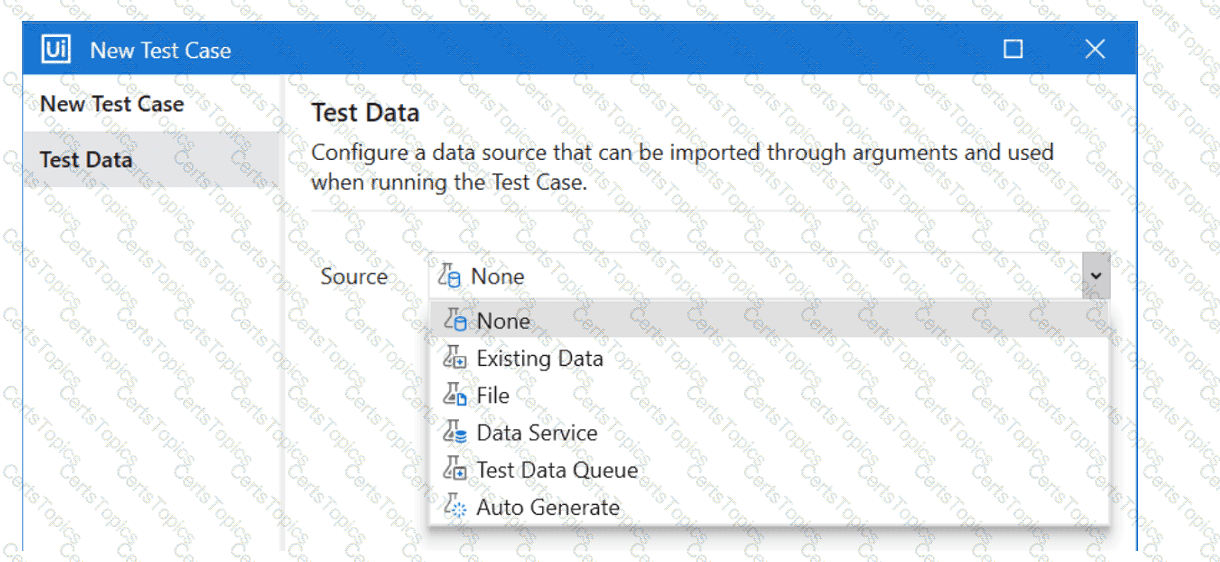The Test Explorer panel in UiPath Studio shows information relevant to test automation, such as test cases, test results, and activity coverage1. You can use the Test Explorer toolbar to filter test results based on result state, and to run or debug test cases using various options1. According to the UiPath documentation12, the available actions in Test Explorer are:
Refresh: Refresh the information shown in the Test Results panel.
Clear execution results: Clear all execution results shown in the Test Explorer Panel.
Run All in View: Run tests that are currently in view through all filters.
Run All: Run all test cases and workflows.
Run Selected: Run only selected test cases and workflows.
Run Failed Test Cases: Run only failed test cases.
Debug Selected: Debug only selected test cases and workflows.
Debug Failed Test Cases: Debug only failed test cases.
Repeat Last Test Run: Run the latest test.
Passed Test Cases: Show only test cases that have passed.
Failed Test Cases: Show only test cases that have failed.
Not Executed Test Cases: Show only test cases that have not been executed.
Filter by Covered/Uncovered Activities: Choose whether to show in the Designer panel the activities that have been covered during the execution.
Filter by Test Cases/Workflows: Choose what to show in the Test Explorer panel.
Search Tests: Use the search function to look for test case names.
As you can see, there is no action called Run Passed Test Cases in Test Explorer, so this is the correct answer to the question.
[References:, Studio - Test Explorer - UiPath Documentation Portal, Studio - Test Activities - UiPath Documentation Portal, Studio - Test Explorer - UiPath Documentation Portal, , , , ]