You are implementing the virtual network requirements for VM Analyze.
What should you include in a custom route that is linked to Subnet2? To answer, select the appropriate options in the answer area.
NOTE: Each correct selection is worth one point.
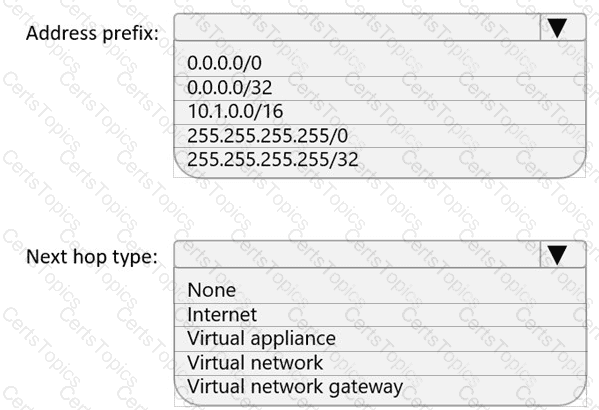
You need to meet the network security requirements for the NSG flow logs.
Which type of resource do you need, and how many instances should you create? To answer, select the appropriate options in the answer area.
NOTE: Each correct selection is worth one point.

You plan to implement an Azure virtual network that will contain 10 virtual subnets. The subnets will use IPv6 addresses. Each subnet will host up to 200 load-balanced virtual machines.
You need to recommend a load balancing solution for the virtual network. The solution must meet the following requirements:
• The virtual machines and the load balancer must be accessible only from the virtual network.
• Costs must be minimized.
What should you include in the recommendation?
You have an Azure subscription that contains a virtual network named VNet1. VNet1 uses an IP address space of 192.168.0.0/24. You plan to deploy Azure virtual machines and Azure Bastion to VNet1.
You need to recommend an IP subnetting configuration for VNet1. The solution must maximize the number of IP addresses that can be assigned to the virtual machines
What should you recommend? To answer, select the appropriate options in the answer area.
NOTE: Each correct selection is worth one point.
