Refer to the following XML to answer the question below.

You need the integration file to format the ps:PositionJD field to 10 characters and report any truncated values as an error.
How will you start your template match on ps:Position to use Document Transformation (DT) to do the transformation using ETV with your truncation validation?




In Workday integrations, Document Transformation (DT) using XSLT is employed to transform XML data, such as the output from a Core Connector or EIB, into a specific format for third-party systems. In this scenario, you need to transform the ps:Position_ID field within the ps:Position element to a fixed length of 10 characters and report any truncation as an error using Workday’s Extension for Transformationand Validation (ETV) attributes. The template must match the ps:Position element and apply the specified formatting and validation rules.
Here’s why option D is correct:
Template Matching: The
ETV Attributes:
etv:fixedLength="10" specifies that the Pos_ID field should be formatted to a fixed length of 10 characters. This ensures the output is truncated or padded (if needed) to meet the length requirement.
etv:reportTruncation="error" instructs the transformation to raise an error if the ps:Position_ID value exceeds 10 characters and cannot be truncated without data loss, aligning with the requirement to report truncated values as errors.
XPath Selection: The
Output Structure: The
Why not the other options?
A.
xml
WrapCopy
This option includes etv:fixedLength="10" but omits etv:reportTruncation="error". Without the truncation reporting, it does not meet the requirement to report truncated values as errors, making it incorrect.
B.
xml
WrapCopy
This applies etv:fixedLength="10" to the Position element instead of Pos_ID, andetv:reportTruncation="error" to Pos_ID. However, ETV attributes like fixedLength and reportTruncation should be applied to the specific field being formatted (Pos_ID), not the parent element (Position). This misplacement makes it incorrect.
C.
xml
WrapCopy
Similar to option B, this applies etv:fixedLength="10" to Position and etv:reportTruncation="error" to Pos_ID, which is incorrect for the same reason: ETV attributes must be applied to the specific field (Pos_ID) requiring formatting and validation, not the parent element.
To implement this in XSLT for a Workday integration:
Use the template from option D to match ps:Position, apply etv:fixedLength="10" and etv:reportTruncation="error" to the Pos_ID element, and extract the ps:Position_ID value using the correct XPath. This ensures the ps:Position_ID (e.g., "P-00030") is formatted to 10 characters and reports any truncation as an error, meeting the integration file requirements.
References:
Workday Pro Integrations Study Guide: Section on "Document Transformation (DT) and ETV" – Details the use of ETV attributes like fixedLength and reportTruncation for formatting and validating data in XSLT transformations.
Workday Core Connector and EIB Guide: Chapter on "XML Transformations" – Explains how to use XSLT templates to transform position data, including ETV attributes for length and truncation validation.
Workday Integration System Fundamentals: Section on "ETV in Integrations" – Covers the application of ETV attributes to specific fields in XML for integration outputs, ensuring compliance with formatting and error-reporting requirements.
What task is needed to build a sequence generator for an EIB integration?
Put Sequence Generator Rule Configuration
Create ID Definition/Sequence Generator
Edit Tenant Setup - Integrations
Configure Integration Sequence Generator Service
In Workday, a sequence generator is used to create unique, sequential identifiers for integration processes, such as Enterprise Interface Builders (EIBs). These identifiers are often needed to ensure data uniqueness or to meet external system requirements for tracking records. The question asks specifically about building a sequence generator for an EIB integration, so we need to identify the correct task based on Workday’s integration configuration framework.
Understanding Sequence Generators in Workday
A sequence generator in Workday generates sequential numbers or IDs based on predefined rules, such as starting number, increment, and format. These are commonly used in integrations to create unique identifiers for outbound or inbound data, ensuring consistency and compliance with external system requirements. For EIB integrations, sequence generators are typically configured as part of the integration setup to handle data sequencing or identifier generation.
Analyzing the Options
Let’s evaluate each option to determine which task is used to build a sequence generator for an EIB integration:
A. Put Sequence Generator Rule Configuration
Description: This option suggests configuring rules for a sequence generator, but "Put Sequence Generator Rule Configuration" is not a standard Workday task name or functionality. Workday uses specific nomenclature like "Create ID Definition/Sequence Generator" for sequence generator setup. This option seems vague or incorrect, as it doesn’t align with Workday’s documented tasks for sequence generators.
Why Not Correct?: It’s not a recognized Workday task, and sequence generator configuration is typically handled through a specific setup process, not a "put" or rule-based configuration in this context.
B. Create ID Definition/Sequence Generator
Description: This is a standard Workday task used to create and configure sequence generators. In Workday, you navigate to the "Create ID Definition/Sequence Generator" task under the Integrations or Setup domain to define a sequence generator. This task allows you to specify the starting number, increment, format (e.g., numeric, alphanumeric), and scope (e.g., tenant-wide or integration-specific). For EIB integrations, this task is used to generate unique IDs or sequences for data records.
Why Correct?: This task directly aligns with Workday’s documentation for setting up sequence generators, as outlined in integration guides. It’s the standard method for building a sequence generator for use in EIBs or other integrations.
C. Edit Tenant Setup - Integrations
Description: This task involves modifying broader tenant-level integration settings, such as enabling services, configuring security, or adjusting integration parameters. While sequence generators might be used within integrations, this task is too high-level and does not specifically address creating or configuring a sequence generator.
Why Not Correct?: It’s not granular enough for sequence generator setup; it focuses on tenant-wide integration configurations rather than the specific creation of a sequence generator.
D. Configure Integration Sequence Generator Service
Description: This option suggests configuring a service specifically for sequence generation within an integration. However, Workday does not use a task named "Configure Integration Sequence Generator Service." Sequence generators are typically set up as ID definitions, not as standalone services. This option appears to be a misnomer or non-standard terminology.
Why Not Correct?: It’s not a recognized Workday task, and sequence generators are configured via "Create ID Definition/Sequence Generator," not as a service configuration.
Conclusion
Based on Workday’s integration framework and documentation, the correct task for building a sequence generator for an EIB integration isB. Create ID Definition/Sequence Generator. This task allows you to define and configure the sequence generator with the necessary parameters (e.g., starting value, increment, format) for use in EIBs. This is a standard practice for ensuring unique identifiers in integrations, as described in Workday’s Pro Integrations training materials.
Surprising Insight
It’s interesting to note that Workday’s sequence generators are highly flexible, allowing customization for various use cases, such as generating employee IDs, transaction numbers, or integration-specific sequences. The simplicity of the "Create ID Definition/Sequence Generator" task makes it accessible even for non-technical users, which aligns with Workday’s no-code integration philosophy.
Key Citations
Workday Pro Integrations Study Guide, Module 3: EIB Configuration
Workday Integration Cloud Connect: Sequence Generators
Workday EIB and Sequence Generator Overview
Configuring Workday Integrations: ID Definitions
What is the purpose of a namespace in the context of a stylesheet?
Provides elements you can use in your code.
Indicates the start and end tag names to output.
Restricts the data the processor can access.
Controls the filename of the transformed result.
In the context of a stylesheet, particularly within Workday's Document Transformation system where XSLT (Extensible Stylesheet Language Transformations) is commonly used, anamespaceserves a critical role in defining the scope and identity of elements and attributes. The correct answer, as aligned with Workday’s integration practices and standard XSLT principles, is that a namespace "provides elements you can use in your code." Here’s a detailed explanation:
Definition and Purpose of a Namespace:
A namespace in an XML-based stylesheet (like XSLT) is a mechanism to avoid naming conflicts by grouping elements and attributes under a unique identifier, typically a URI (Uniform Resource Identifier). This allows different vocabularies or schemas to coexist within the same document or transformation process without ambiguity.
In XSLT, namespaces are declared in the stylesheet using the xmlns attribute (e.g., for XSLT itself). These declarations define the set of elements and functions available for use in the stylesheet, such as
For example, when transforming Workday data (which uses its own XML schema), a namespace might be defined to reference Workday-specific elements, enabling the stylesheet to correctly identify and manipulate those elements.
Application in Workday Context:
In Workday’s Document Transformation integrations, namespaces are essential when processing XML data from Workday (e.g., Core Connector outputs) or external systems. The namespace ensures that the XSLT processor recognizes the correct elements from the source XML and applies the transformation rules appropriately.
Without a namespace, the processor might misinterpret elements with the same name but different meanings (e.g.,
Why Other Options Are Incorrect:
B. Indicates the start and end tag names to output: This is incorrect because namespaces do not dictate the structure (start and end tags) of the output. That is determined by the XSLT template rules and output instructions (e.g.,
C. Restricts the data the processor can access: While namespaces help distinguish between different sets of elements, they do not inherently restrict data access. Restrictions are more a function of security settings or XPath expressions within the stylesheet, not the namespace itself.
D. Controls the filename of the transformed result: Namespaces have no bearing on the filename of the output. In Workday, the filename of a transformed result is typically managed by the Integration Attachment Service or delivery settings (e.g., SFTP or email configurations), not the stylesheet’s namespace.
Practical Example:
Suppose you’re transforming a Workday XML file containing employee data into a custom format. The stylesheet might include:
Here, the wd namespace provides access to Workday-specific elements like
Workday Pro Integrations Study Guide References:
Workday Integration System Fundamentals: Explains XML and XSLT basics, including the role of namespaces in identifying elements within stylesheets.
Document Transformation Module: Highlights how namespaces are used in XSLT to process Workday XML data, emphasizing their role in providing a vocabulary for transformation logic (e.g., "Understanding XSLT Namespaces").
Core Connectors and Document Transformation Course Manual: Includes examples of XSLT stylesheets where namespaces are declared to handle Workday-specific schemas, reinforcing that they provide usable elements.
Workday Community Documentation: Notes that namespaces are critical for ensuring compatibility between Workday’s XML output and external system requirements in transformation scenarios.
You are creating an outbound connector using the Core Connector: Job Postings template. The vendor has provided the following specification for worker subtype values:
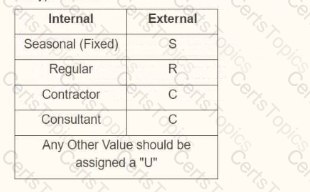
The vendor has also requested that any output file have the following format "CC_Job_Postings_dd-mm-yy_#.xml". Where the dd is the current day at runtime, mm is the current month at runtime, yy is the last two digits of the current year at runtime, and # is the current value of the sequencer at runtime. What configuration step(s) must you complete to meet the vender requirements?
• Enable the Sequence Generator Field Attribute
• Configure the Sequence Generator
• Configure the Worker Sub Type Integration Mapping leaving the default value blank
• Enable the Integration Mapping Field Attribute
• Configure the Worker Sub Type Integration Mapping leaving the default value blank
• Configure the Sequence Generator
• Enable the Integration Mapping Integration Service
• Configure the Worker Sub Type Integration Mapping and include a default value of "U"
• Configure the Sequence Generator
• Enable the Sequence Generator Integration Service
• Configure the Sequence Generator
• Configure the Worker Sub Type Integration Mapping and include a default value of "U"
This question involves configuring an outbound connector using the Core Connector: Job Postings template in Workday Pro Integrations. We need to meet two specific vendor requirements:
Map worker subtype values according to the provided table (e.g., Seasonal (Fixed) = "S", Regular = "R", Contractor = "C", Consultant = "C", and any other value = "U").
Format the output file name as "CC_Job_Postings_dd-mm-yy_#.xml", where:
"dd" is the current day at runtime,
"mm" is the current month at runtime,
"yy" is the last two digits of the current year at runtime,
"#" is the current value of the sequencer at runtime.
Let’s break down the requirements and evaluate each option to determine the correct configuration steps.
Understanding the Requirements
1. Worker Subtype Mapping
The vendor provides a table for worker subtype values:
Internal Seasonal (Fixed) maps to "S"
Internal Regular maps to "R"
Internal Contractor maps to "C"
Internal Consultant maps to "C"
Any other value should be assigned "U"
In Workday, worker subtypes are typically part of the worker data, and for integrations, we use integration mappings to transform these values into the format required by the vendor. The integration mapping allows us to define how internal Workday values (e.g., worker subtypes) map to external values (e.g., "S", "R", "C", "U"). If no specific mapping exists for a value, we need to set a default value of "U" for any unmatched subtypes, as specified.
This mapping is configured in the integration system’s "Integration Mapping" or "Field Mapping" settings, depending on the template. For the Core Connector: Job Postings, we typically use the"Integration Mapping" feature to handle data transformations, including setting default values for unmapped data.
2. Output File Name Format
The vendor requires the output file to be named "CC_Job_Postings_dd-mm-yy_#.xml", where:
"CC_Job_Postings" is a static prefix,
"dd-mm-yy" represents the current date at runtime (day, month, last two digits of the year),
"#" is the current value from a sequence generator (sequencer) at runtime.
In Workday, file names for integrations are configured in the "File Utility" or "File Output" settings of the integration. To achieve this format:
The date portion ("dd-mm-yy") can be dynamically generated using Workday’s date functions or runtime variables, often configured in the File Utility’s "Filename" field with a "Determine Value at Runtime" setting.
The sequence number ("#") requires a sequence generator, which is enabled and configured to provide a unique incrementing number for each file. Workday uses the "Sequence Generator" feature for this purpose, typically accessed via the "Create ID Definition / Sequence Generator" task.
The Core Connector: Job Postings template supports these configurations, allowing us to set filename patterns in the integration’s setup.
Evaluating Each Option
Let’s analyze each option step by step, ensuring alignment with Workday Pro Integrations best practices and the vendor’s requirements.
Option A:
• Enable the Sequence Generator Field Attribute• Configure the Sequence Generator• Configure the Worker Sub Type Integration Mapping leaving the default value blank
Analysis:
Sequence Generator Configuration:Enabling the "Sequence Generator Field Attribute" and configuring the sequence generator is partially correct for the file name’s "#" (sequencer) requirement. However, "Sequence Generator Field Attribute" is not a standard term in Workday; it might refer to enabling a sequence generator in a field mapping, but this is unclear and likely incorrect. Sequence generators are typically enabled as an "Integration Service" or configured in the File Utility, not as a field attribute.
Worker Subtype Mapping:Configuring the worker subtype integration mapping but leaving the default value blank is problematic. The vendor requires any unmapped value to be "U," so leaving it blank would result in missing or null values, failing to meet the requirement.
Date in Filename:This option doesn’t mention configuring the date ("dd-mm-yy") in the filename, which is critical for the "CC_Job_Postings_dd-mm-yy_#.xml" format.
Conclusion:This option is incomplete and incorrect because it doesn’t address the default "U" for unmapped subtypes and lacks date configuration for the filename.
Option B:
• Enable the Integration Mapping Field Attribute• Configure the Worker Sub Type Integration Mapping leaving the default value blank• Configure the Sequence Generator
Analysis:
Sequence Generator Configuration:Configuring the sequence generator addresses the "#" (sequencer) in the filename, which is correct for the file name requirement.
Worker Subtype Mapping:Similar to Option A, leaving the default value blank for the worker subtype mapping fails to meet the vendor’s requirement for "U" as the default for unmapped values. This would result in errors or null outputs, which is unacceptable.
Date in Filename:Like Option A, there’s no mention of configuring the date ("dd-mm-yy") in the filename, making this incomplete for the full file name format.
Integration Mapping Field Attribute:This term is ambiguous. Workday uses "Integration Mapping" or "Field Mapping" for data transformations, but "Field Attribute" isn’t standard for enabling mappings. This suggests a misunderstanding of Workday’s configuration.
Conclusion:This option is incomplete and incorrect due to the missing default "U" for worker subtypes and lack of date configuration for the filename.
Option C:
• Enable the Integration Mapping Integration Service• Configure the Worker Sub Type Integration Mapping and include a default value of "U"• Configure the Sequence Generator
Analysis:
Sequence Generator Configuration:Configuring the sequence generator is correct for the "#" (sequencer) in the filename, addressing part of the file name requirement.
Worker Subtype Mapping:Including a default value of "U" for the worker subtype mapping aligns perfectly with the vendor’s requirement for any unmapped value to be "U." This is a strong point.
Date in Filename:This option doesn’t mention configuring the date ("dd-mm-yy") in the filename, which is essential for the "CC_Job_Postings_dd-mm-yy_#.xml" format. Without this, the file name requirement isn’t fully met.
Integration Mapping Integration Service:Enabling the "Integration Mapping Integration Service" is vague. Workday doesn’t use this exact term; instead, integration mappings are part of the integration setup, not a separate service. This phrasing suggests confusion or misalignment with Workday terminology.
Conclusion:This option is partially correct (worker subtype mapping) but incomplete due to the missing date configuration for the filename and unclear terminology.
Option D:
• Enable the Sequence Generator Integration Service• Configure the Sequence Generator• Configure the Worker Sub Type Integration Mapping and include a default value of "U"
Analysis:
Sequence Generator Configuration:Enabling the "Sequence Generator Integration Service" and configuring the sequence generator addresses the "#" (sequencer) in the filename. While "Sequence Generator Integration Service" isn’t a standard term, it likely refers to enabling and configuring the sequence generator functionality, which is correct. In Workday, this is done via the "Create ID Definition / Sequence Generator" task and linked in the File Utility.
Worker Subtype Mapping:Configuring the worker subtype integration mapping with a default value of "U" meets the vendor’s requirement for any unmapped value, ensuring "S," "R," "C," or "U" is output as specified in the table. This is accurate and aligns with Workday’s integration mapping capabilities.
Date in Filename:Although not explicitly mentioned in the steps, Workday’s Core Connector: Job Postings template and File Utility allow configuring the filename pattern, including dynamic date values ("dd-mm-yy"). The filename "CC_Job_Postings_dd-mm-yy_#.xml" can be set in the File Utility’s "Filename" field with "Determine Value at Runtime," using date functions and the sequence generator. This is a standard practice and implied in the configuration, making this option complete.
Conclusion:This option fully addresses both requirements: worker subtype mapping with "U" as the default and the file name format using the sequence generator and date. The terminology ("Sequence Generator Integration Service") is slightly non-standard but interpretable as enabling/configuring the sequence generator, which is correct in context.
Final Verification
To confirm, let’s summarize the steps for Option D and ensure alignment with Workday Pro Integrations:
Enable the Sequence Generator Integration Service:This likely means enabling and configuring the sequence generator via the "Create ID Definition / Sequence Generator" task, then linking it to the File Utility for the "#" in the filename.
Configure the Sequence Generator:Set up the sequence generator to provide incremental numbers, ensuring each file has a unique "#" value.
Configure the Worker Sub Type Integration Mapping with a default value of "U":Use the integration mapping to map Internal Seasonal (Fixed) to "S," Regular to "R," Contractor to "C," Consultant to "C," and set "U" as the default for any other value. This is done in the integration’s mapping configuration.
Filename Configuration (Implied):In the File Utility, set the filename to "CC_Job_Postings_dd-mm-yy_#.xml," where "dd-mm-yy" uses Workday’s date functions (e.g., %d-%m-%y) and "#" links to the sequence generator.
This matches Workday’s documentation and practices for the Core Connector: Job Postings template, ensuring both requirements are met.
Why Not the Other Options?
Options A and B fail because they leave the default worker subtype value blank, not meeting the "U" requirement.
Option C fails due to missing date configuration for the filename and unclear terminology ("Integration Mapping Integration Service").
Option D is the only one that fully addresses both the worker subtype mapping (with "U" default) and implies the filename configuration, even if the date setup isn’t explicitly listed (it’s standard in Workday).
Supporting Documentation
The reasoning is based on Workday Pro Integrations best practices, including:
Workday Tutorial: Activity Creating Unique Filenames from EIB-Out Integrations– Details on using sequence generators for filenames.
Workday Tutorial: EIB Features– Explains integration mappings and default values.
Get_Sequence_Generators Operation Details– Workday API documentation on sequence generators.
Workday Advanced Studio Tutorial– Covers Core Connector templates and file name configurations.
r/workday Reddit Post: How to Create a New Sequence Generator for Filename for EIB– Community insights on sequence generators.
Copyright © 2021-2025 CertsTopics. All Rights Reserved