A customer wants to optimize GPU density for maximum performance with high-capacity storage.
Which PowerEdge model should be recommended?
XR12
R660
XE9640
C6620
Selecting the Appropriate PowerEdge Model for GPU Density and High-Capacity Storage
Server Portfolio and Features (10%)
Define chassis form factors and numbering nomenclature
Identify server features and specifications
Position the server in the market landscape
Understanding Customer Requirements
Optimize GPU Density for Maximum Performance: The customer needs a server that supports a high number of GPUs for intensive computational tasks.
High-Capacity Storage: Requires substantial storage capabilities within the server.
Evaluation of PowerEdge Models
Option A: XR12
Explanation: The PowerEdge XR12 is a ruggedized server designed for edge computing environments. It offers limited GPU support and is optimized for space-constrained, harsh conditions.
Conclusion: Not suitable for maximizing GPU density and high-capacity storage.
Option B: R660
Explanation: The PowerEdge R660 is a 1U rack server optimized for performance and density but has limited GPU support due to its size. It is ideal for virtualization and database applications but not for high GPU density.
Conclusion: Does not meet the GPU density requirement.
Option C: XE9640
Explanation: The PowerEdge XE9640 is designed for extreme compute performance and supports high GPU density. It can accommodate multiple high-performance GPUs and offers substantial storage options, making it ideal for HPC, AI, and data analytics workloads.
Features:
Supports up to eight double-width GPUs.
Offers high-capacity storage configurations.
Conclusion: Correct Answer.
Option D: C6620
Explanation: The PowerEdge C6620 is a high-density compute server optimized for scale-out environments. It focuses on compute density rather than GPU density and has limited support for GPUs.
Conclusion: Not the best fit for maximizing GPU density and storage.
Dell Operate References
Server Portfolio and Features (10%)
Identify server features and specifications: Understanding the capabilities of different server models to meet specific customer needs.
Server Components (26%)
Explain how expansion cards are connected and the features of the GPU: Knowledge of which servers support high GPU density.
Conclusion
PowerEdge XE9640 is the optimal choice for the customer's requirements, providing maximum GPU density and high-capacity storage for peak performance.
The Dell PowerEdge R660 sei /ei is not responding during POST.
What can the system administrator do to enter BIOS progress mode?
Press and hold the power button for 15 seconds.
Enter
Press and hold the System ID button for more than five seconds.
Disconnect and reconnect the power cables for both PSUs.
Entering BIOS Progress Mode on a Non-Responsive Dell PowerEdge R660 During POST
Server Troubleshooting (32%)
Explain Configuration Validation, crash capture, and minimum to POST
Analyze the visual indicators on server components - system ID, PSU, and BLINK
Understanding the Scenario
Server Model: Dell PowerEdge R660
Issue: Not responding during POST (Power-On Self-Test)
Objective: Enter BIOS Progress Mode to troubleshoot the issue
What is BIOS Progress Mode?
BIOS Progress Mode is a diagnostic feature that allows the system to display detailed POST codes and progress indicators during the boot process. This can help administrators identify where the boot process is stalling.
How to Enter BIOS Progress Mode
Method: Press and hold the System ID button for more than five seconds during the boot process.
Effect:
Forces the server into BIOS Progress Mode.
Displays detailed POST information on the screen.
Helps in diagnosing issues that prevent the server from completing POST.
Explanation of Options
Option A: Press and hold the power button for 15 seconds.
Analysis:
Holding the power button for an extended period typically forces a hard shutdown or initiates a power reset.
Does not help in entering BIOS Progress Mode.
Conclusion: Incorrect.
Option B: Enter <F2> when the server tries to POST.
Analysis:
Pressing
However, if the server is not responding during POST, this method may not be effective.
Does not specifically enable BIOS Progress Mode.
Conclusion: Less effective.
Option C: Press and hold the System ID button for more than five seconds.
Analysis:
Pressing and holding the System ID button for over five seconds triggers the server to enter BIOS Progress Mode.
This method is designed for situations where the server is unresponsive during POST.
Conclusion: Correct Answer.
Option D: Disconnect and reconnect the power cables for both PSUs.
Analysis:
Power cycling the server by disconnecting and reconnecting power may not resolve POST issues.
Does not enable BIOS Progress Mode.
Conclusion: Unlikely to help.
Dell Operate References
Server Troubleshooting (32%)
Explain Configuration Validation, crash capture, and minimum to POST:
Understanding how to enter BIOS Progress Mode is essential for diagnosing POST-related issues.
Analyze the visual indicators on server components - system ID, PSU, and BLINK:
System ID Button:
Located on the front panel of the server.
Serves multiple functions, including identifying the server in a rack and triggering diagnostic modes.
System Administration (18%)
Configure BIOS, Storage, virtual media, networking, user access, lockdown mode, and group management:
Familiarity with BIOS access methods and diagnostic tools is crucial for system administrators.
Conclusion
When a Dell PowerEdge R660 server is not responding during POST, pressing and holding the System ID button for more than five seconds will force the server into BIOS Progress Mode. This allows the administrator to see detailed POST codes and identify where the boot process is failing.
Which two models are 16th generation PowerEdge rack servers? (Select 2)
R650
MX760C
R760
C6620
XE9680
Identifying 16th Generation PowerEdge Rack Servers
Server Portfolio and Features (10%)
Define chassis form factors and numbering nomenclature
Identify server features and specifications
Position the server in the market landscape
Understanding Dell PowerEdge Server Generations and Models
Dell PowerEdge servers are categorized by generation (denoted as "G") and model numbers. The 16th Generation (16G) represents the latest series of Dell servers as of 2023, featuring the newest technologies and enhancements.
Evaluation of Options:
Option A: R650
Explanation: The PowerEdge R650 is a 15th Generation (15G) server.
Conclusion: Not a 16G server.
Option B: MX760C
Explanation: The PowerEdge MX760c is a compute sled for the Dell PowerEdge MX7000 modular chassis.
Generation: It is part of the 16th Generation, but it is a modular blade server, not a rack server.
Conclusion: Since the question asks for rack servers, this may not be the best fit.
Option C: R760
Explanation: The PowerEdge R760 is a 16th Generation rack server.
Features:
2U rack form factor
Supports latest Intel Xeon Scalable processors
Enhanced performance and scalability
Conclusion: Correct Answer.
Option D: C6620
Explanation: The PowerEdge C6620 is a 15th Generation server designed for high-density compute environments.
Conclusion: Not a 16G server.
Option E: XE9680
Explanation: The PowerEdge XE9680 is a 16th Generation rack server designed for extreme performance, particularly for AI and HPC workloads.
Features:
Supports up to eight GPUs
High-performance computing capabilities
Conclusion: Correct Answer.
Additional Notes:
Rack Servers vs. Modular Servers:
Rack Servers: Standalone servers that mount directly into standard server racks (e.g., R-series, XE-series).
Modular Servers: Compute modules that fit into a shared chassis (e.g., MX-series). While they can be mounted in racks, they are not considered standalone rack servers.
Dell Operate References:
Server Portfolio and Features (10%)
Define chassis form factors and numbering nomenclature: Understanding model numbers helps identify the server generation.
Identify server features and specifications: Recognizing the characteristics of 16G servers.
Position the server in the market landscape: Knowing which servers are current and their intended workloads.
Conclusion:
The PowerEdge R760 and XE9680 are both 16th Generation rack servers. They represent the latest in Dell's server technology and are designed to meet modern data center needs.
Which attribute is unique to the Lifecycle log?
Message ID
Severity indicator
System event is recorded
Date and timestamp
Understanding the Unique Attribute of the Lifecycle Log
Server Troubleshooting (32%)
Explain the server logs and memory error
What is the Lifecycle Log?
The Lifecycle Log in Dell PowerEdge servers is a comprehensive log that records system events related to hardware configuration changes, firmware updates, errors, and other critical information. It is maintained by the Integrated Dell Remote Access Controller (iDRAC) and provides valuable data for troubleshooting and auditing.
Unique Attribute of the Lifecycle Log
Message ID:
Explanation:
Each entry in the Lifecycle Log is assigned a unique Message ID.
The Message ID is a specific code that identifies the type of event or error.
These codes are standardized and can be cross-referenced with Dell's documentation to understand the exact nature of the event.
Uniqueness:
While other logs may include timestamps, severity indicators, and event descriptions, the use of standardized Message IDs is unique to the Lifecycle Log.
This attribute allows for precise identification and correlation of events across systems.
Explanation of Options
Option A: Message ID
Analysis:
The Message ID is unique to the Lifecycle Log, providing specific identifiers for events.
Conclusion: Correct Answer.
Option B: Severity indicator
Analysis:
Severity indicators (e.g., informational, warning, critical) are common in various system logs.
Not unique to the Lifecycle Log.
Conclusion: Incorrect.
Option C: System event is recorded
Analysis:
Recording system events is a fundamental function of all logs.
Not an attribute unique to the Lifecycle Log.
Conclusion: Incorrect.
Option D: Date and timestamp
Analysis:
Date and timestamp entries are standard in virtually all logs to indicate when events occurred.
Not unique to the Lifecycle Log.
Conclusion: Incorrect.
Dell Operate References
Server Troubleshooting (32%)
Explain the server logs and memory error:
Understanding the structure and attributes of the Lifecycle Log is essential for effective troubleshooting.
Recognizing the importance of Message IDs aids in diagnosing and resolving issues quickly.
Server Management and Configuration Tools (14%)
Explain the management interface options - LCC, racadm, OMSA, iSM, OME:
The Lifecycle Controller (LCC) and iDRAC provide access to the Lifecycle Log and its detailed entries.
Conclusion
The Message ID is the attribute unique to the Lifecycle Log. It allows administrators to identify and interpret specific events accurately, facilitating efficient troubleshooting and system management.
Copyright © 2021-2025 CertsTopics. All Rights Reserved