The task involves processing the "Legal Name - First Name" field in Workday to meet a third-party vendor’s requirement of accepting only one-word first names. For workers with multiple names (e.g., "John Paul"), separated by a single space, the logic must:
This logic is typically implemented in Workday using calculated fields within a custom report or integration (e.g., EIB or Studio). Let’s break down the required functions:
Substring Text:This function is needed to extract the portion of the "Legal Name - First Name" field before the space. In Workday, the Substring Text function allows you to specify a starting position (e.g., 1) and extract text up to a delimiter (e.g., a space). For example, Substring Text("John Paul", 1, Index of " ") would return "John."
Text Length:After extracting the substring (e.g., "John"), the logic requires counting its characters to ensure it’s valid. The Text Length function returns the number of characters in a text string (e.g., Text Length("John") = 4). This is critical for the condition check.
True/False Condition:The logic involves a conditional check: "Is the number of characters greater than 0?" The True/False Condition function evaluates this (e.g., Text Length(extracted value) > 0), returning True if the extracted value exists and False if it’s empty (e.g., if no space exists or extraction fails).
Evaluate Expression:This function implements the if-then-else logic: if the character count is greater than 0, use the extracted value (e.g., "John"); otherwise, use the original "Legal Name - First Name" field (e.g., "John Paul"). Evaluate Expression combines the True/False Condition with the output values.
Option Analysis:
A. Extract Single Instance, Text Length, Numeric Constant, True/False Condition: Incorrect. Extract Single Instance is used for multi-instance fields (e.g., selecting one dependent), not text parsing. Numeric Constant isn’t needed here, as no fixed number is involved.
B. Text Constant, Substring Text, Arithmetic Calculation, Evaluate Expression: Incorrect. Text Constant provides a fixed string (e.g., "abc"), not dynamic extraction. Arithmetic Calculation isn’t required, as this is a text length check, not a numeric operation beyond comparison.
C. Format Text, Convert Text to Number, True/False Condition, Evaluate Expression: Incorrect. Format Text adjusts text appearance (e.g., capitalization), not extraction. Convert Text to Number isn’t needed, as Text Length already returns a number.
D. Substring Text, Text Length, True/False Condition, Evaluate Expression: Correct. These functions align perfectly with the requirements: extract the first name, count its length, check the condition, and choose the output.
Implementation: