You want to create the following dashboard.
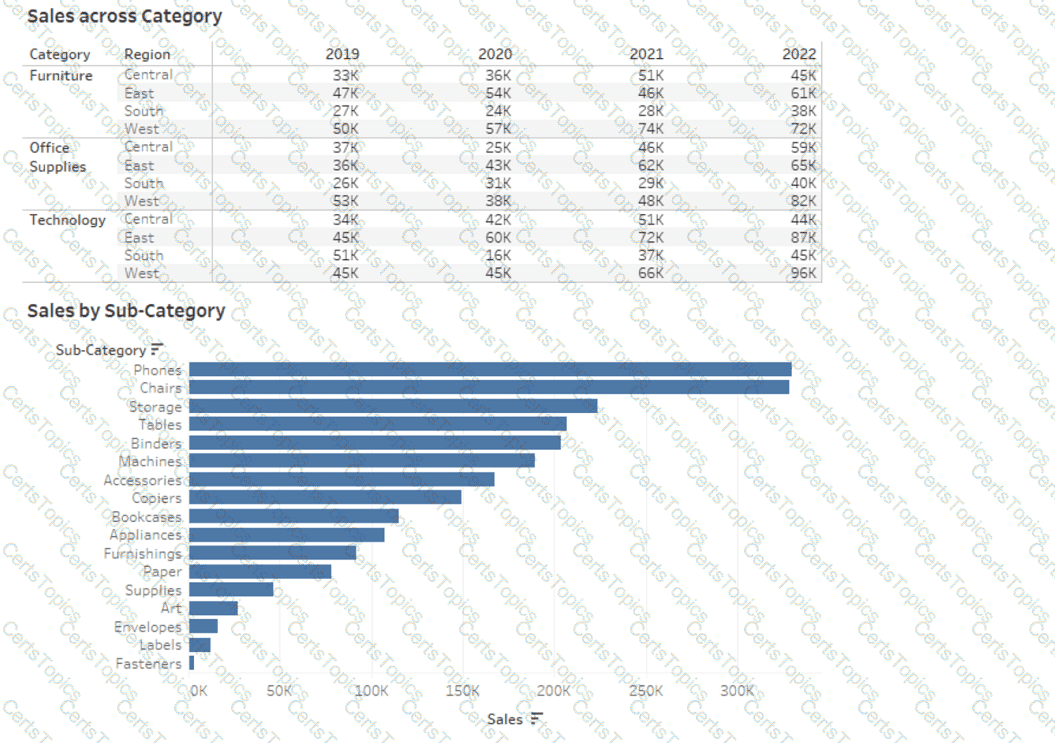
The dashboard will contain two sheets that will connect to the same data source. The top sheet will be configured to filter the bottom sheet.
When you click a category on the top sheet, the sheets must resize as shown in the following exhibit.
How should you lay out the objects on the dashboard?
A Data Analyst creates the following story that contains two story points.
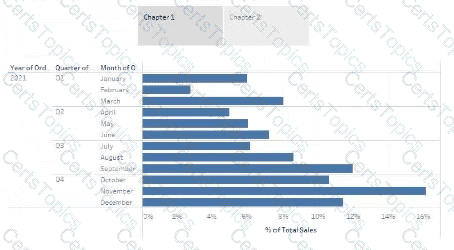
The analyst wants to change the story point format to show the current story point number out of the total number of story points.
Which Layout option should the analyst use?
You have a data set that contains three columns named Sales, Profit, and Quantity.
You need to build the following scatter plot.
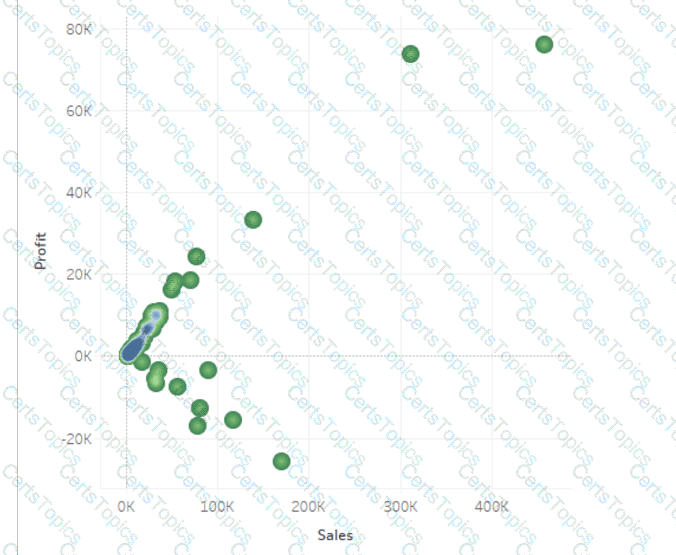
A Data Analyst has a website that displays data in a table format.
The analyst wants to connect to the data of the website by using the least amount of effort.
What should the analyst use to connect to the data?